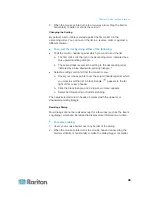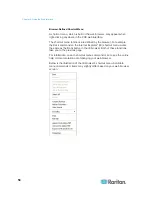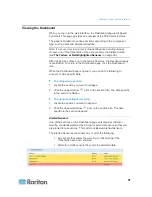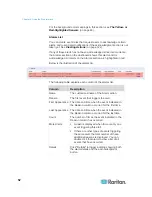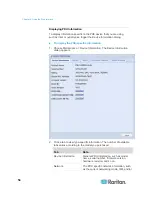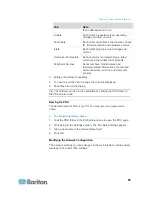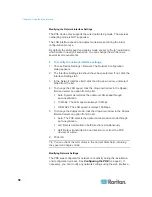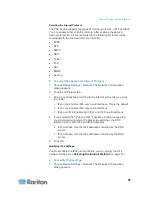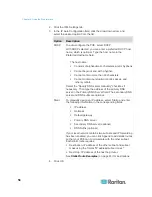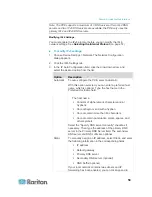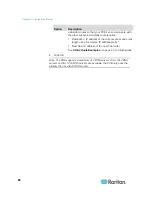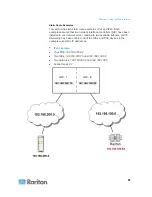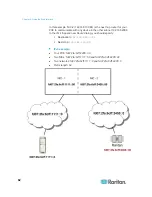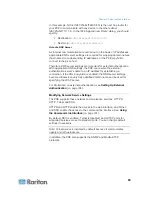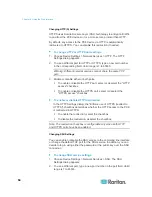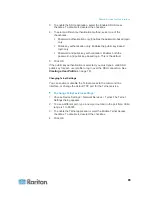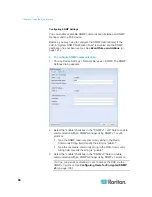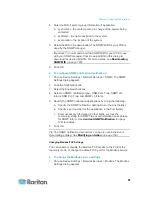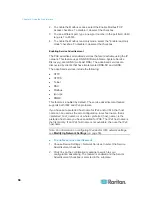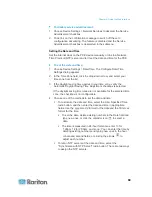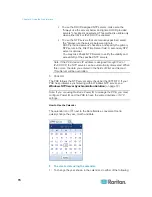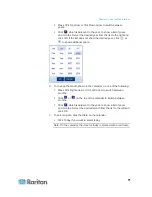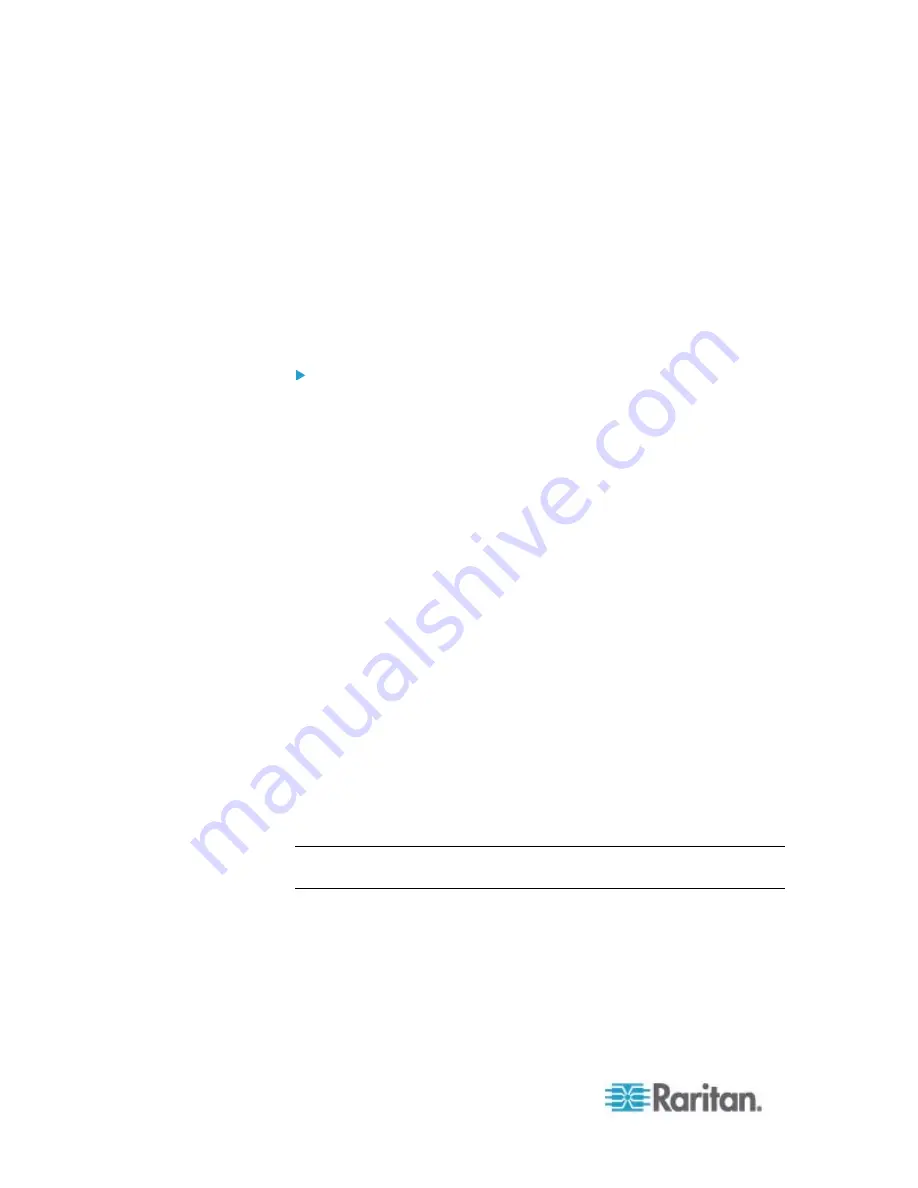
Chapter 6: Using the Web Interface
56
Modifying the Network Interface Settings
The PXE device only supports the wired networking mode. The wireless
networking mode is NOT supported.
The LAN interface speed and duplex mode were set during the initial
configuration process.
By default, the LAN speed and duplex mode are set to "Auto" (automatic),
which works in nearly all scenarios. You can change them if there are
special local requirements.
To modify the network interface settings:
1. Choose Device Settings > Network. The Network Configuration
dialog appears.
2. The Interface Settings tab should have been selected. If not, click the
Interface Settings tab.
3. In the Network Interface field, click the drop-down arrow, and select
Wired from the list.
4. To change the LAN speed, click the drop-down arrow in the Speed
field and select an option from the list.
Auto: System determines the optimum LAN speed through
auto-negotiation.
10 Mbit/s: The LAN speed is always 10 Mbps.
100 Mbit/s: The LAN speed is always 100 Mbps.
5. To change the duplex mode, click the drop-down arrow in the Duplex
field and select an option from the list.
Auto: The PXE selects the optimum transmission mode through
auto-negotiation.
Full: Data is transmitted in both directions simultaneously.
Half: Data is transmitted in one direction (to or from the PXE
device) at a time.
6. Click
OK.
Tip: You can check the LAN status in the Current State field, including
the speed and duplex mode.
Modifying Network Settings
The PXE was configured for network connectivity during the installation
and configuration process. See
Configuring the PXE
(on page 9). If
necessary, you can modify any network settings using the web interface.
Содержание PXE
Страница 1: ...Copyright 2014 Raritan Inc PXE 0C v3 0 E August 2014 255 80 0008 00 Raritan PXE User Guide Release 3 0...
Страница 12: ...Contents xii To Assert and Assertion Timeout 352 To De assert and Deassertion Hysteresis 354 Index 357...
Страница 16: ......
Страница 50: ...Chapter 5 Using the PDU 34 4 Pull up the operating handle until the colorful rectangle or triangle turns RED...
Страница 200: ...Chapter 6 Using the Web Interface 184 10 To print the currently selected topic click the Print this page icon...
Страница 339: ...Appendix A Specifications 323 RS 485 Pin signal definition al 4 5 6 D bi direction al Data 7 8...
Страница 353: ...Appendix D LDAP Configuration Illustration 337 5 Click OK The PX_Admin role is created 6 Click Close to quit the dialog...
Страница 380: ...Index 364 Z Zero U Products 1...
Страница 381: ......