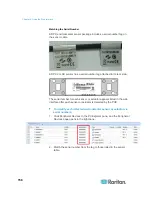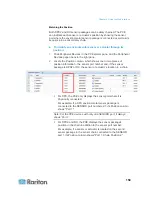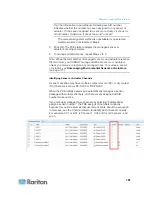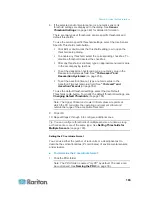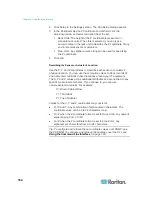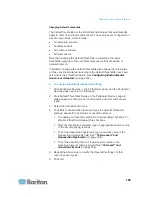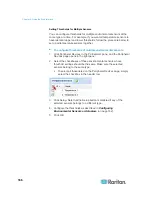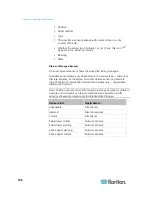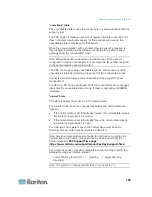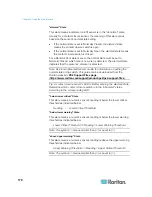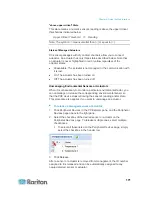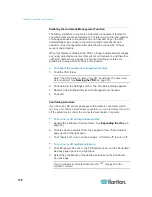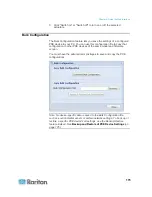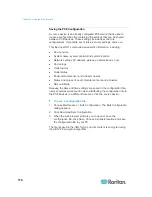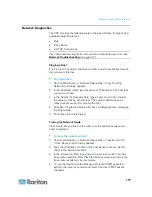Chapter 6: Using the Web Interface
162
Configuring Environmental Sensors or Actuators
You may change the default name for easily identifying the managed
sensor or actuator, and describe its location with X, Y and Z coordinates.
To configure environmental sensors or actuators:
1. Click Peripheral Devices in the PX Explorer pane, and the Peripheral
Devices page opens in the right pane.
2. Select the sensor or actuator that you want to configure.
3. Click Setup. The "Setup of peripheral device <serial number>
(<sensor type>)" dialog appears, where <serial number> is its serial
number and <sensor type> is its type.
Tip: You can also trigger the same setup dialog by selecting the
desired environmental sensor or actuator icon in the navigation tree
and then clicking Setup in the right pane.
4. If the selected environmental sensor is the Raritan contact closure
sensor connected with a third-party detector/switch, select the
appropriate sensor type in the Binary Sensor Subtype field.
Contact: The detector/switch is designed to detect the door lock
or door open/closed status.
Smoke Detection: The detector/switch is designed to detect the
appearance of smoke.
Water Detection: The detector/switch is designed to detect the
appearance of water on the floor.
Vibration: The detector/switch is designed to detect the vibration
in the floor.
5. Type a new name in the Name field.
6. Describe the sensor or actuator's location by assigning alphanumeric
values to the X, Y and Z coordinates. See
Describing the Sensor
or Actuator's Location
(on page 164).
Note: When the term "Rack Units" appears inside the parentheses in
the Z location field, indicating that the Z coordinate format is set to
Rack Units, you must type an integer number.
7. If the sensor is the DX-PIR presence detector, a field labeled
"Alarmed to Normal Delay" is available. This field determines the
wait time before the PX announces that the presence detector
returns to the normal state after it is back to normal.
Type both the time and measurement units in this field. For example,
type '30 s' for 30 seconds, or '2 min' for 2 minutes.
Содержание PXE
Страница 1: ...Copyright 2014 Raritan Inc PXE 0C v3 0 E August 2014 255 80 0008 00 Raritan PXE User Guide Release 3 0...
Страница 12: ...Contents xii To Assert and Assertion Timeout 352 To De assert and Deassertion Hysteresis 354 Index 357...
Страница 16: ......
Страница 50: ...Chapter 5 Using the PDU 34 4 Pull up the operating handle until the colorful rectangle or triangle turns RED...
Страница 200: ...Chapter 6 Using the Web Interface 184 10 To print the currently selected topic click the Print this page icon...
Страница 339: ...Appendix A Specifications 323 RS 485 Pin signal definition al 4 5 6 D bi direction al Data 7 8...
Страница 353: ...Appendix D LDAP Configuration Illustration 337 5 Click OK The PX_Admin role is created 6 Click Close to quit the dialog...
Страница 380: ...Index 364 Z Zero U Products 1...
Страница 381: ......