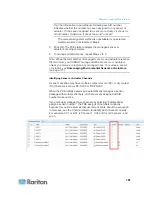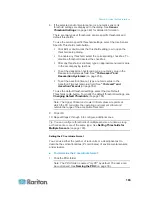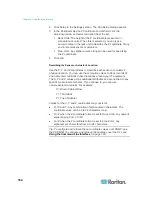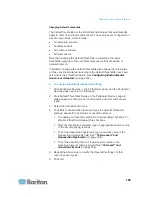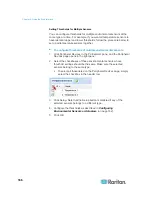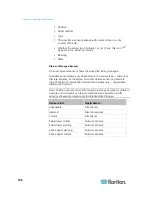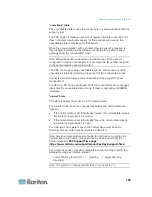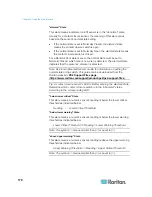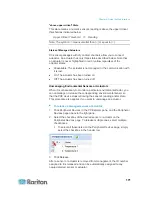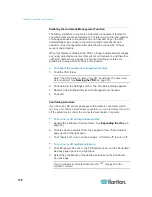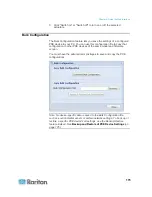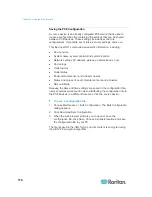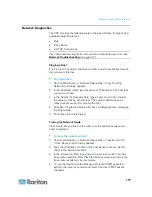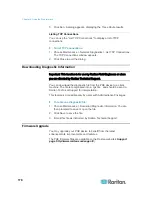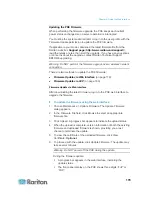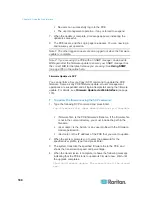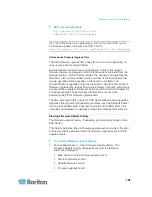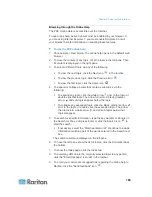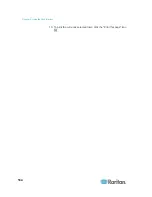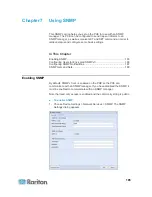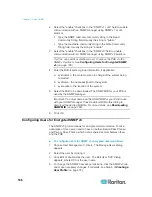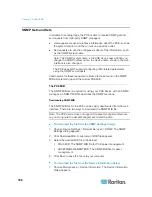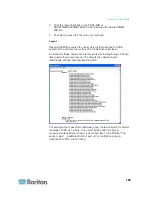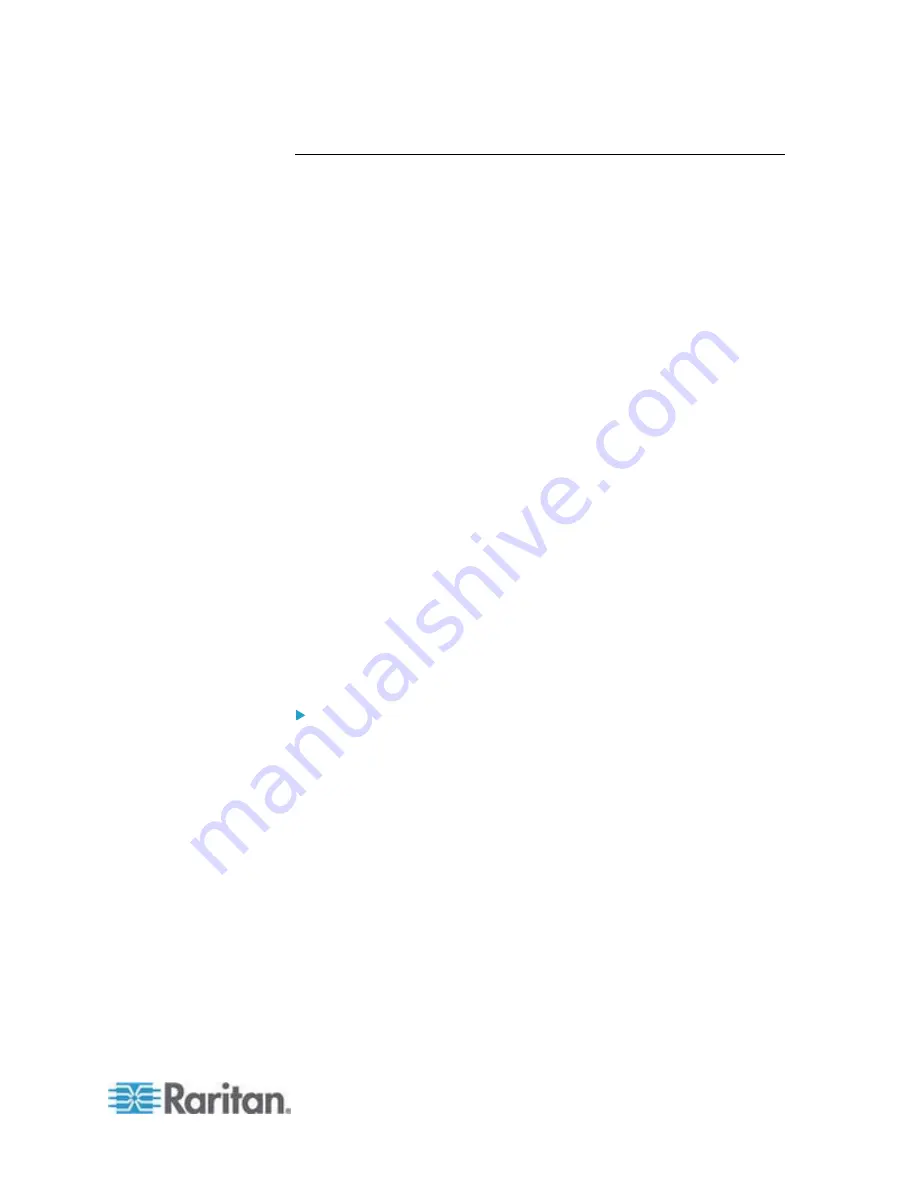
Chapter 6: Using the Web Interface
175
Copying the PXE Configuration
A target device is the PXE device that loads another PXE device's
configuration file.
Copying a source PXE device's configuration to a target device adjusts
the target PXE device's settings to match those of the source PXE
device. In order to successfully copy a source PXE device's
configuration:
The user must be the Admin user. Or the Admin role is assigned to
the user.
The target PXE device must be running the same firmware version
as the source PXE device.
The target PXE device must be of the same model type as the
source PXE device.
Bulk configuration is permitted if the differences between the target
and source device are only mechanical designs which are indicated
in a model name's suffix as listed below. In the following list, n
represents a number.
- PDU chassis color, which is indicated as
Kn
, such as K1 and K601
- Line cord color, which is indicated as
Bn
, such as B2 and B5
- Line cord length (meters), which is indicated as
An
, such as A0 and
A14
- Line cord length (centimeters), which is indicated as
Ln
For example, Raritan's PX2-4724-E2N1K2 and PX2-4724-E2N1K9
share the same specifications, and the only difference is their chassis
colors represented by K2 (blue) and K9 (gray).
To copy a PXE configuration:
1. Log in to the target device's web interface.
2. If the target device's firmware version does not match that of the
source device, update the target's firmware. See
Firmware Upgrade
(on page 178).
3. Choose Maintenance > Bulk Configuration. The Bulk Configuration
dialog appears.
4. In the Copy Bulk Configuration section, click Browse to select the
configuration file stored on your PC.
5. Click Upload & Restore Bulk Configuration to copy the file.
A message appears, prompting you to confirm the operation and
enter the admin password.
6. Enter the admin password, then click Yes to confirm the operation.
7. Wait until the PXE device resets and the Login page re-appears,
indicating that the configuration copy is complete.
Содержание PXE
Страница 1: ...Copyright 2014 Raritan Inc PXE 0C v3 0 E August 2014 255 80 0008 00 Raritan PXE User Guide Release 3 0...
Страница 12: ...Contents xii To Assert and Assertion Timeout 352 To De assert and Deassertion Hysteresis 354 Index 357...
Страница 16: ......
Страница 50: ...Chapter 5 Using the PDU 34 4 Pull up the operating handle until the colorful rectangle or triangle turns RED...
Страница 200: ...Chapter 6 Using the Web Interface 184 10 To print the currently selected topic click the Print this page icon...
Страница 339: ...Appendix A Specifications 323 RS 485 Pin signal definition al 4 5 6 D bi direction al Data 7 8...
Страница 353: ...Appendix D LDAP Configuration Illustration 337 5 Click OK The PX_Admin role is created 6 Click Close to quit the dialog...
Страница 380: ...Index 364 Z Zero U Products 1...
Страница 381: ......