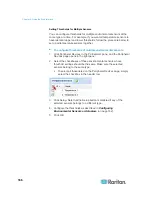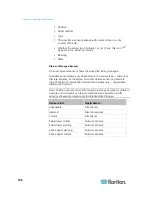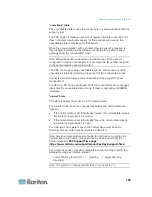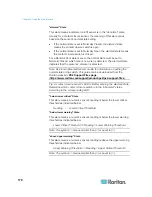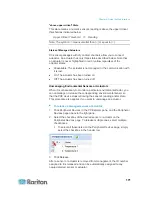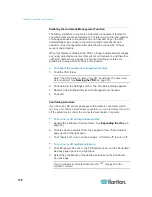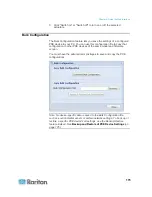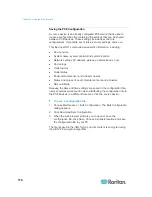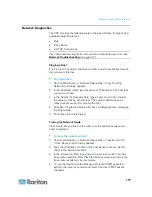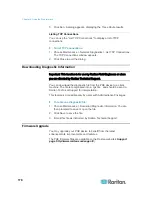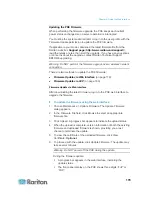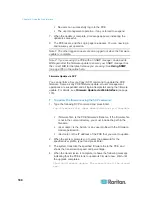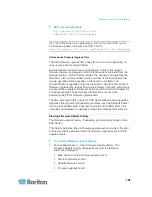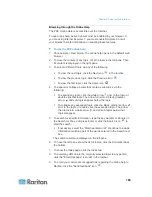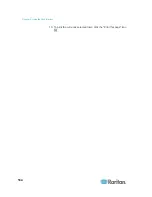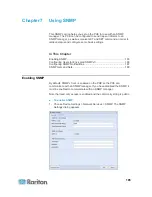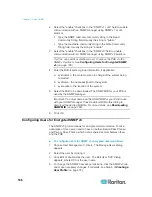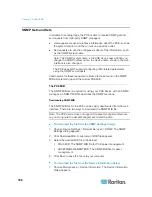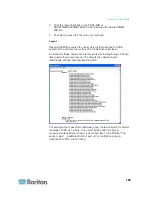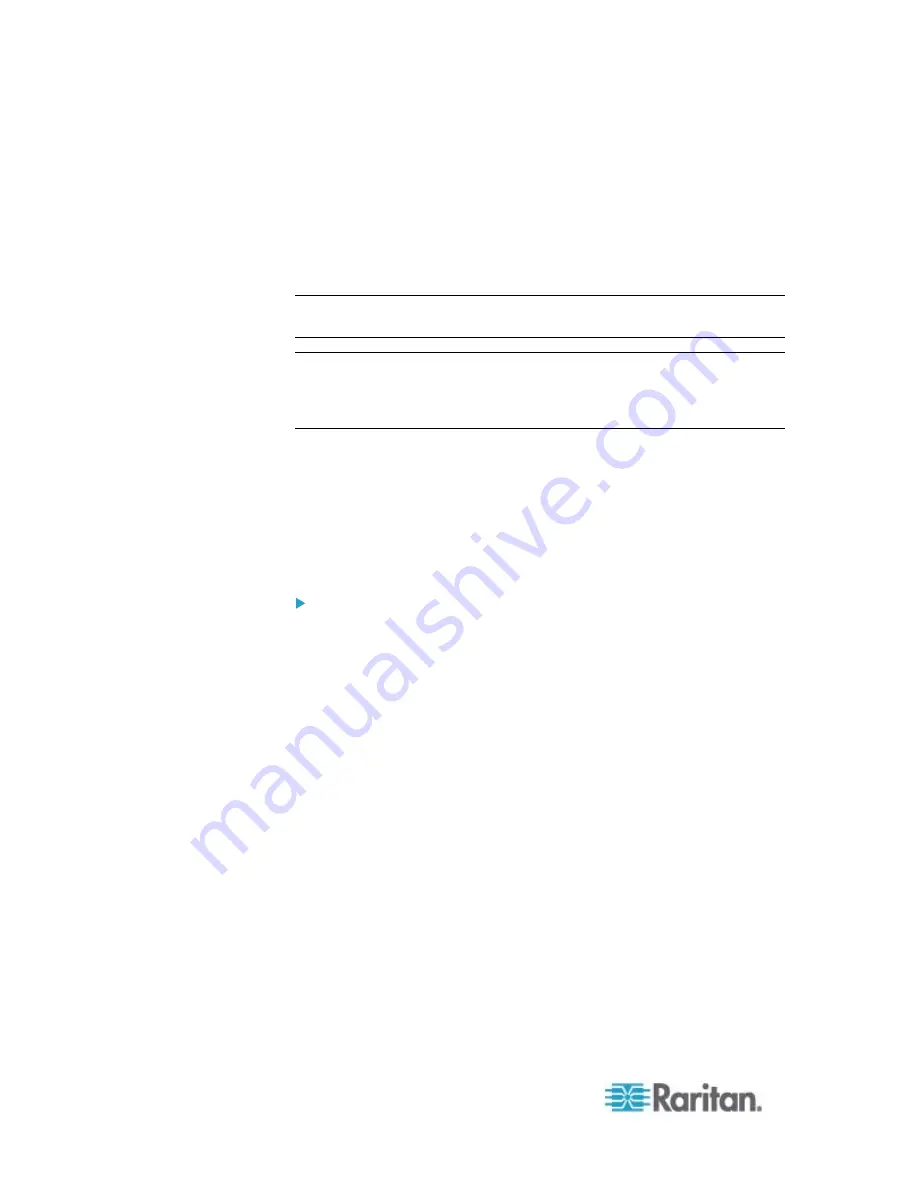
Chapter 6: Using the Web Interface
180
No users can successfully log in to the PXE.
The user management operation, if any, is forced to suspend.
7. When the update is complete, a message appears, indicating the
update is successful.
8. The PXE resets, and the Login page re-appears. You can now log in
and resume your operation.
Note 1: The other logged-in users are also logged out when the firmware
update is complete.
Note 2: If you are using the PXE with an SNMP manager, download its
MIB again after the firmware update to ensure your SNMP manager has
the correct MIB for the latest release you are using. See
Using SNMP
(on page 185) in the online help.
Firmware Update via SCP
You can perform a Secure Copy (SCP) command to update the PXE
firmware. Same as any PXE firmware update, all user management
operations are suspended and all login attempts fail during the firmware
update. For details, see
Firmware Update via Web Interface
(on page
To update the firmware using the SCP command:
1. Type the following SCP command and press Enter.
scp <firmware file> <user name>@<device ip>:/fwupdate
<firmware file>
is the PXE firmware's filename. If the firmware file
is not in the current directory, you must include the path in the
filename.
<user name>
is the 'admin' or any user profile with the Firmware
Update permission.
<device ip>
is the IP address of the PXE that you want to update.
2. When the system prompts you to enter the password for the
specified user profile, type it and press Enter.
3. The system transmits the specified firmware file to the PXE, and
shows the transmission speed and percentage.
4. When the transmission is complete, it shows the following message,
indicating that the PXE starts to update its firmware now. Wait until
the upgrade completes.
Starting firmware update. The connection will be closed
now.
Содержание PXE
Страница 1: ...Copyright 2014 Raritan Inc PXE 0C v3 0 E August 2014 255 80 0008 00 Raritan PXE User Guide Release 3 0...
Страница 12: ...Contents xii To Assert and Assertion Timeout 352 To De assert and Deassertion Hysteresis 354 Index 357...
Страница 16: ......
Страница 50: ...Chapter 5 Using the PDU 34 4 Pull up the operating handle until the colorful rectangle or triangle turns RED...
Страница 200: ...Chapter 6 Using the Web Interface 184 10 To print the currently selected topic click the Print this page icon...
Страница 339: ...Appendix A Specifications 323 RS 485 Pin signal definition al 4 5 6 D bi direction al Data 7 8...
Страница 353: ...Appendix D LDAP Configuration Illustration 337 5 Click OK The PX_Admin role is created 6 Click Close to quit the dialog...
Страница 380: ...Index 364 Z Zero U Products 1...
Страница 381: ......