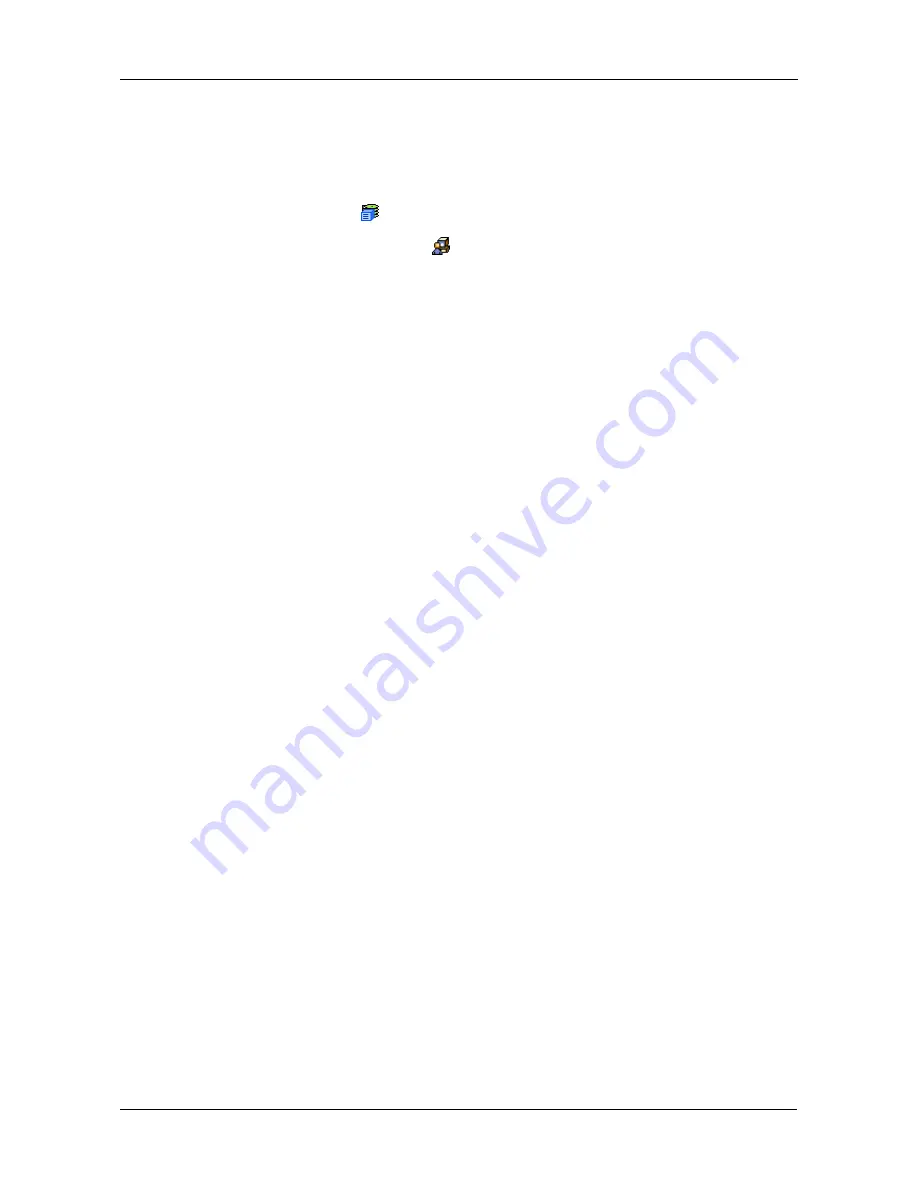
Chapter 4: Management with WebPAM PROe
81
Restarting the Subsystem
You can only do part of this function in WebPAM PROe. Additional action is
required, as described below. To restart the subsystem
1.
Click the Subsystem
icon in Tree View.
2.
Click the Administrative Tools
icon.
3.
Click the Shutdown link in Management View.
A Shutdown or Restart tab will appear.
4.
On the Shutdown or Restart tab, choose
Restart
from the dropdown menu.
5.
Click the
Submit
button.
6.
In the warning box, click the
OK
button.
7.
In the confirmation box, type the word
confirm
in the field provided.
8.
Click the
OK
button.
When the controller shuts down, your WebPAM PROe connection will be
lost.
9.
Wait for two to three minutes.
10. In your browser, log into WebPAM PROe once again.
If you cannot log in, wait for 30 seconds, and try again. Repeat until login is
successful.
Monitoring the Restart
To monitor a restart, you must use the Command Line Interface (CLI) though a
serial connection to the VessRAID.
At the “administrator@CLI>” prompt, type
shutdown -a restart
.
When the “Login:” prompt appears, the restart is finished.
Содержание VessRAID 1740s
Страница 1: ...VessRAID 1740s 1840s Product Manual Version 1 0 ...
Страница 22: ...VessRAID 1740s 1840s Product Manual 8 ...
Страница 52: ...VessRAID 1740s 1840s Product Manual 38 ...
Страница 136: ...VessRAID 1740s 1840s Product Manual 122 ...
Страница 145: ...Chapter 5 Management with the CLU 131 Figure 2 Controller Status LED Controller Status ...
Страница 194: ...VessRAID 1740s 1840s Product Manual 180 6 When the Login prompt appears log into the CLU again ...
Страница 196: ...VessRAID 1740s 1840s Product Manual 182 ...
Страница 230: ...VessRAID 1740s 1840s Product Manual 216 ...






























