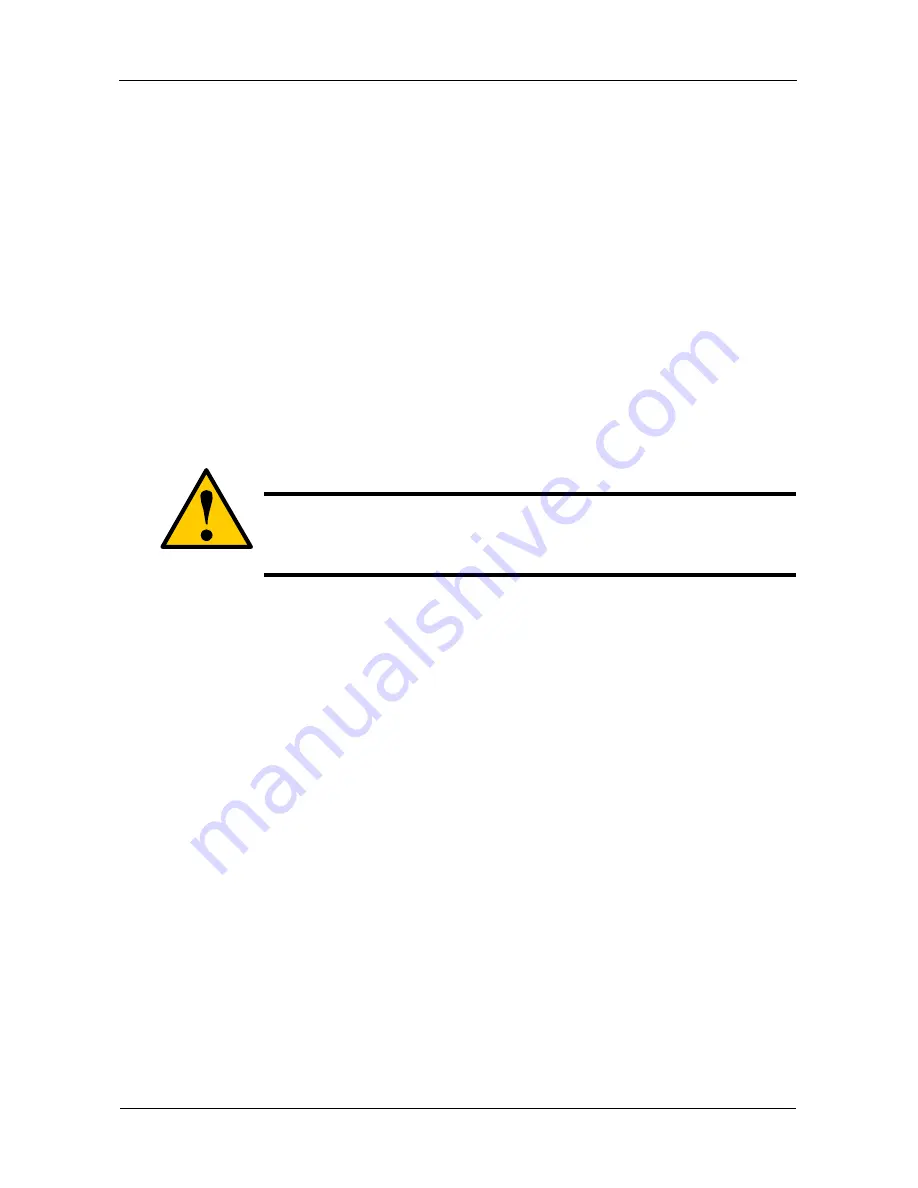
VessRAID 1740s, 1840s Product Manual
144
17. Highlight
Save Logical Drive
and press Enter.
18. Review logical drive(s) you are about to create for your new array. Then do
one of the following actions:
•
If you agree with the logical drive(s) as specified, highlight
Complete
Disk Array Creation
and press Enter. A note will appear to remind you to
set up LUN mapping for your new logical drive(s). Press any key to
continue.
•
If you specified less than the full capacity for the logical drive in the
previous screen, and you want to add another logical drive now,
highlight
Create New Logical Drive
and press Enter.
•
If you do not agree with the logical drive(s), highlight
Return to Previous
Screen
and press Enter to begin the process again.
Deleting a Disk Array
1.
From the Main Menu, highlight
Disk Array Management
and press Enter.
2.
Highlight the disk array you want to delete and press the spacebar to mark it.
The mark is an asterisk (*) to the left of the listing.
3.
Highlight
Delete Marked Arrays
and press Enter.
4.
Press Y to confirm the deletion.
Viewing Disk Array Information
1.
From the Main Menu, highlight
Disk Array Management
and press Enter.
2.
Highlight the disk array you want and press Enter.
The information and settings screen appears.
3.
Highlight any of the following and press Enter to view a list of:
•
Spare drives in this array, dedicated and global
•
Physical drives in this array
•
Logical drives in this array
Disk Array Operational Status
•
OK
– The normal state of a disk array. For RAID Levels other than RAID 0
(Striping), the disk array has full redundancy.
Caution
When you delete a disk array, you delete all the logical drives and
the data they contain. Back up all important data before deleting a
disk array.
Содержание VessRAID 1740s
Страница 1: ...VessRAID 1740s 1840s Product Manual Version 1 0 ...
Страница 22: ...VessRAID 1740s 1840s Product Manual 8 ...
Страница 52: ...VessRAID 1740s 1840s Product Manual 38 ...
Страница 136: ...VessRAID 1740s 1840s Product Manual 122 ...
Страница 145: ...Chapter 5 Management with the CLU 131 Figure 2 Controller Status LED Controller Status ...
Страница 194: ...VessRAID 1740s 1840s Product Manual 180 6 When the Login prompt appears log into the CLU again ...
Страница 196: ...VessRAID 1740s 1840s Product Manual 182 ...
Страница 230: ...VessRAID 1740s 1840s Product Manual 216 ...






























