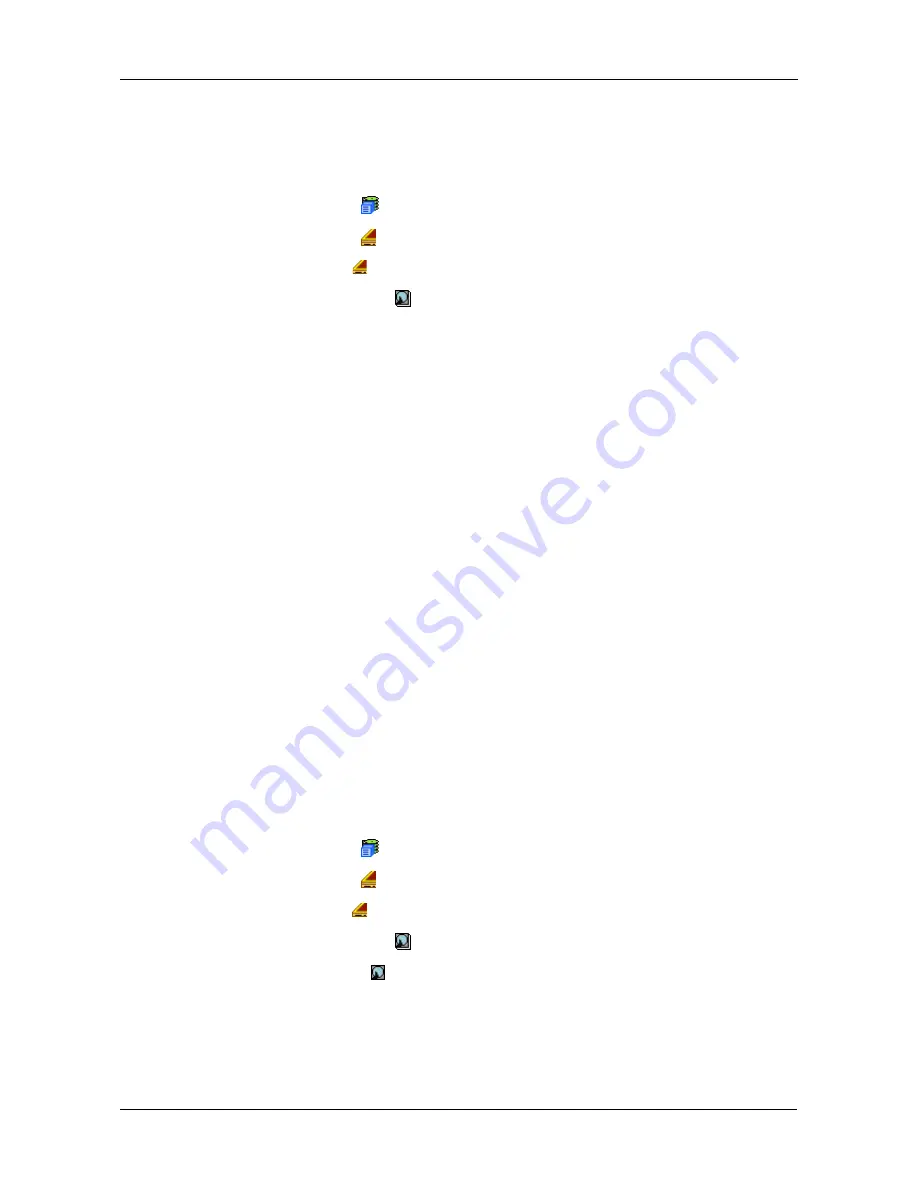
Chapter 4: Management with WebPAM PROe
93
Making Global Physical Drive Settings
Global settings apply to all of the physical disk drives installed in the VessRAID
subsystem enclosure. To make global physical drive settings:
1.
Click the Subsystem
icon in Tree View.
2.
Click the Enclosures
icon.
3.
Click the Enclosure
icon.
4.
Click the Physical Drives
icon.
5.
Click the
Global Settings
tab in Management View.
6.
Make the settings as needed.
For SATA drives, check the boxes to enable:
•
Write Cache
•
Read Look Ahead Cache
•
Command Queuing (for disk drives that support Command Queuing)
•
From the DMA Mode dropdown menu, choose a DMA mode.
For SAS drives, check the boxes to enable:
•
Write Cache
•
Read Look Ahead Cache
•
Command Queuing (for disk drives that support Command Queuing)
•
Read Cache
7.
Click the
Submit
button.
The functions you enable here depend on whether the physical drives
support those functions. See “Viewing Physical Drive Information” on
page 93 to determine which functions a particular drive supports.
Viewing Physical Drive Information
To view physical drive information:
1.
Click the Subsystem
icon in Tree View.
2.
Click the Enclosures
icon.
3.
Click the Enclosure
icon.
4.
Click the Physical Drives
icon.
5.
Click a Physical Drive
icon.
Useful information provided here includes:
•
The location of the physical drive is highlighted in the Enclosure Front View
diagram.
Содержание VessRAID 1740s
Страница 1: ...VessRAID 1740s 1840s Product Manual Version 1 0 ...
Страница 22: ...VessRAID 1740s 1840s Product Manual 8 ...
Страница 52: ...VessRAID 1740s 1840s Product Manual 38 ...
Страница 136: ...VessRAID 1740s 1840s Product Manual 122 ...
Страница 145: ...Chapter 5 Management with the CLU 131 Figure 2 Controller Status LED Controller Status ...
Страница 194: ...VessRAID 1740s 1840s Product Manual 180 6 When the Login prompt appears log into the CLU again ...
Страница 196: ...VessRAID 1740s 1840s Product Manual 182 ...
Страница 230: ...VessRAID 1740s 1840s Product Manual 216 ...






























