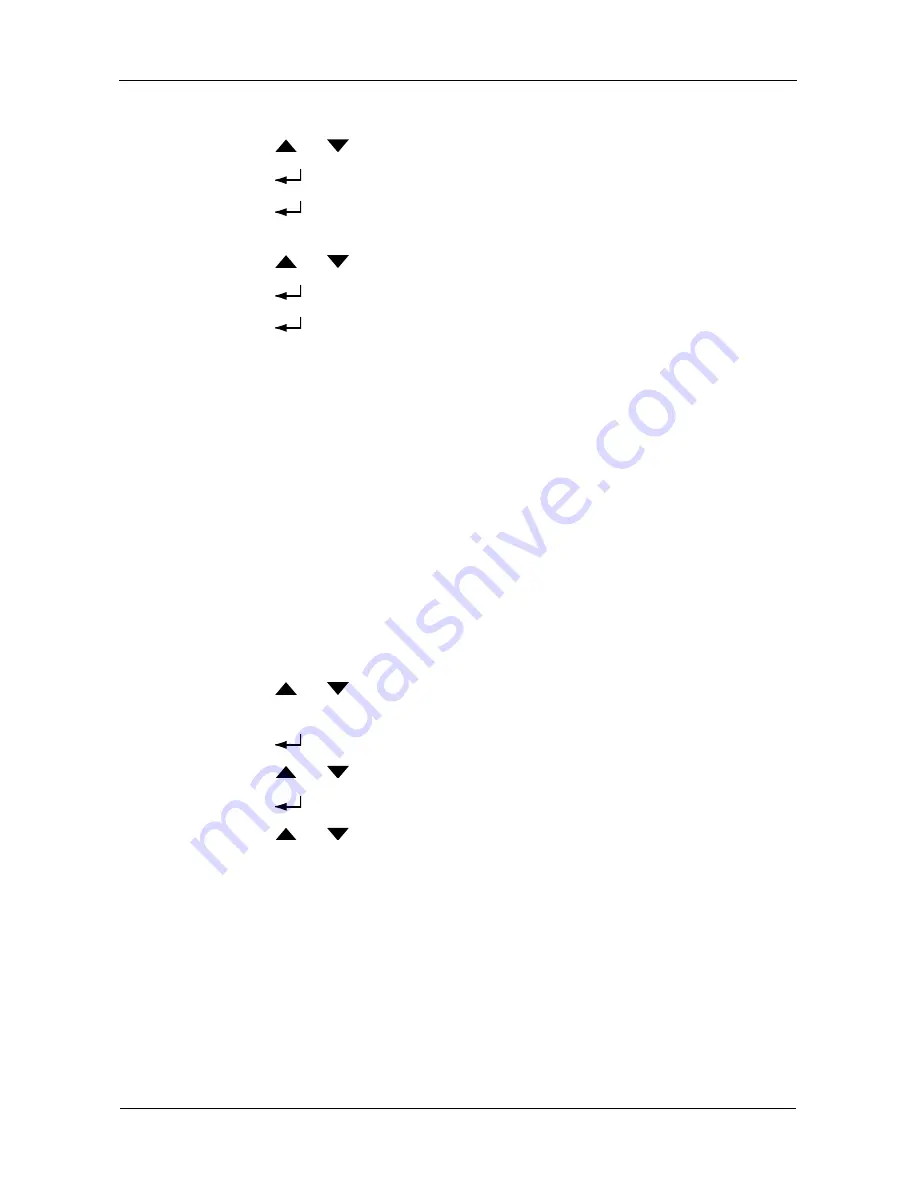
VessRAID 1740s, 1840s Product Manual
190
To make buzzer settings:
1.
Press the
or
button until the display says
Misc. Management
.
2.
Press the
button and the display says
Buzzer Configure
.
3.
Press the
button again and the display shows the current Buzzer
setting.
4.
Press the
or
button to toggle between
Enable
and
Disable.
5.
Press the
button make the new buzzer setting.
6.
Press the
button again to confirm.
Managing Physical Drives
These functions require the LCD panel to be in Advanced mode. See page 184.
Managing physical drives with the LCD includes:
•
Viewing Physical Drive Information (page 190)
•
Locating a Physical Drive (page 191)
For other physical drive functions, see “Managing Physical Drives” on page 92
(WebPAM PROe) or page 137 (CLU).
Viewing Physical Drive Information
This function requires the LCD to be in Advanced mode. See page 184.
To view physical drive information:
1.
Press the
or
button until the display says
Physical Drive
Management
.
2.
Press the
button and the display a list of physical drives by ID number.
3.
Press the
or
button to scroll through the list of physical drives.
4.
Press the
button choose a physical drive.
5.
Press the
or
button to scroll through the list of items:
•
Model
•
Interface – SAS or SATA
•
Capacity
•
Location – Enclosure number and slot number
•
Configuration – Array number and sequence number or Spare
•
Firmware version
•
Status
Содержание VessRAID 1740s
Страница 1: ...VessRAID 1740s 1840s Product Manual Version 1 0 ...
Страница 22: ...VessRAID 1740s 1840s Product Manual 8 ...
Страница 52: ...VessRAID 1740s 1840s Product Manual 38 ...
Страница 136: ...VessRAID 1740s 1840s Product Manual 122 ...
Страница 145: ...Chapter 5 Management with the CLU 131 Figure 2 Controller Status LED Controller Status ...
Страница 194: ...VessRAID 1740s 1840s Product Manual 180 6 When the Login prompt appears log into the CLU again ...
Страница 196: ...VessRAID 1740s 1840s Product Manual 182 ...
Страница 230: ...VessRAID 1740s 1840s Product Manual 216 ...






























