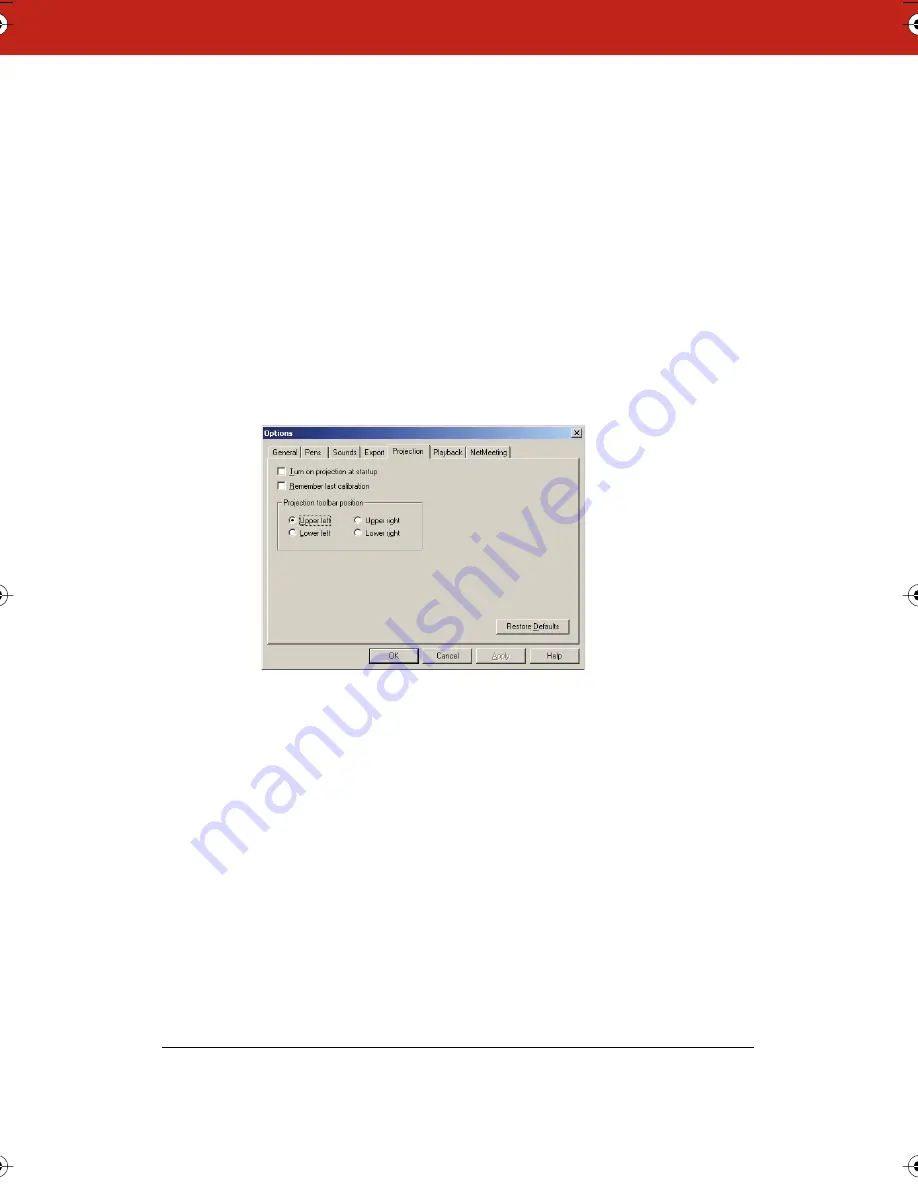
85
To restore factory default options:
•
Click “Restore Defaults.”
Customizing Projection Mode Settings
You can specify features that are available in projection mode. (Refer
to “Using Webster with a Projector” on page 37.)
To customize projection mode settings:
1
Choose “Options” (Windows) or “Preferences” (Macintosh) from
the Edit menu.
2
Click the “Projection” tab. The following dialog appears:
“Turn on projection at startup”: Check to enter projection mode
automatically whenever you launch Webster. This setting is
recommended for permanently connected Webster IRP and IPD
models.
“Remember alignment points”: If your whiteboard and projector
remain in the same positions, check this box to use the same
projection alignment each time. No alignment screen displays when
you enter projection mode.
“Remember monitor selection”: (Macintosh only) If your computer is
connected to multiple monitors, check this box to remember which
monitor to use when you next enter projection mode. Click “Choose”
Webster_draft2.book.mif Page 85 Friday, October 11, 2002 10:07 AM






























