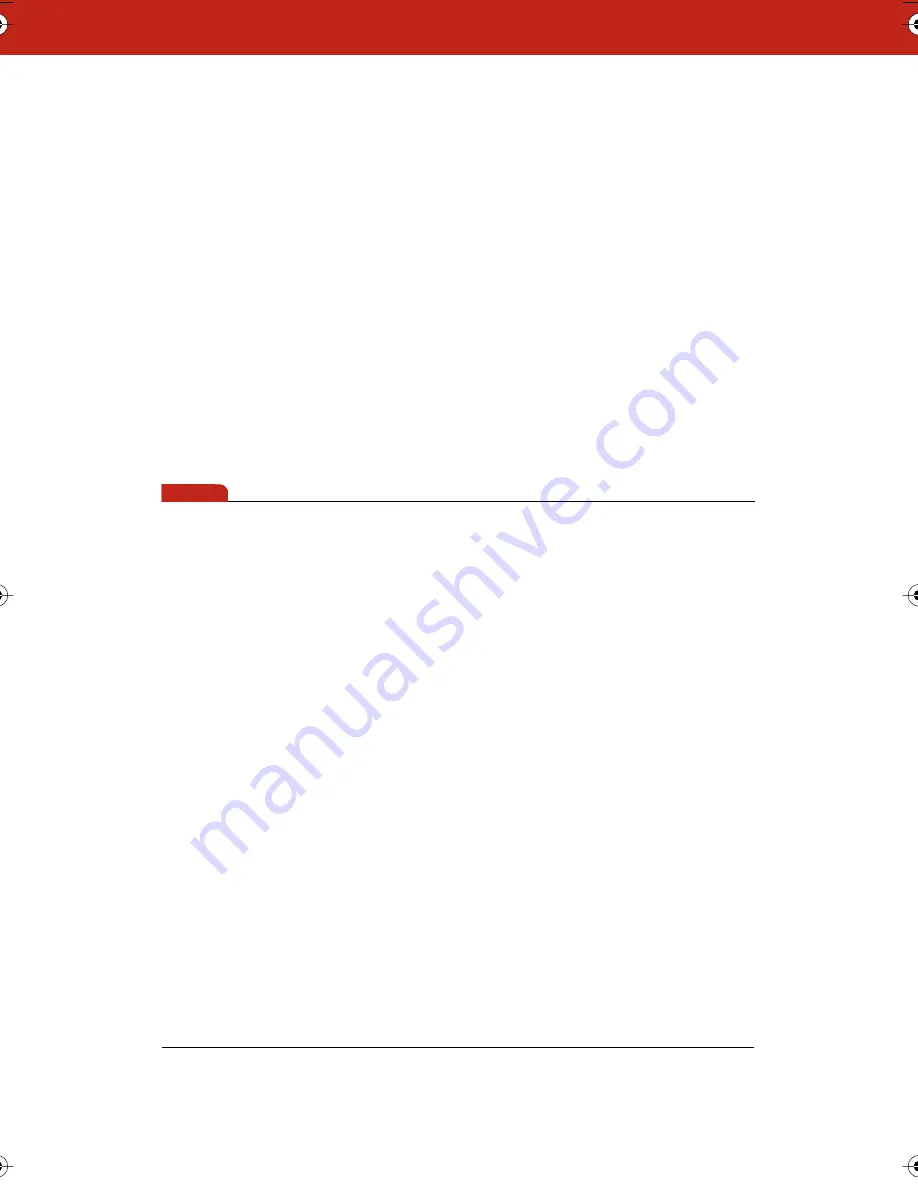
35
Writing and Erasing with Webster TS Models
The Webster TS whiteboard is touch sensitive and sends writing data
to your computer by detecting a single point of pressure. Use
standard dry-erase markers to write on the board. Specify the color
that is recorded in the software by tapping the corresponding pen
color icon on the board.
The active pen color is indicated by the LED next to the pen icon on
the board. The default pen color recorded in the software is black. To
change the default color at startup, see “Customizing Pens and
Erasers” on page 80.
When you choose a pen color and write, sounds from the board
provide audible feedback to confirm that the software is recording. A
selected pen color (or eraser) stays in effect until you select a
different one.
note:
NOTE:
If the whiteboard is inactive for 45 seconds after erasing, Webster
automatically switches to the last used pen to protect your work. To
turn this feature off or to change the delay time, see “Customizing
Pens and Erasers” on page 80.
Erase the board using the large circular felt eraser provided, or using
your finger for small erasures. To record erasures in the software, tap
the Wide or Narrow Eraser icon on the board before you erase.
Writing and Erasing with Webster LT Models
The LT whiteboard uses two intersecting lasers to detect reflected
light from the pen, stylus, or eraser. The reflected light causes a
message to be sent to the computer so the Webster software
automatically detects which pen color or eraser tool you are using.
Always use Webster LT dry-erase markers and erasers with reflective
bands to write and erase on the board. Although regular dry-erase
markers will not damage your board, they will not be recorded by the
Webster software. Make sure that you do not block the reflective
bands or the lasers.
Webster_draft2.book.mif Page 35 Friday, October 11, 2002 10:07 AM








































