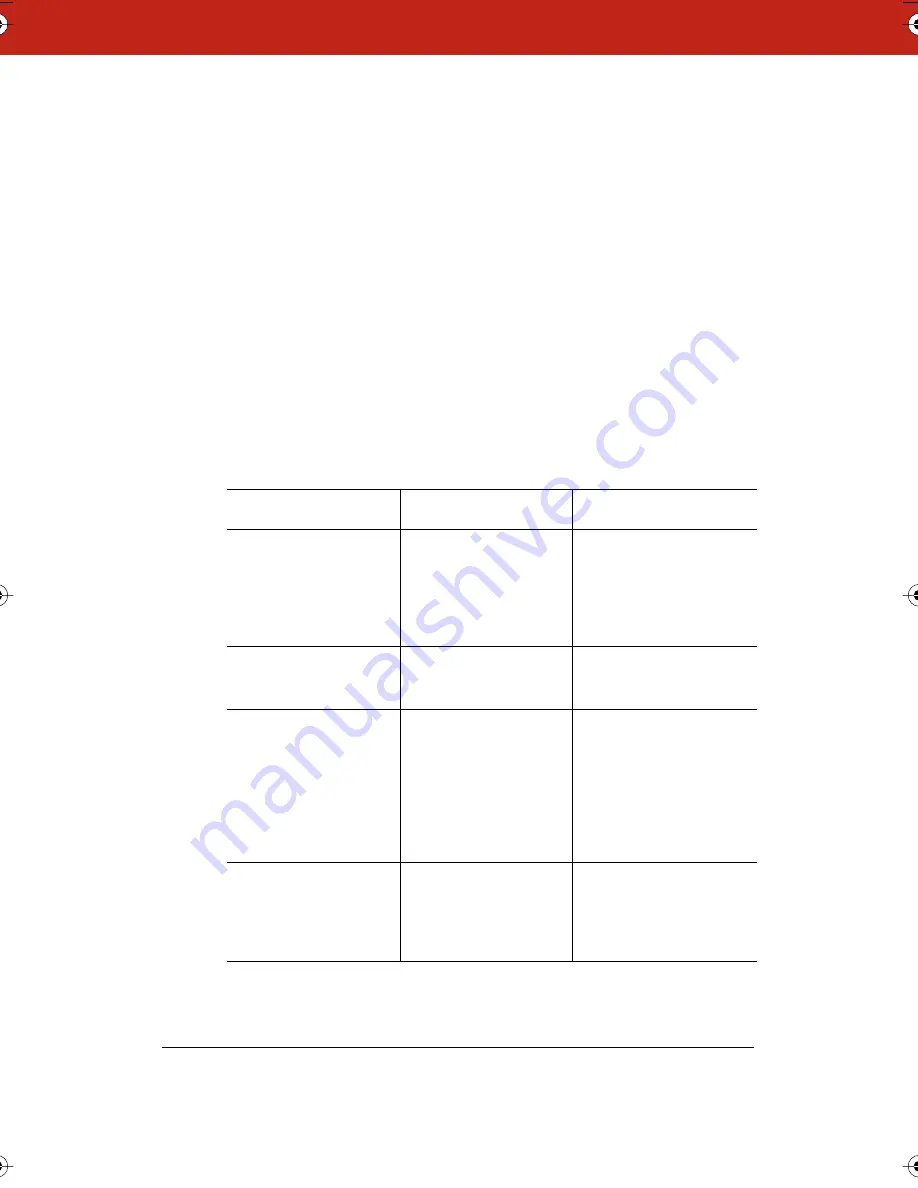
77
Scrolling While Shared
If your computer has a higher resolution than other computers in
your NetMeeting conference, its scrolling area is limited by the
computer with the lowest resolution. Some edge areas of windows
may not be visible.
You can set up scrolling in NetMeeting to allow lower resolution
computers to display all Webster windows properly as follows:
1
In NetMeeting, choose “Tools” from the Options menu.
2
Click the “General” tab.
3
Check the “Scroll Entire Screen” option, or to scroll only the
shared windows, check “Scroll Shared Windows Only.”
Troubleshooting NetMeeting
Problem
Cause
Solution
Participants cannot see
the Webster whiteboard
Two-way communica-
tion is disabled
Enable communication
with NetMeeting (see
“Using Webster in a Net-
Meeting Conference” on
page 72).
NetMeeting “Share”
menu is grayed out
No NetMeeting call set
up
Host or join a NetMeeting
call.
The software appears
gray or patterned to
other users
The software window is
overlapped on your
desktop or not shared
Minimize all windows
except Webster or exit all
programs except Webster
and NetMeeting. Share
the Webster software
from NetMeeting’s
“Tools” menu.
Cannot save or print in
Webster
The software is being
hosted by another com-
puter
File menu commands
are functional only on
the computer hosting the
Webster software.
Webster_draft2.book.mif Page 77 Friday, October 11, 2002 10:07 AM






























