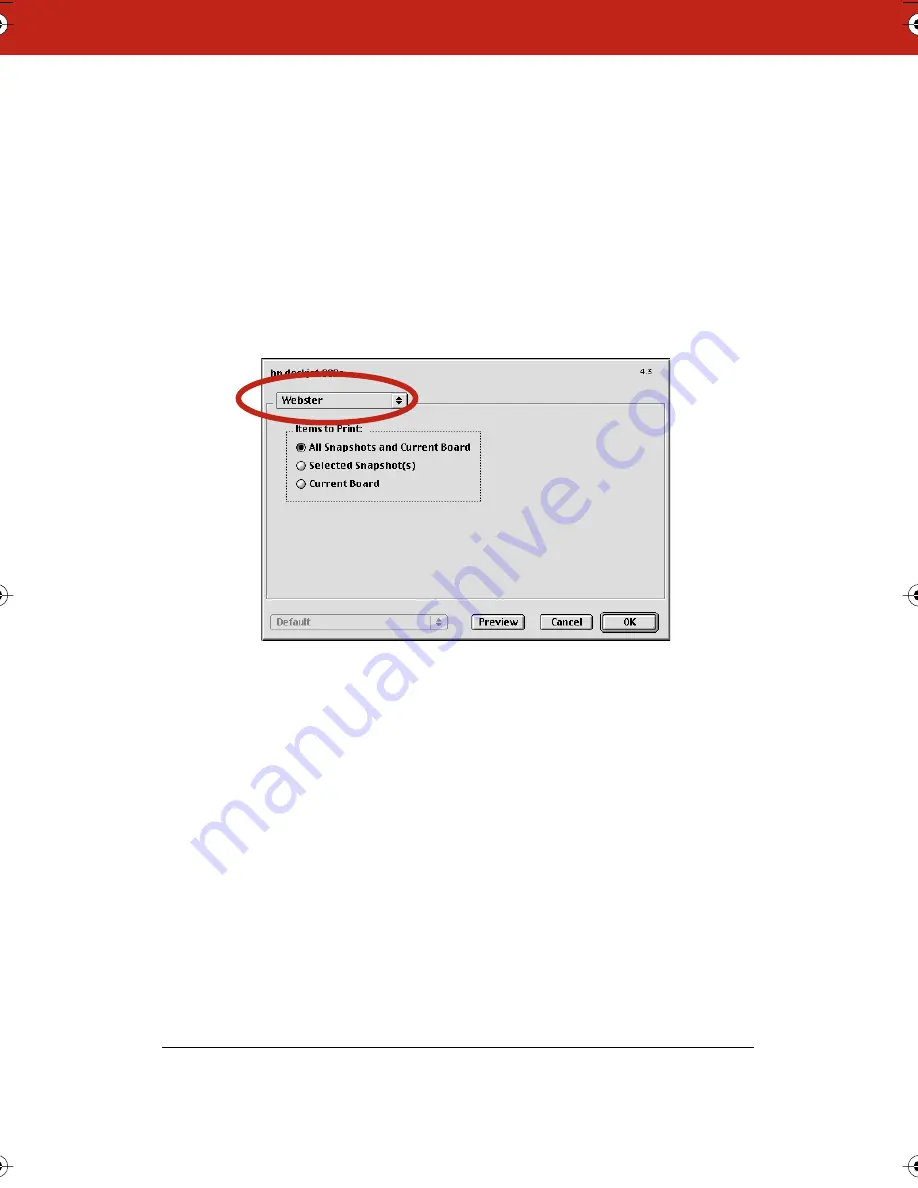
63
Printing Snapshots on a Macintosh
You have the option to print the board image at any time. For
information about printing in Windows, refer to “Printing Snapshots
in Windows” on page 58.
To print snapshot(s) on a Macintosh:
1
Select a snapshot(s) to print or the current board.
2
Choose “Print” from the File menu. The Print dialog for your
printer opens. A sample Print dialog is shown below.
3
Choose “Webster” from the drop down list.
4
To specify the items to print, click a radio button beside “All
Snapshots and Current Board,” “Selected Snapshot(s),” or
“Current Board.”
5
Click “OK.”
To view a preview of the printed snapshot on a Macintosh:
1
Choose “Print Preview” from the File menu.
2
To scroll through all the snapshots in the Webster file, click the
navigation buttons at the top right corner of the window.
3
To specify the items to print, click “Selection.” The Print Settings
dialog opens and you can choose between printing “All
Webster_draft2.book.mif Page 63 Friday, October 11, 2002 10:07 AM






























