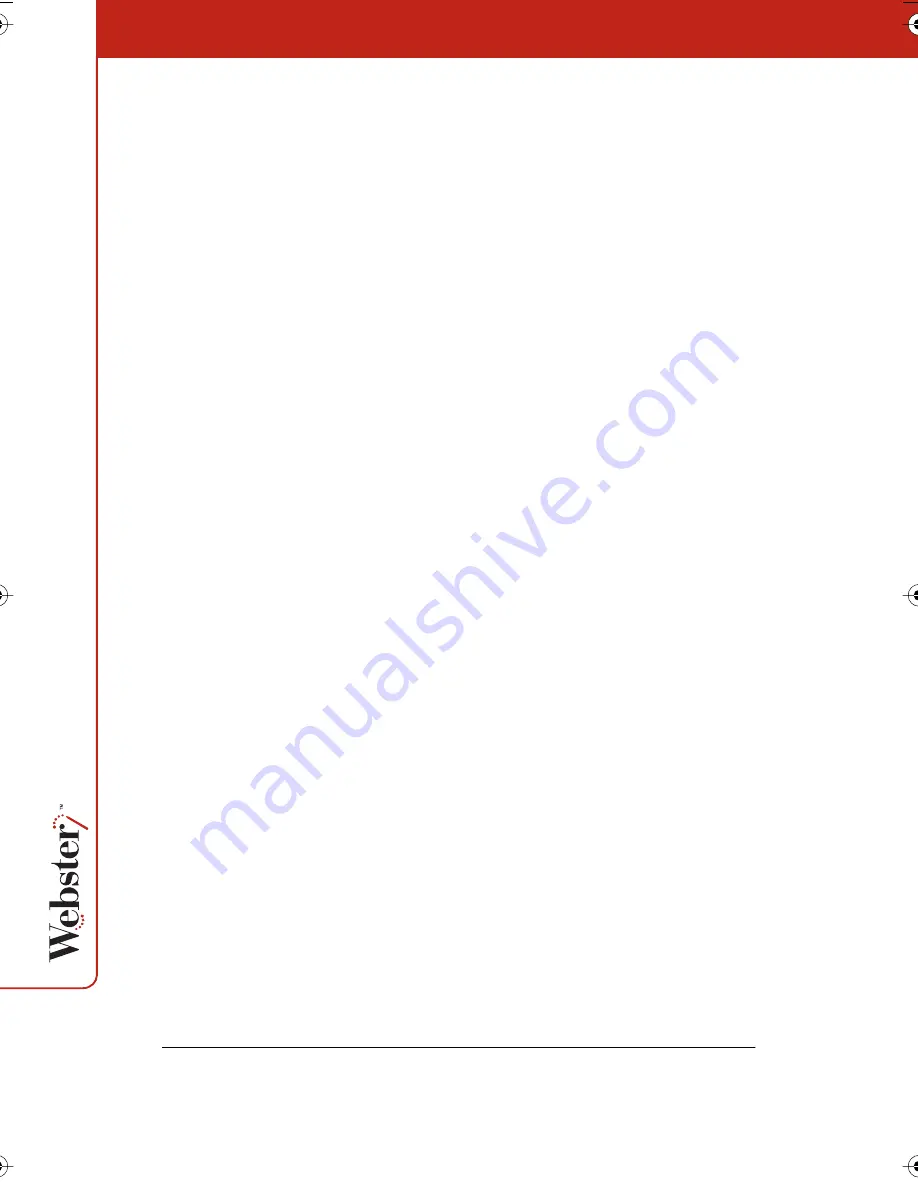
54
4
Loop: To repeat playback in a continuous loop, click the Loop
button or choose “Loop” in the Playback menu, then click Play.
To return to normal playback, click Loop again.
5
Play All: To playback all the snapshots in the Webster file (not
just the selected snapshots), click the Play All button or choose
“Play All” in the Playback menu, then click Play. To return to
normal playback, click Play All again.
6
Timing: Click to specify playback timing; or choose “Options”
(Windows) or “Preferences” (Macintosh) from the Edit menu and
click the Playback tab. Refer to “Customizing Playback Options”
on page 86.
Copying and Moving Snapshots
You can move or copy snapshots:
•
Within the current Webster file
•
Into another Webster file
•
Into another application
To move one or more snapshots within an open Webster file:
•
Drag the selected snapshot(s) to reposition them within the
Snapshot pane.
To copy one or more snapshots within the same Webster file:
•
Select the snapshot(s) and choose “Duplicate” from the Edit
menu.
To copy one or more snapshots to another Webster file:
1
Select the snapshot(s).
2
Choose “Copy” from the Edit menu.
3
Open another Webster file.
4
Click the Snapshot pane.
5
Choose “Paste” from the Edit menu.
Webster_draft2.book.mif Page 54 Friday, October 11, 2002 10:07 AM






























