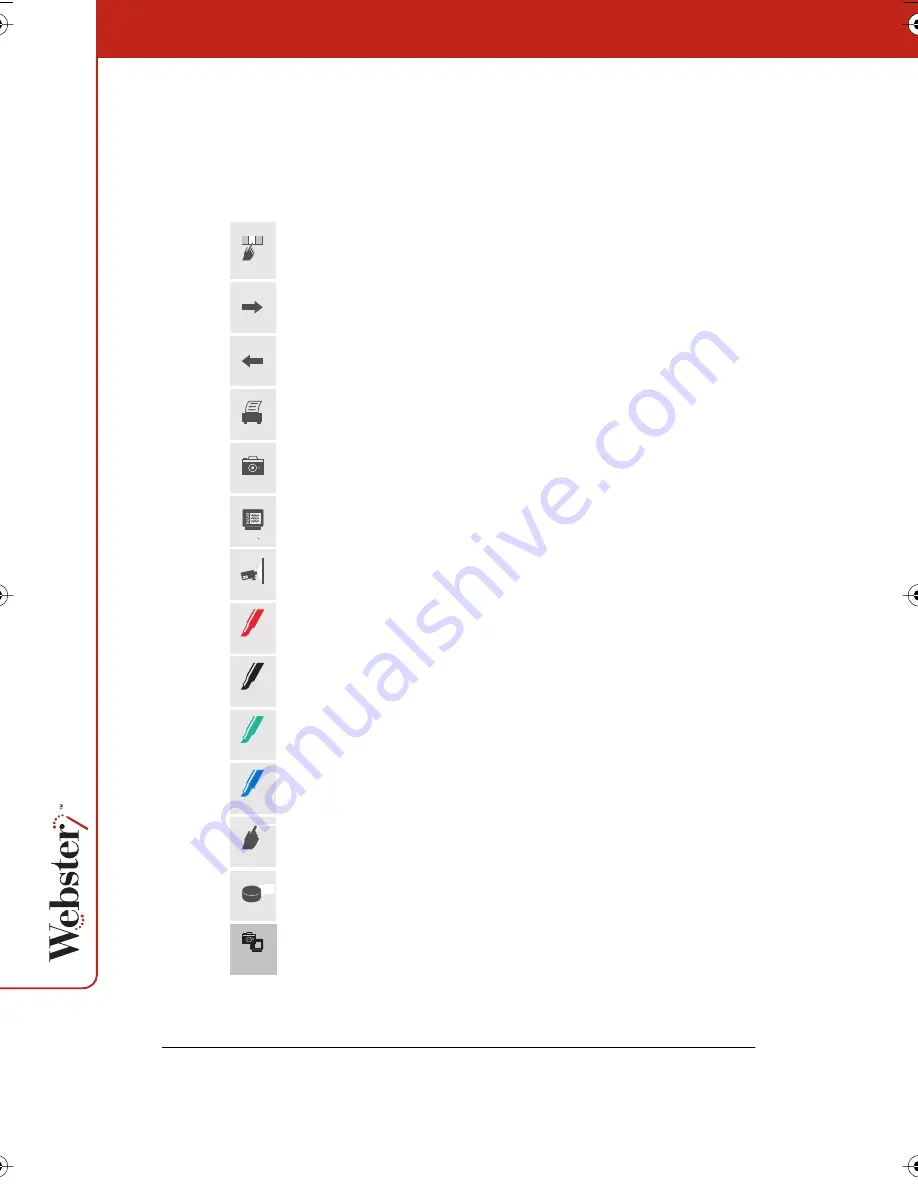
28
Webster Whiteboard Icons
Webster TS and LT whiteboards include an icon strip with the
following functions: (On LT models, the order is slightly different.)
Green Pen
Blue Pen
Narrow Erase
Wide Erase
Red Pen
Black Pen
Erase All
Snapshot
Snapshot
Tools
Back
Forward
Projection
Show Board
Projection toolbar: In projection mode, display or hide the
projection tools.
Forward arrow: In projection mode, scroll forward through
snapshots or PowerPoint slides.
Back arrow: In projection mode, scroll backward through
snapshots or PowerPoint slides.
Print: Print the contents of the board to the currently active
printer without capturing a snapshot.
Snapshot: Capture a snapshot of the board.
Show Webster: In projection mode, bring the Webster software
to the front or send it to the rear.
Projection: Enter or exit projection mode.
Red Pen: In the software, record the active pen as red.
(TS models only.)
Black Pen: In the software, record the active pen as black.
(TS models only.)
Green Pen: In the software, record the active pen as green.
(TS models only.)
Blue Pen: In the software, record the active pen as blue.
(TS models only.)
Narrow Erase: Erase in a narrow band using a finger or the edge
of the eraser. (TS models only.)
Wide Erase: Erase in a wide band using the wide surface of the
eraser. (TS models only.)
Snapshot/Erase All: Capture a snapshot of the board, clear the
software’s current board pane, and set the board for erasing.
Webster_draft2.book.mif Page 28 Friday, October 11, 2002 10:07 AM






































