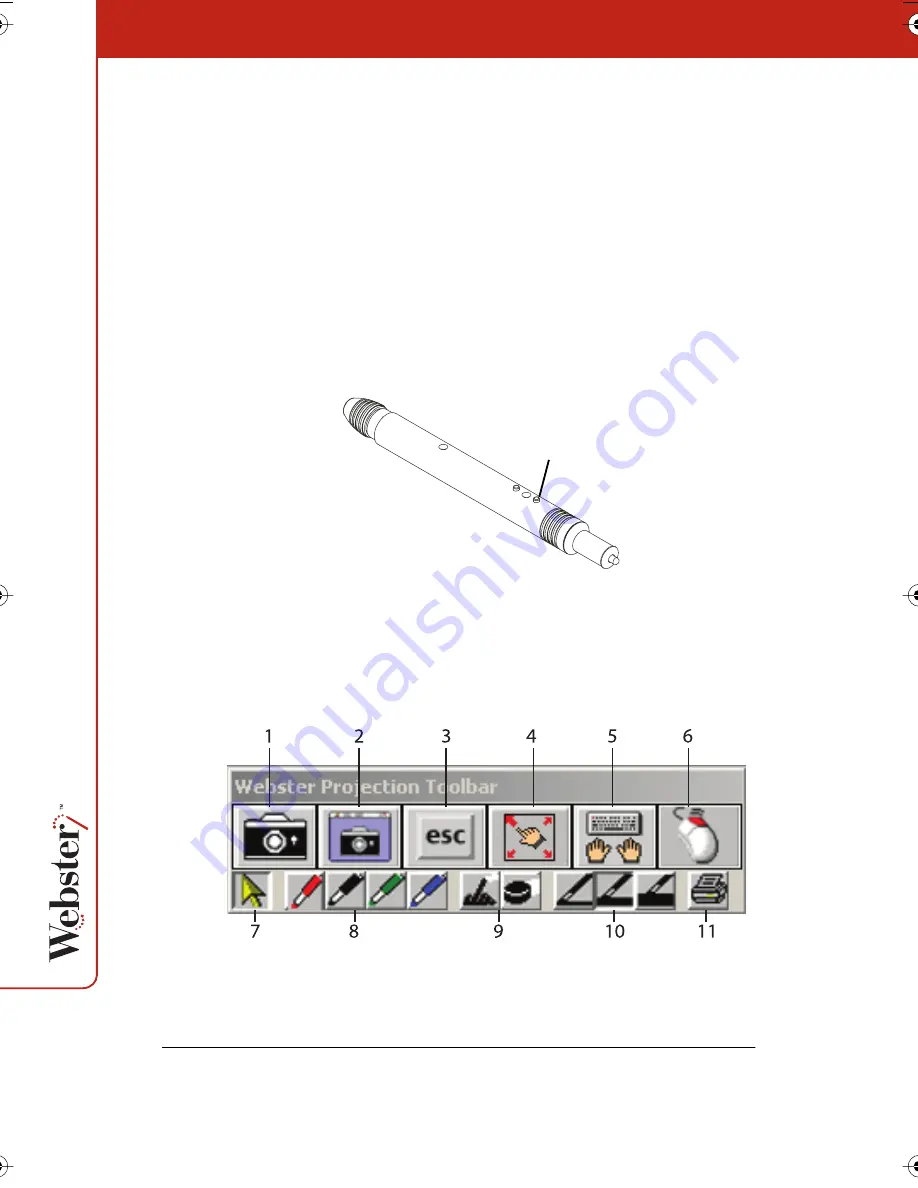
40
To use the stylus (or your finger in Webster TS models) as a mouse:
•
Tap the whiteboard once to click.
•
Tap the whiteboard twice rapidly to double-click.
•
Hold your finger or the stylus down and pull it across the surface
to simulate a click-and-drag operation (e.g., to move a dialog
box).
•
In Windows, for a right click, tap the “Right Click” button on the
projection toolbar, then tap the whiteboard. To right click on
Webster IRP or IPD models, hold the bottom button on the stylus
as you tap the board.
The Projection Toolbar
When you enter projection mode, a new toolbar appears with a
single row of tools. A second row of tools appears when Webster is
not the active window. The projection toolbar provides the following
tools:
Right Click button
on IRP and IPD stylus
Webster_draft2.book.mif Page 40 Friday, October 11, 2002 10:07 AM






























