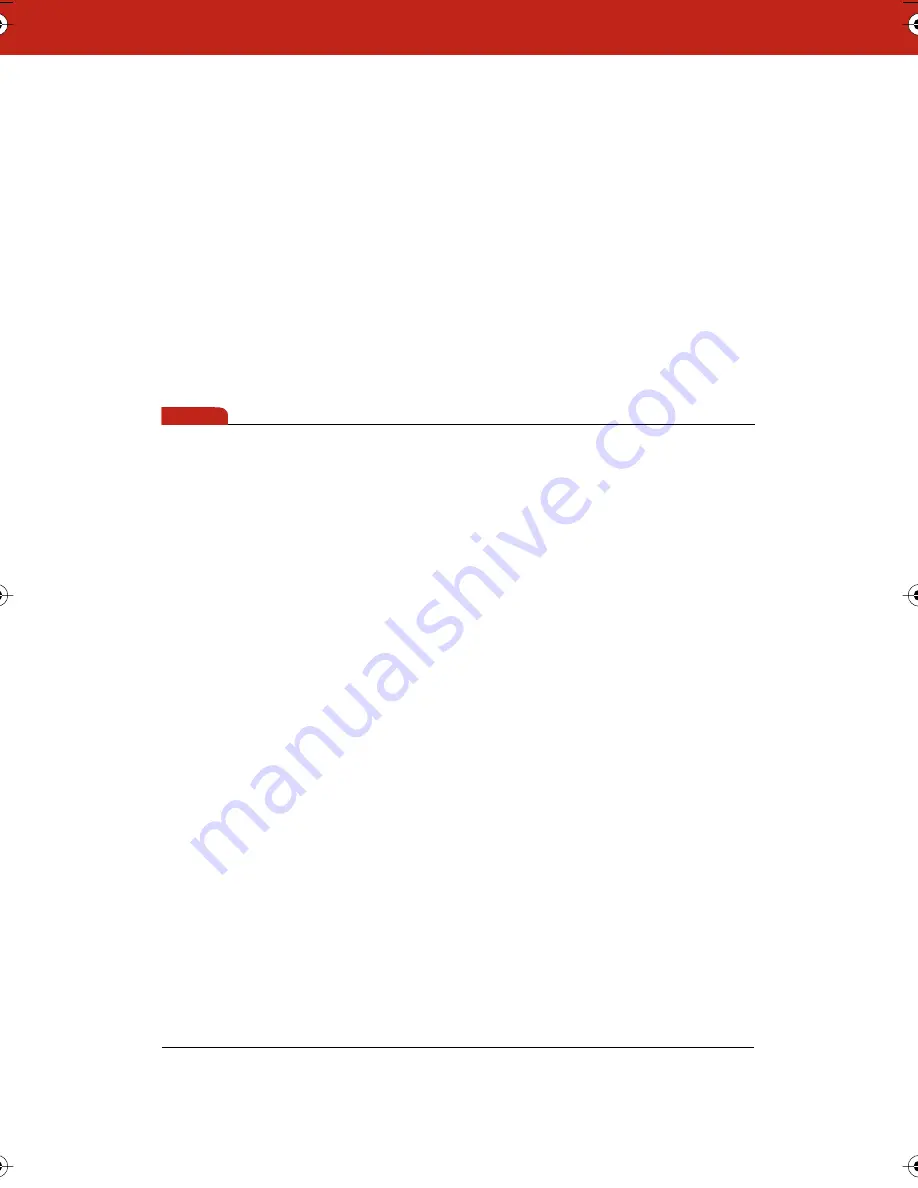
95
14
Continue tapping points on the board as requested in the
software. When calibration is complete, the Hardware
Calibration window closes.
LT Hardware Calibration
LT whiteboards include high-precision optical components located in
the whiteboard header. These components may require calibration
at installation or at other times.
When you launch Webster software, it automatically performs a
calibration check. If Webster software displays a warning stating that
your LT whiteboard requires calibration, use the following procedure.
note:
NOTE:
Before you begin, assure that the whiteboard is flat against the wall.
If the whiteboard is not flat, adjust the lower spindles until the board
is flat, restart Webster, and establish communication with the
whiteboard. If the calibration warning appears, continue with
hardware calibration.
To calibrate LT whiteboard hardware:
1
Remove the LT whiteboard header cover by unscrewing the
thumb screws at the top of the board and lifting the header
cover up and forward.
2
Locate the calibration kit taped to the inside of the header cover
and remove the allen wrench.
3
Choose “Hardware Calibration” from the Edit menu.
4
Select the whiteboard to calibrate and click “Calibrate.” An
image of the whiteboard appears, including dials around each
laser unit.
The dials show “?” while the board performs readings. This
normally takes a minute or two. You are ready to begin
calibration when the dials show a pointer and a number. It is
normal for the readings to fluctuate slightly while you work.
5
To calibrate the board, use the allen wrench to adjust the
calibration screws located in the corners of the laser housing at
Webster_draft2.book.mif Page 95 Friday, October 11, 2002 10:07 AM











































