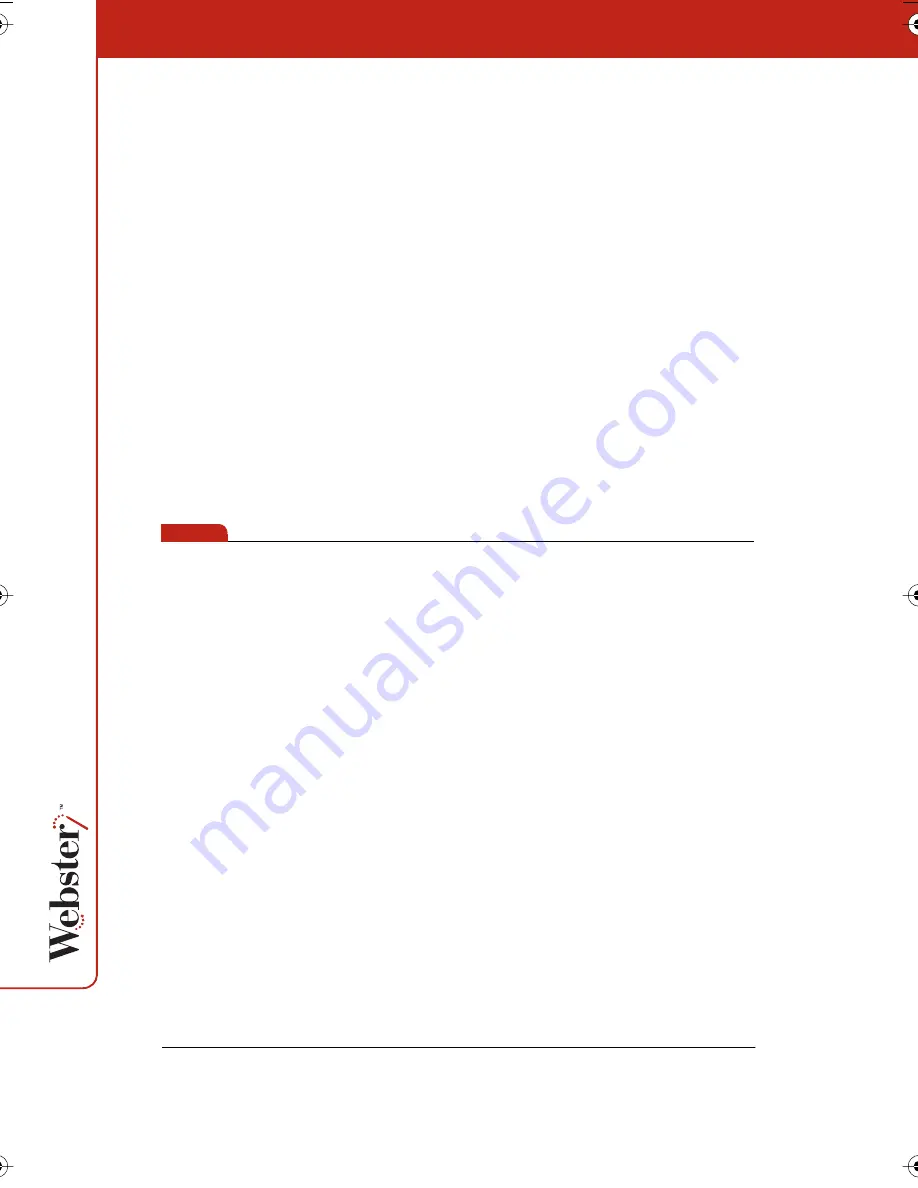
20
Starting Webster Software
To start Webster software in Windows:
1
Plug in and turn on your whiteboard, if necessary.
2
Start your computer, if necessary.
3
On the Windows taskbar, choose “Programs” from the Start
menu and choose “Webster” from the Webster group. The
software launches and detects your connected whiteboard.
To start Webster software on a Macintosh:
1
Plug in and turn on your whiteboard, if necessary.
2
Start your computer, if necessary.
3
Open the Webster folder from its installation location and
double-click the Webster application icon. The software
launches and detects your connected whiteboard.
note:
NOTE:
At startup, Webster software detects If you are using the Webster IRP
or IPD system and automatically initiates projection mode alignment.
LT Whiteboard Calibration
High-precision lasers in the LT whiteboard sometimes require
calibration. When you install Webster software and establish
communication between the whiteboard and the computer, a
calibration check is performed automatically.
If Webster software displays a warning stating that your LT
whiteboard requires calibration, refer to “Hardware Calibration” on
page 93.
Establishing Communication between the Board and Computer
Webster automatically detects the whiteboard connected to your
computer’s COM or USB port. However, in some circumstances you
may need to identify the port manually (for example, if you add,
move, or remove a serial device such as a modem, laptop, PDA or
input device).
Webster_draft2.book.mif Page 20 Friday, October 11, 2002 10:07 AM
















































