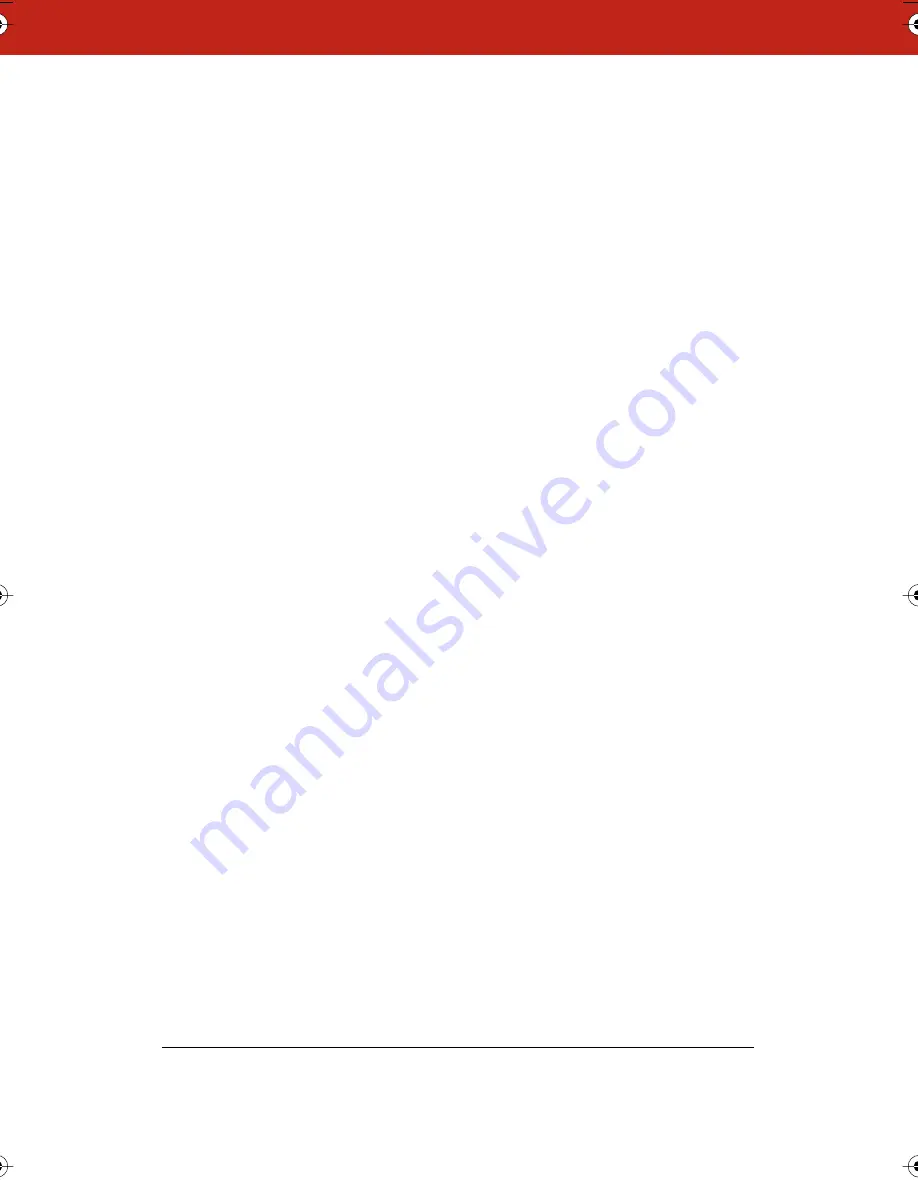
21
To establish communication between the board and the computer:
1
Make sure the whiteboard is plugged in and turned on, and
properly connected to your computer, if necessary.
2
Launch the Webster software.
3
Choose “Find Whiteboard” from the Edit menu. The software
locates and displays the port connection for the board.
4
Click a board in the “Find Whiteboard” list or click “Check All” to
establish communication with all boards connected to your
computer and wait while the status changes.
5
When communication is established, click “OK” to close the
window.
Uninstalling Webster Software
Uninstalling the software removes only the application. Your Webster
document files are not deleted.
To uninstall Webster software in Windows:
1
Exit all applications, including Webster.
2
On the Windows taskbar, choose “Programs” from the Start
menu and choose “Uninstall Webster” from the Webster group.
3
Click “Yes” to remove all application components. You may have
to delete some application files manually after you uninstall
Webster.
To uninstall Webster software on a Macintosh:
1
Drag the Webster application folder to the trash.
2
If you use OS 8.6 through 9.x, drag the Webster System Menu
extension to the Trash. (The Webster System Menu extension is
located in the Extensions folder which is located inside the
System folder.)
3
If you use OS 8.6 through 9.x, drag the Webster Preferences file
to the Trash. (The Webster Preferences file is located in the
Extensions folder.)
Webster_draft2.book.mif Page 21 Friday, October 11, 2002 10:07 AM






























