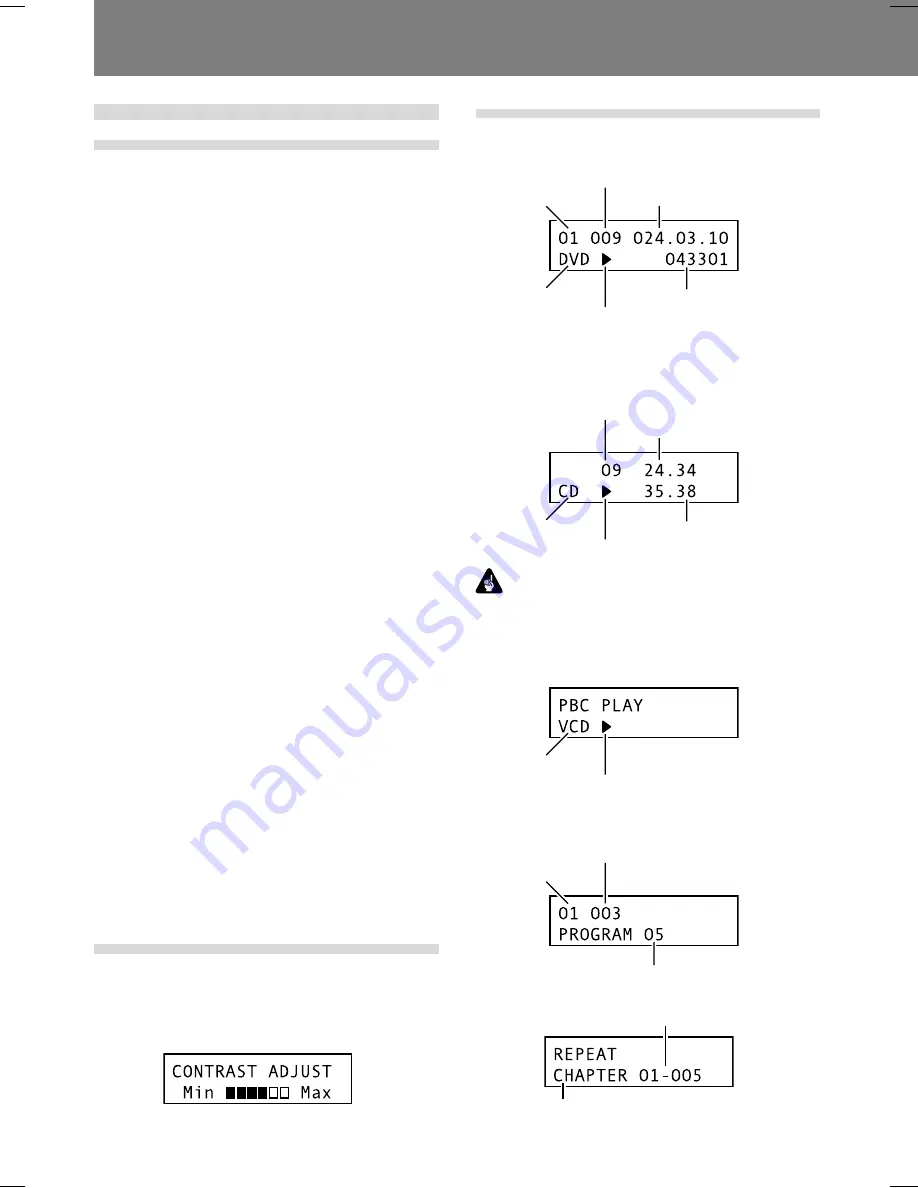
24
02 Controls and Displays
Main unit display
Main unit display information
The DVD-V8000 is equipped with a LCD capable of display-
ing 2 rows of 16 characters, allowing the user to easily con-
firm operating status (playback, time information, error data,
etc.), and settings by looking at the main unit alone. The dis-
played items can be switched as described in items
1
to
4
below by pressing the
LCD
button on the main unit.
When power is turned on, displays information (
1
) as listed
below.
1
Disc type and status
2
Playback mode
3
Image output mode
4
DVI output mode
In case of
5
or
6
below, the indicated items will take prec-
edence over
1
to
4
above.
5
When setting ADV. SETUP items: the setting item and
setting status are displayed
When making settings in
ADV. SETUP
, the selected item
and its setting status are displayed in the main unit dis-
play so that settings can be changed without having to
connect a monitor to the player.
(Complex setting items such as COMMAND STACK,
WEEKLY TIMER and EXTEND TERMINAL are not sup-
ported under this feature)
6
Error messages: The error contents (or error code) are
displayed
If an error is detected by the self-diagnosis circuit when
the power is first turned on, or if a mechanical/servo error
is detected, the error contents will be displayed.
When the power is turned ON by pressing the
STANDBY/
ON
button while pressing the
DISPLAY
button, the accumu-
lated power-on time and playback time (time meter) will be
displayed on the screen and main unit display (page 78). This
information screen reverts to the normal display when a but-
ton input is performed.
Although the main unit display backlight turns on during the
power on procedure, if no operation or input is performed via
the buttons on the main unit or remote control unit, the but-
tons on the EXTEND TERMINAL, or the mouse for a period
of 3 minutes, the backlight will automatically turn off. If a
command is made after this, the command will be executed
and the backlight will turn on again.
Exceptions:
When the
LCD
button is pressed when the
backlight is turned off, the backlight will turn on without the
displayed items changing. Press the
LCD
button once again
after the backlight is turned on to change the displayed items.
Contrast adjustment
Press and hold down the
LCD
button to open the contrast
adjustment menu as shown below. The contrast will repeat-
edly increase and decrease between Min and Max levels while
the
LCD
button is held depressed. Release the
LCD
button
at the desired contrast point to set the contrast to that level.
Display details
1
Disc type and status
a) During DVD playback
¶
Depending on the disc title, the elapsed time and frame
may not be displayed.
b) During music CD or Video CD playback
Important
¶
With some tracks, the refreshing of the upper row and
lower row elapsed time displays may not occur at the same
time.
c) Video CD Playback Control display
2
Playback mode display
a) During programmed playback
b) During repeat playback
Title
Chapter
Elapsed time from the be-
ginning of title (min. sec.
frame)
Disc type
Icons for PLAY, PAUSE etc.
Elapsed frames from the
beginning of the title
Track
Elapsed time of track (min. sec)
Elapsed time from the
beginning of disc
Disc type
Icons for PLAY, PAUSE etc.
Disc type
Icons for PLAY, PAUSE etc.
Title
Chapter
Currently playing program step
Repeated chapter, title or track number
Repeat mode
(CHAPTER, TRACK, TITLE, ALL, A-B or PROGRAM)
















































