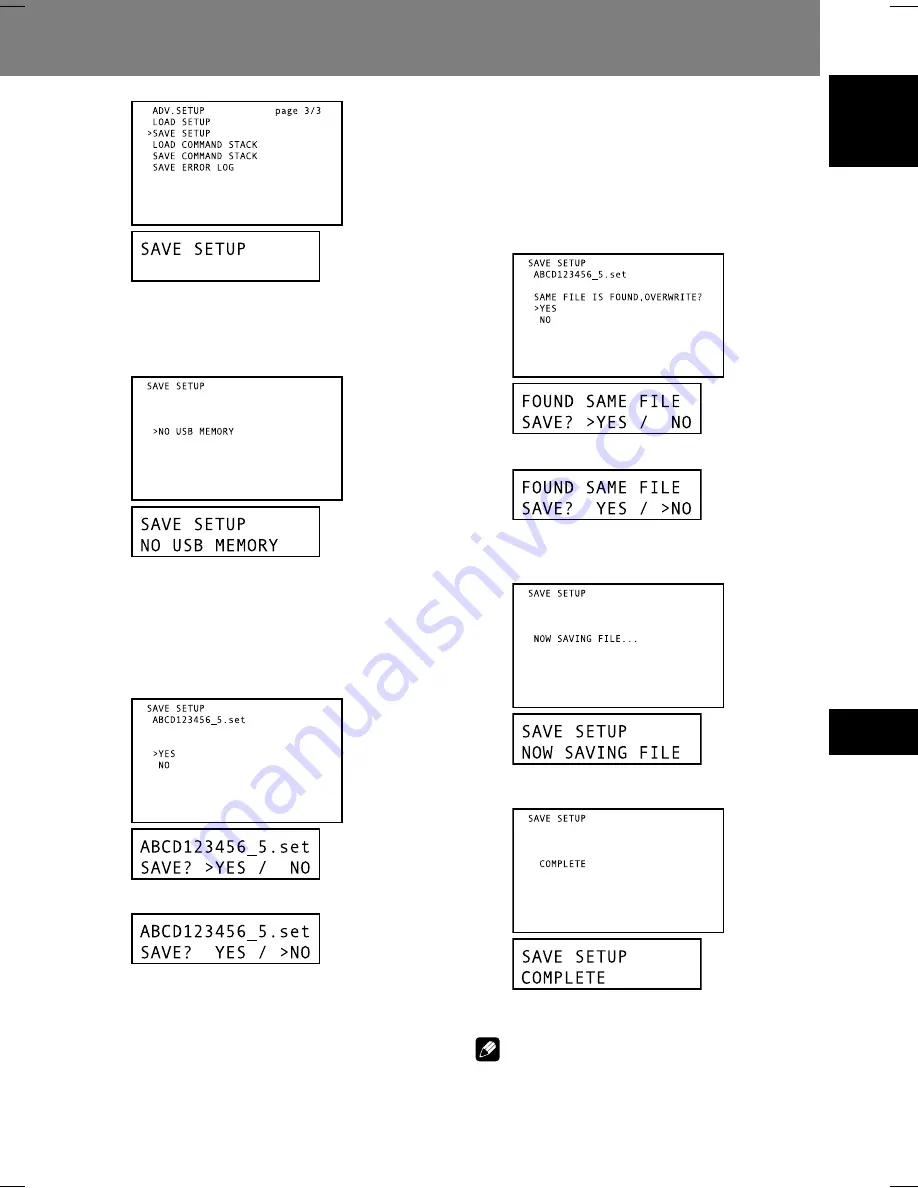
73
07
Function for Commercial Use
English
Function for Commercial Use 07
2) Press the ENTER button.
¶
If the USB memory device is not detected, the [
NO
USB MEMORY
] message will be displayed.
¶
Use the
RETURN
button to return to the
ADV. SETUP
menu.
¶
When the USB memory device is detected, the name
of the file to be saved will be displayed at the top of the
screen. The file name is composed of the serial number
of the player together with an extension. However, if
files with the same extension already exist on the USB
memory device, the name of the file to be saved will be
given an additional integer 1 to 5 as a discriminator (see
page 71, “
2. File Names for Saved Files
”).
∆
cursor
»
,
«
buttons
3) A confirmation message will appear asking
whether you wish to save the file.
¶
Use the arrow buttons (
»
,
«
,
|
,
\
) to select [
YES
] or
[
NO
]. When [
YES
] is selected, the file can be saved to
the memory, but if a file with the same name already
exists on the USB memory, the display will ask you to
confirm whether the old file should be overwritten. To
return to the
ADV. SETUP
menu, answer either [
NO
]
or press the
RETURN
button.
4) If a file with the same name already exists on
the USB memory, the display will ask for
confirmation whether the old file should be
overwritten.
¶
Use the arrow buttons (
»
,
«
,
|
,
\
) to select either
[
YES
] or [
NO
]. If [
YES
] is selected, the old file will be
overwritten (deleted) as the new file is saved.
To return to the
ADV. SETUP
menu, answer either [
NO
]
or press the
RETURN
button.
∆
cursor
»
,
«
buttons
5) Press the ENTER button.
¶
File saving begins.
During file saving the following message is displayed:
When file saving is completed, the following message
is displayed:
6) Press the RETURN or ENTER button to return
to the ADV. SETUP menu.
Note
¶
The file creation time listed for saved files is the time
measured by the unit’s internal clock.






























