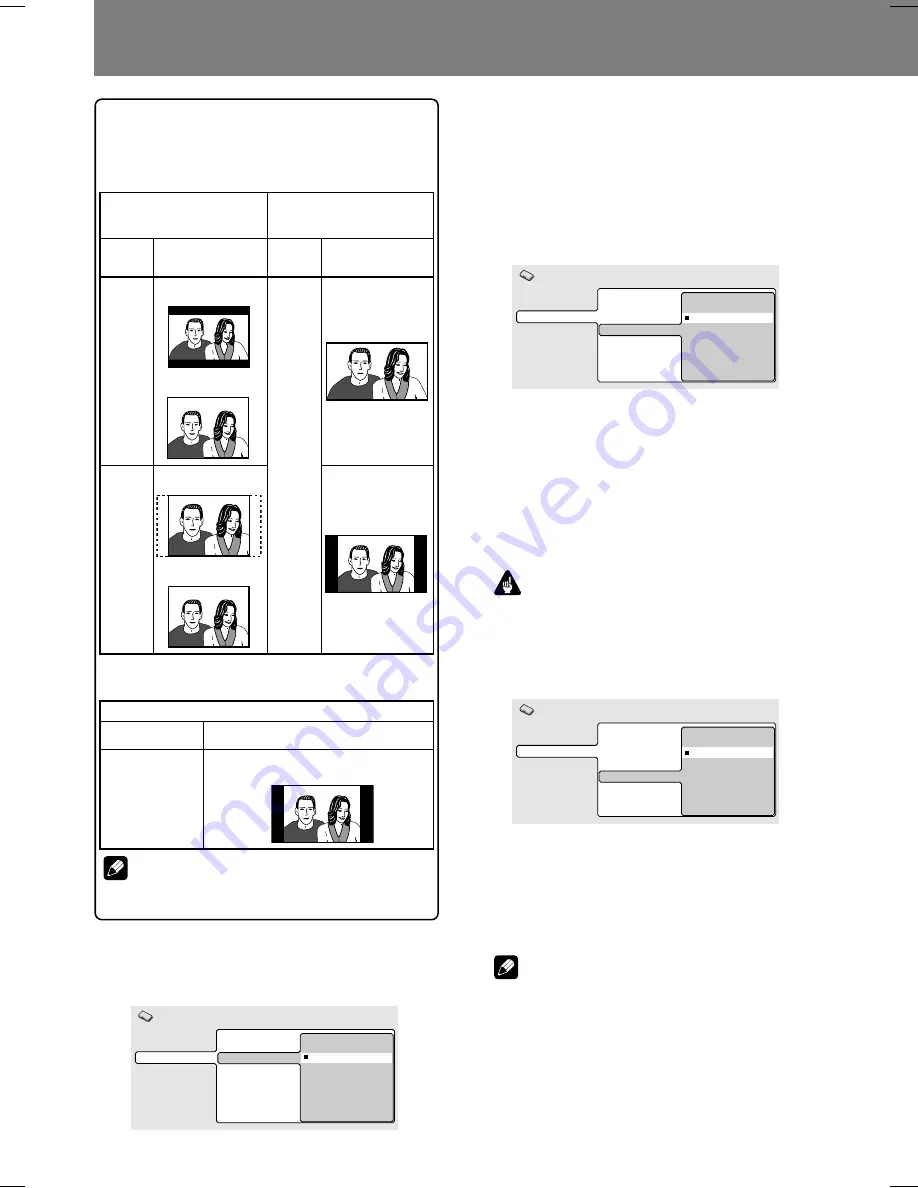
42
04 Initial Settings
Setting [TV Screen] to match your display
dimensions
The final display appearance can be set as shown below,
depending on the display used and the selection of [
TV
Screen
] settings:
Select [
16:9 (Compressed)
] when connecting to a display
supporting progressive-scan with fixed aspect ratio.
Note
¶
Some discs do not allow changing aspect ratio.
Confirm the disc jacket for information.
When using a widescreen (16:9 aspect ratio) display
Display appearance
Setting
on DVD-V8000
16:9 (Com-
pressed)
*Supported only
with progressive-
scan output.
4:3 aspect ratio video when “Full” is
selected
When using a
conventional (4:3 aspect
ratio) display
When using a
widescreen (16:9 aspect
ratio) display
Display
appearance
Display
appearance
16:9 aspect ratio
video
4:3 aspect ratio
video
16:9 aspect ratio
video when “Full”
is selected
4:3 aspect ratio
video when
“Normal” is
selected
4:3
(Letter
Box)
4:3
(Pan &
Scan)
16:9
(Wide)
Setting
on DVD-
V8000
Setting
on DVD-
V8000
16:9 aspect ratio
video
4:3 aspect ratio
video
[Component Out]
Set to select whether an interlaced scan or progressive
scan image is to be viewed on a display connected to the
COMPONENT VIDEO OUT
connectors.
Digital Audio Out
Video Output
Language
Display
Options
TV Screen
Component Out
S-Video Out
Still Picture
Progressive
Interlace
Initial Settings
Progressive
This non-interlaced mode produces high-quality images
with fine detail.
Interlace (Default)
Select when connecting to a television display that does
not support progressive-scan inputs.
[S-Video Out]
Use this setting to select the type of detection signal su-
perimposed on S-Video signals.
Digital Audio Out
Video Output
Language
Display
Options
TV Screen
Component Out
S-Video Out
Still Picture
S1
S2
Initial Settings
S1
S1 is an S-Video signal incorporating a component for de-
tecting the image aspect ratio (4:3, 16:9). With S1-com-
patible displays, the appropriate image mode is automati-
cally selected and set.
S2 (Default)
S2 is an S1 signal with an additional component for identi-
fication of the image’s format (Letter Box, Pan-and-Scan.)
With S2-compatible displays, the appropriate image for-
mat is automatically selected and set.
Important
¶
In some cases, the image may be elongated horizon-
tally when the S-Video connector is used to connect
this player. In such cases, select [
S1
].
[Still Picture]
Use to select the still picture playback mode.
Digital Audio Out
Video Output
Language
Display
Options
TV Screen
S-Video Out
Component Out
Still Picture
Field
Frame
Auto
Initial Settings
Field
Eliminates jitter in still playback, producing stable, blur-
free images.
Frame (Default)
The normal mode.
Auto
Automatically switches between [
Field
] and [
Frame
].
Note
¶
Setting to [
Field
] may not improve the image quality
with some discs.
















































