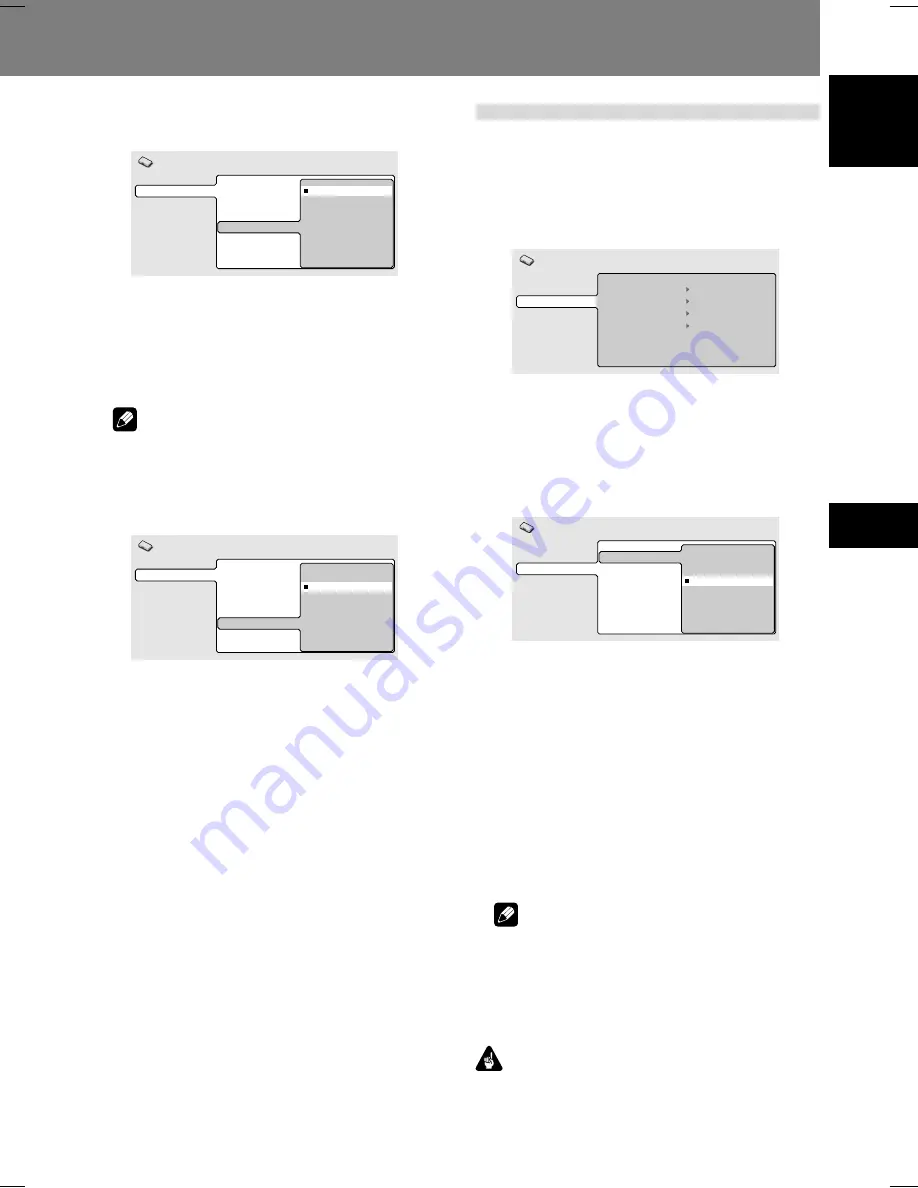
41
English
04
Initial Settings
Initial Settings 04
[96 kHz PCM Out]
Use this setting to select whether or not a connected de-
vice supports 96 kHz PCM audio.
Digital Audio Out
Video Output
Language
Display
Options
Digital Out
Dolby Digital Out
DTS Out
96 kHz PCM Out
MPEG Out
96 kHz > 48 kHz
96 kHz
Initial Settings
96 kHz > 48 kHz (Default)
96 kHz sampling frequency digital audio is down-sampled
to 48 kHz and output. Select this setting when connecting
to an amplifier that does not support 96 kHz audio.
96 kHz
Use this setting when connecting to an amplifier that sup-
ports 96 kHz audio, or a 96 kHz-compatible DAC.
Note
¶
Some discs are automatically converted to 48 kHz even
when the [
96 kHz
] setting is selected.
[MPEG Out]
Use this setting to select whether or not a connected de-
vice supports MPEG audio.
Digital Audio Out
Video Output
Language
Display
Options
Digital Out
Dolby Digital Out
DTS Out
96 kHz PCM Out
MPEG Out
MPEG
MPEG > PCM
Initial Settings
MPEG
Use this setting when connecting to an amplifier that sup-
ports MPEG, or to an MPEG decoder.
MPEG > PCM (Default)
MPEG signals are converted to linear PCM signals for out-
put. Select this setting when connecting to an amplifier
that does not support MPEG.
Video output settings
1. Press the SETUP button to open SETUP
menu; use the cursor buttons (
»
,
«
,
|
,
\
) to select [Initial Settings] and press
the ENTER button
(page 39)
.
2. Use the cursor buttons (
»
,
«
,
|
,
\
) to
select [Video Output].
Digital Audio Out
Video Output
Language
Display
Options
TV Screen
Component Out
S-Video Out
Still Picture
16:9 (Wide)
Interlace
S2
Frame
Initial Settings
3. Use the cursor buttons (
»
,
«
,
|
,
\
) to
select and set items, and then press the
ENTER button to confirm setting.
[TV Screen]
Set to match the dimensions of the connected television
display.
Digital Audio Out
Video Output
Language
Display
Options
TV Screen
Component Out
S-Video Out
Still Picture
4:3 (Letter Box)
4:3 (Pan&Scan)
16:9 (Wide)
16:9 (Compressed)
Initial Settings
4:3 (Letter Box)
Select when connecting to a conventional television set.
Video software recorded in widescreen format dimensions
will be displayed in a Letter Box format with black bands
at top and bottom.
4:3 (Pan&Scan)
Select when connecting to a conventional television dis-
play. Video software recorded in widescreen format di-
mensions will be displayed in the pan-and-scan format.
16:9 (Wide) (Default)
Select when connecting to a widescreen (16:9) television
display.
16:9 (Compressed)
Select when connecting to a display supporting progres-
sive-scan with fixed aspect ratio.
Note
¶
The [
4:3 (Letter Box)
] and [
4:3 (Pan&Scan)
] settings
can be selected only when these modes are supported
by the disc being played.
¶
When using video software recorded in 4:3 aspect ra-
tio on a display that does not support 4:3, select [
16:9
(Compressed)
], the original 4:3 image will be displayed
in a narrow (16:9) aspect ratio.
Important
¶
Cannot be selected when DVI device is connected.






























