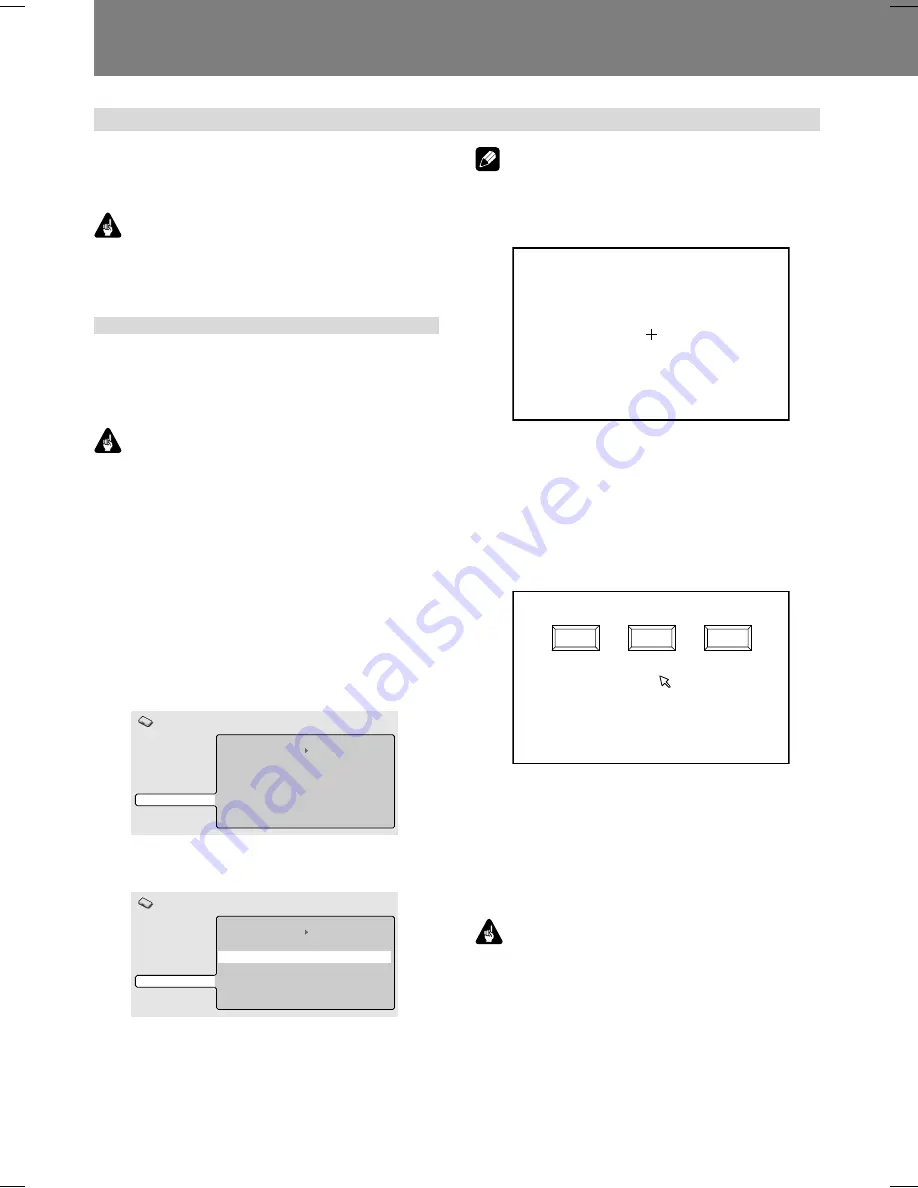
76
07 Function for Commercial Use
Other Operation Devices
In addition to a DVD mouse, the DVD-V8000 can be used
with input devices such as pen tablets and touch panel de-
vices. Consult the Pioneer website for information on devices
confirmed to operate properly with the DVD-V8000.
Important
¶
When using a touch panel device with a plasma display,
set the display setting to [
FULL
].
Calibration of pen tablet/
touch panel devices
Following the procedures noted below to calibrate an LCD
pen tablet or touch panel device. Calibration is performed to
correct deviations in the cursor position.
Results of the calibration are stored inside the player, so
recalibration is not required each time the unit is turned ON.
Important
¶
This unit does not support simultaneous use of multiple
LCD pen tablets or touch panel devices. In addition, only
the last-performed calibration results are effective. As a
result, recalibration is required if a device is replaced by
another device.
[Calibration]
1. Press the SETUP button to display the
SETUP menu, then use the cursor
buttons (
»
,
«
,
|
,
\
) to select [Initial
Settings], and press the ENTER button to
confirm
(page 39)
.
2. Press the down cursor button (
«
) to
select [Options].
Digital Audio Out
Video Output
Language
Display
Options
Parental Lock
DVI Settings
Pointer Calibration
Off (us)
Initial Settings
3. Use the cursor buttons (
»
,
«
,
|
,
\
) to
select [Pointer Calibration].
Digital Audio Out
Video Output
Language
Display
Options
Parental Lock
DVI Settings
Pointer Calibration
Off (us)
Initial Settings
Note
¶
[
Pointer Calibration
] will be displayed only when a de-
vice supported by the DVD-V8000 is connected.
4. Press the ENTER button.
¶
The calibration menu will be displayed.
Touch the cross center in the center part of this screen.
When you abort this operation, push RETURN button of the player.
5. As instructed by the menu, touch the [+]
mark at the center of the screen.
6. Next, touch the [+] mark at the upper left
of the screen.
7. Next, touch the [+] mark at the lower
right of the screen.
¶
The following display will appear when the [
+
] mark is
touched.
Would you like to save the calibration settings?
Touch the button of "YES", or "CANCEL" or "RETRY".
YES
CANCEL
RETRY
8. Press either the [YES] on the screen or
ENTER button.
¶
The calibration results are stored, and the [
Initial Set-
tings
] menu is displayed.
¶
If [
CANCEL
] is pressed, the calibration results are
canceled and not saved.
¶
If [
RETRY
] is pressed, the calibration operation is started
again.
Important
¶
If the
RETURN
button is pressed while performing cali-
bration, the [
Initial Settings
] menu will be redisplayed,
and the results of the calibrated will be canceled. The cali-
bration results will also be canceled if the
ENTER
button
is not pressed before the calibration screen disappears
(about 5 minutes).






























