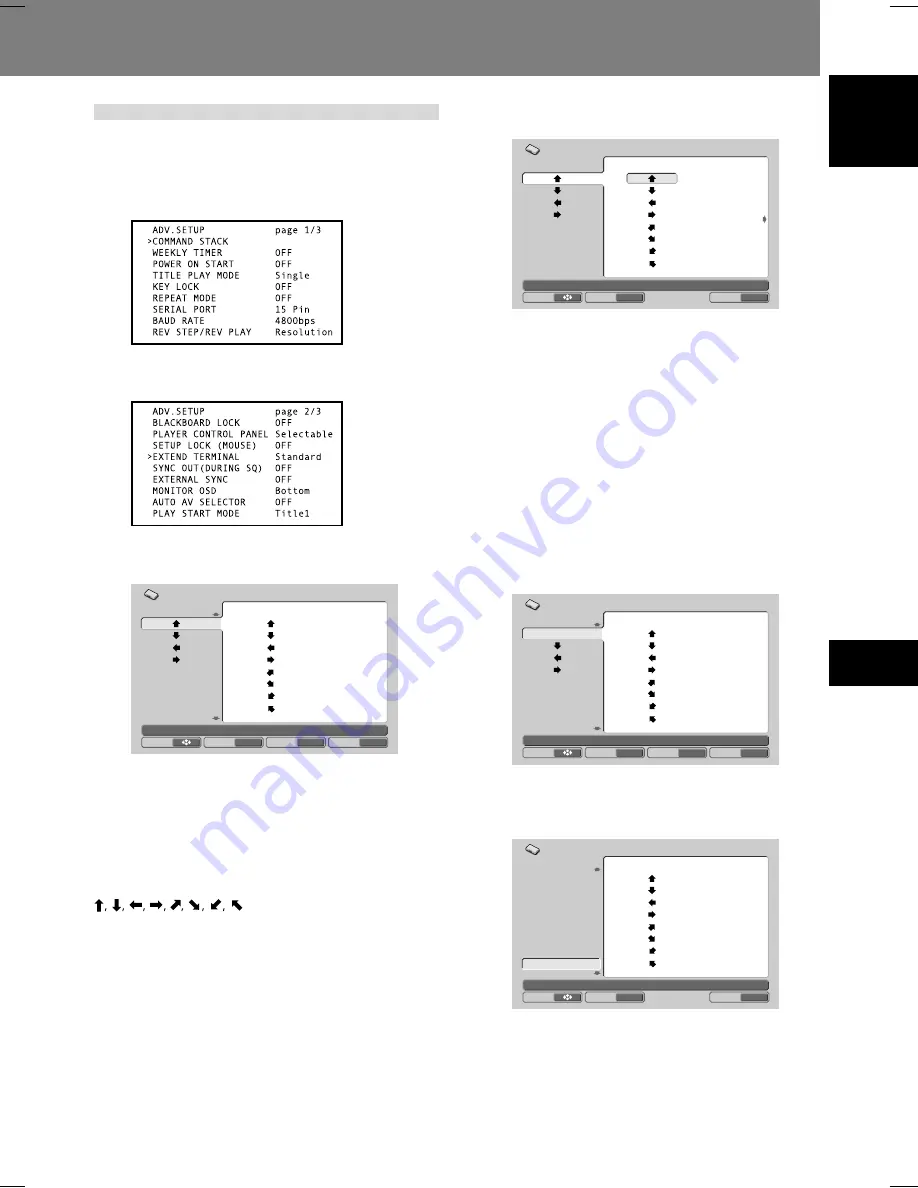
63
Advanced Setup Menu (Settings for Commercial Use) 06
06
Advanced Setup Menu (Settings for Commercial Use)
English
6. EXTEND TERMINAL settings
For details regarding EXTEND TERMINAL settings, see “
Ex-
tend Terminal Specifications
” (page 89).
1. Hold the SETUP button depressed for 1
second to display the ADV. SETUP menu.
2. Use the
»
,
«
cursor buttons to select
[EXTEND TERMINAL].
3. Use the
|
,
\
cursor buttons to select
[User], then press the ENTER button.
1.
2.
3.
4.
5. ENTER
6. GROUP 1
7. GROUP 2
8. GROUP 3
PLAY
STOP
PAUSE
STEP FWD
STEP REV
SCAN FWD
SCAN REV
SKIP FWD
Extend Terminal Settings
Current
New
Move
Select
ENTER
CLEAR
SETUP
Delete
Exit
¶
[
Current
] indicates present settings, listed from 1 to
30.
¶
To return from this window to the
ADV. SETUP
menu,
press the
RETURN
button, and to completely exit the
setting menu, press the
SETUP
button.
¶
Switch combinations (30 patterns) whose functions can
be changed include the following:
Cursor
(8 keys)
Operations
PLAY, STOP, PAUSE, STEP FWD, STEP REV, SCAN FWD,
SCAN REV, SKIP FWD, SKIP REV, ENTER, MENU, TOP
MENU, RETURN, DISPLAY, AUDIO, ANGLE, SUBTITLE, RE-
PEAT, REPEAT A-B, CLEAR, OPEN/CLOSE, SETUP,
MEMORY, RECALL, TT/CH/FR/TM
(25 keys)
Numbers
1
to
20
,
0
, and
>10
(22 keys)
Command Stack
GROUP 1
to
GROUP 27
(27 keys)
1.
2.
3.
4.
5. ENTER
6. GROUP 1
7. GROUP 2
8. GROUP 3
PLAY
STOP
PAUSE
STEP FWD
STEP REV
SCAN FWD
SCAN REV
SKIP FWD
Extend Terminal Settings
Current
New
Move
Select
ENTER
Exit
SETUP
Use the cursor buttons (
»
,
«
,
|
,
\
) to select the desired
button, then press the
ENTER
button to confirm the selec-
tion; the display will change in the [
Current
] column.
¶
It is also possible to assign the same function to multiple
switch patterns if desired.
Disabling Switch Operations
In addition to assigning a new function to a default button, it
is also possible to merely disable the button operation if de-
sired.
¶
Select the button you wish to disable from the [
Current
]
list, then press the
CLEAR
button. The display will change
to show [
nothing
] as the function.
¶
In the following example, the no. 1 button has been disa-
bled (no function assigned). As a result, pressing the but-
ton will produce no response.
1. nothing
2.
3.
4.
5. ENTER
6. GROUP 1
7. GROUP 2
8. GROUP 3
PLAY
STOP
PAUSE
STEP FWD
STEP REV
SCAN FWD
SCAN REV
SKIP FWD
Extend Terminal Settings
Current
New
Move
Select
ENTER
CLEAR
Delete
Exit
SETUP
Resetting Default Values
Press the
ENTER
button at the [
Default Setting
] item of the
[
Current
] menu to reset all buttons to their default functions.
PLAY
STOP
PAUSE
STEP FWD
STEP REV
SCAN FWD
SCAN REV
SKIP FWD
Extend Terminal Settings
Current
New
Move
Select
ENTER
Exit
25. STOP
26. PAUSE
27. TOP MENU
28. 7
29. 8
30. 9
Default Setting
SETUP






























