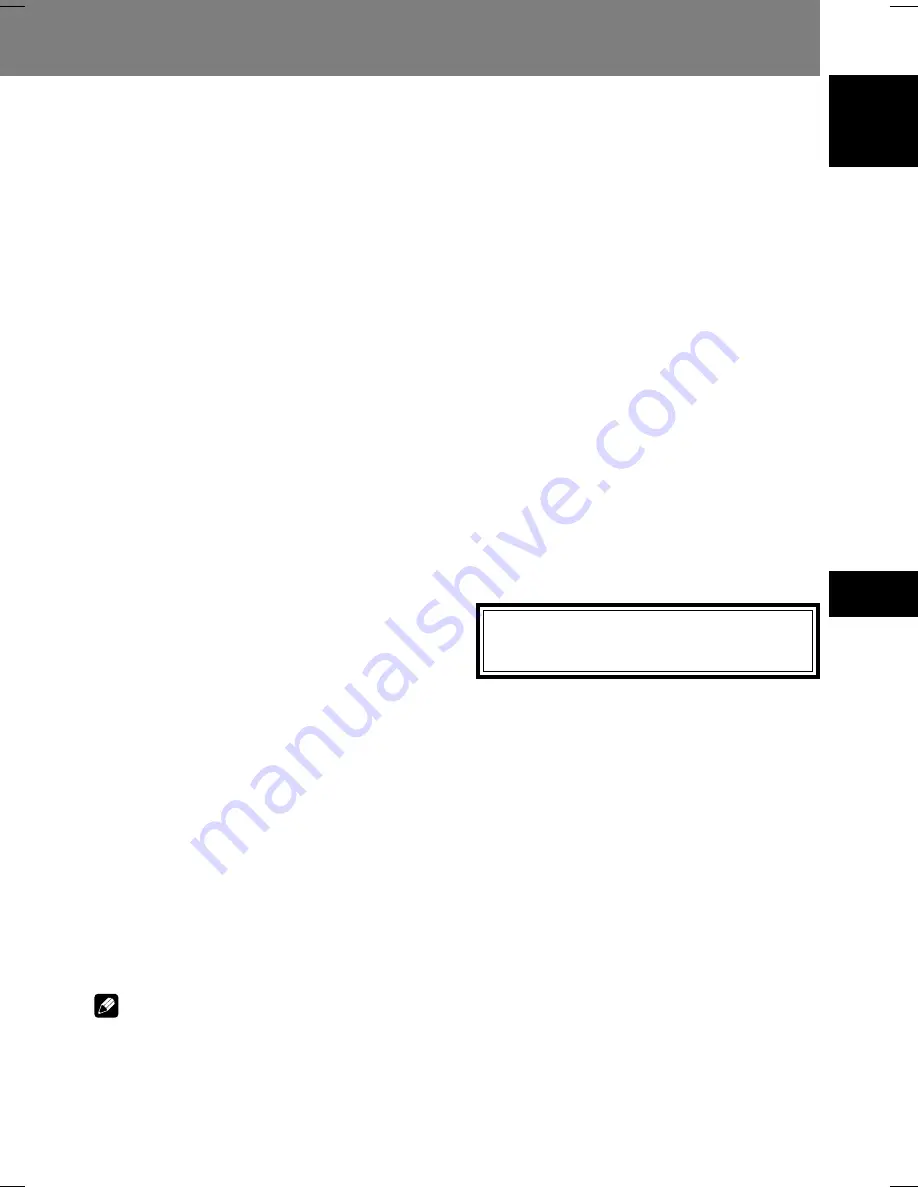
53
Audio and Video Quality Settings 05
05
Audio and Video Quality Settings
English
[Setting Items]
Recall Settings
Load the video quality settings stored in [
Memory 1
], [
Memory
2
] or [
Memory 3
].
Prog. Motion
This setting effects only progressive video output. Enabled
when using video materials and adjusted for moving or still
images. Adjustments are possible only when progressive scan
signals are output, but settings are disabled when setting is
set to [
ON
].
PureCinema
Produces optimum setting for progressive scan circuit and
DNR operation when playing original film materials on DVD.
Normally, set to [
Auto1
], but if images appear unnatural, set
to [
Auto2
], [
On
] or [
Off
]. For more details, see “
About
PureCinema
” (page 53).
YNR
Use to reduce noise in the luminance channel (Y).
CNR
Use to reduce noise in the chroma channel (C).
Sharpness High
Use to adjust image resolution clarity in the high-frequency
ranges.
Sharpness Mid
Use to adjust image resolution clarity in the mid-frequency
ranges.
Detail
Use to emphasize image contour details.
White Level
Use to adjust the image’s white level.
Black Level
Use to adjust the image’s black level.
Black Setup
Use to compensate for blocked-up blacks and produce more
three-dimensional images.
Gamma
Use to emphasize the perception of dark parts of the image.
Hue
Use to control balance between greens and reds.
Chroma Level
Use to adjust the color saturation level. Effective when view-
ing animations and other images with broad areas of solid
color.
Chroma Delay
Use to adjust imbalance between luminance (Y) signals and
color (C) signals (effective only with progressive-scan images).
HDMI Color Adjust
(when connected to HDMI display de-
vice)
When connected to a HDMI display device, with [
Resolu-
tion
] is set other than [
VGA
] (720 x 480), this allows the se-
lection of HDMI output color.
Standard: RGB Limited
Enhanced: RGB Full
DVI Detail
(when connected to DVI display device)
Emphasizes DVI image contours.
Note
¶
This effect may not be produced when [
Resolution
] is
set to [
VGA
] (page 48).
About PureCinema
DVD video signals originate from two types of media:
¶
Video material:
Media recorded at 30 frames-per-sec-
ond (fps)
¶
Film material:
Media recorded at 24 fps.
Film material
: Movies are recorded at 24 fps (24 Hz); when
this “
PureCinema
” mode is used to convert the original 24
fps recording to 60 fps progressive scan, the processing in-
formation recorded in the disc is used to produce the same
scanning rate as the original movie, thus allowing you to en-
joy extremely stable, flicker free images.
The default setting is [
Auto1
], but if the picture appears to
flicker or to produce rough contours, change the setting to
[
Auto2
], [
Off
] or [
On
] as appropriate.
When playing back DVD movie software originally recorded
as 24 fps “
film material,
” you can see whether the disc is
film or video material by displaying the video transmission
rate on the disc information screen; if a hash mark (#) ap-
pears next to the transmission rate display [
Tr.Rate
], it is film
material.
To display the disc’s information screen, press the
DISPLAY
button (for details, see page 26).
Also, when playing “
video material
” DVDs, selecting [
On
]
will produce a single composite of odd fields and even fields
for progressive scan conversion. This setting is suitable for
“
video materials
” with relatively little movement, or for
“
video materials
” recorded in 30P (Progressive scan) mode.
If contours appear with jagged edges or flickering, select
[
Auto1
], [
Auto2
], or [
Off
].
This unit has been designed to allow connection
to a DVI device. Proper operation may not be pos-
sible when connected to some HDMI devices.
















































