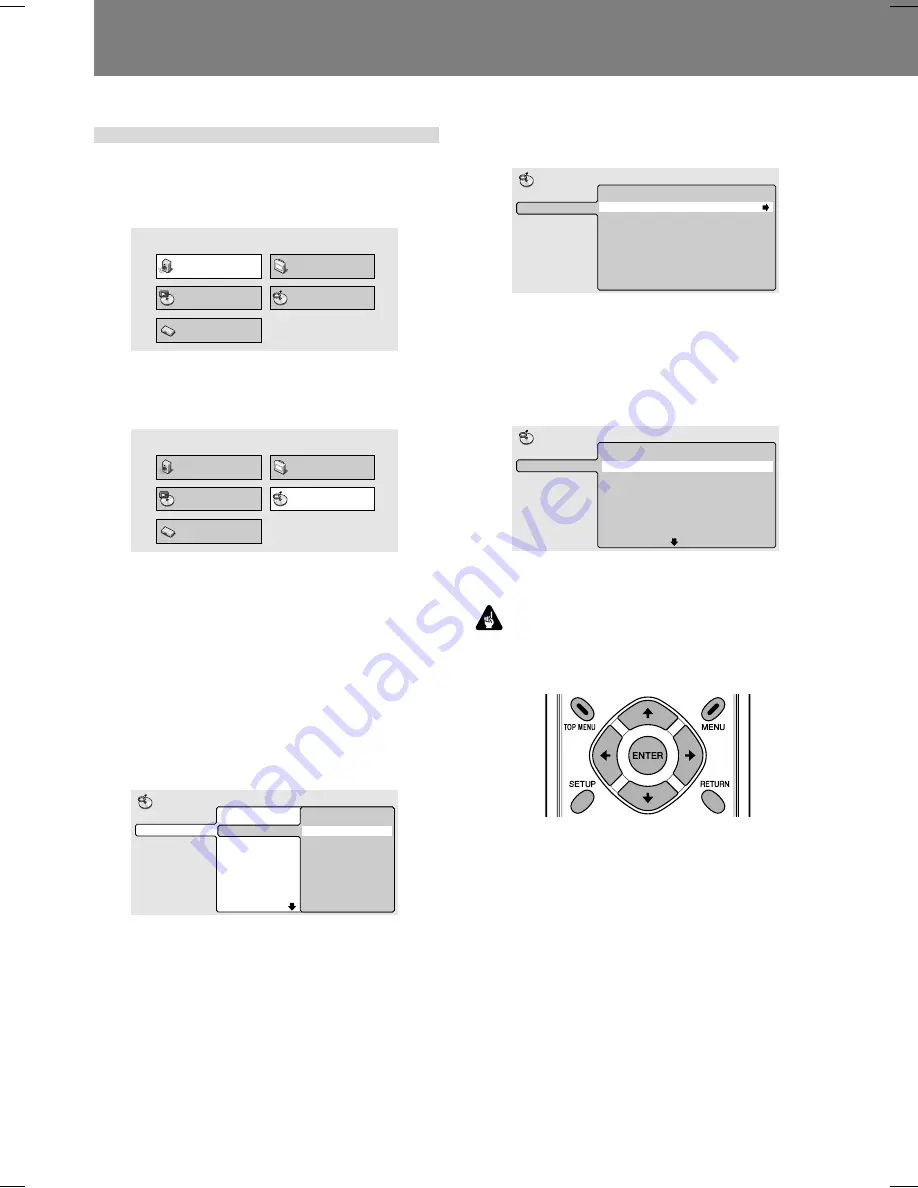
34
03 Playing Discs
Search-playback using Disc
Navigator
Desired playback points can be searched by browsing the
disc using the Disc Navigator.
1. Load disc and press the SETUP button to
display SETUP screen.
Audio Settings
Play Mode
Disc Navigator
Initial Settings
Video Adjust
2. Use the cursor buttons (
»
,
«
,
|
,
\
) to
select [Disc Navigator], then press the
ENTER button.
Audio Settings
Play Mode
Disc Navigator
Initial Settings
Video Adjust
¶
When a DVD-RW (in VR format), a music CD, or a Video
CD is loaded, the Disc Navigator can be displayed by
pressing the
MENU
button.
3. Use the cursor buttons (
»
,
«
,
|
,
\
) to
select the desired playback section.
¶
The information displayed by the Disc Navigator will
differ depending on the loaded disc.
[DVD]
¶
The title will be displayed on the left and chapters on
the right.
¶
If a title is selected, the chapters within the title will be
displayed.
Title (1-10)
Title 01
Title 02
Title 03
Title 04
Title 05
Title 06
Title 07
Title 08
DVD
Disc Navigator
Chapter (1-003)
Chapter 01
Chapter 02
Chapter 03
[DVD-RW in VR format]
¶
[
Play List
] and [
Original
] can be selected; also, by se-
lecting a title and pressing the right cursor button (
\
),
the contents of the title can be viewed.
Title(1-03)
01. 3/31 FIRST LEAGUE
02. 4/28 SECOND LEAGUE
03. 4/29 FINAL ROUND
Original
Play List
Disc Navigator
DVD-RW
¶
Switching between [
Original
] and [
Play List
] cannot
be performed during disc playback.
¶
Play Lists are not included in all DVD-RW discs recorded
in VR format.
[CD and Video CD]
¶
The track list will appear.
Track (1-10)
Track 01
Track 02
Track 03
Track 04
Track 05
Track 06
Track 07
Track 08
CD
Disc Navigator
4. Press the ENTER button.
¶
The selected section will be played.
Important
¶
Disc Navigator cannot be used unless a disc is loaded.
¶
Disc navigator cannot be used during PBC menu playback
of Video CDs.






























