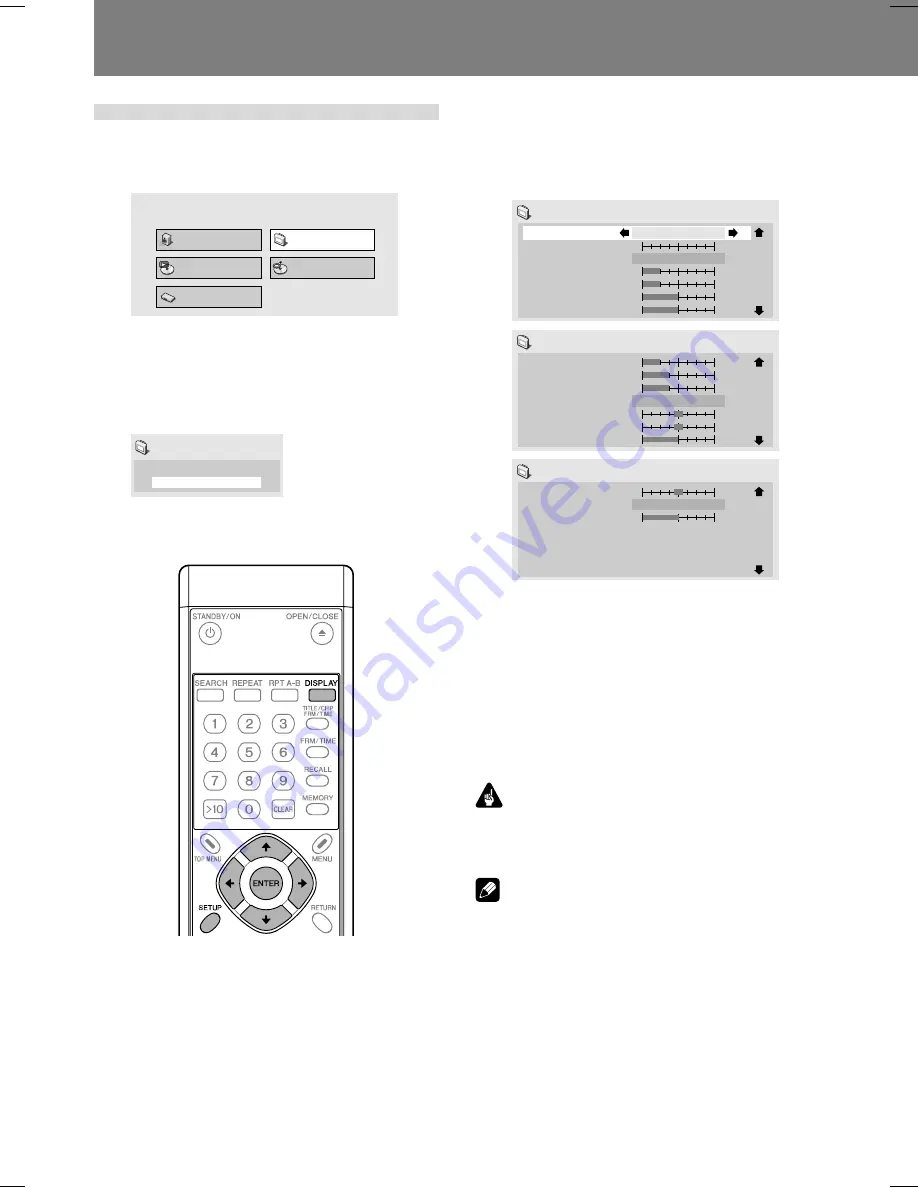
52
05 Audio and Video Quality Settings
Video adjustments
1. Press the SETUP button to display the
SETUP menu, then select [Video Adjust]
and press the ENTER button.
Audio Settings
Play Mode
Disc Navigator
Initial Settings
Video Adjust
2. Use the left/right cursor buttons (
|
,
\
)
to select from [Memory 1], [Memory 2],
or [Memory 3], then press the down
cursor button (
«
); select [Detailed
Settings] and press the ENTER button.
Memory 1
Detailed Settings
Video Adjust
¶
If the
ENTER
button is not pressed before a certain
period of time has elapsed, the [
Video Adjust
] menu
screen will disappear and the selection will be canceled.
3. Use the up/down cursor buttons (
»
,
«
)
to select the item, then use the right/left
cursor buttons (
|
,
\
) to adjust or select
the value.
¶
See page 53 regarding the contents of setting items.
Recall Settings
Prog. Motion
PureCinema
YNR
CNR
Sharpness High
Sharpness Mid
Memory 1
Auto 1
Memory 1
soft
fine
off
max
first
slow
off
max
soft
fine
1/3
Detail
White Level
Black Level
Black Setup
Gamma
Hue
Chroma Level
0 IRE
Memory 1
off
max
min
max
min
max
–
+
green
red
min
max
2/3
Chroma Delay
HDMI Color Adjust
DVI Detail
Standard
Memory 1
soft
fine
–
+
3/3
¶
Pressing the
DISPLAY
button alternates between the
display of the single item selected and the full-screen
display.
4. After selecting/adjusting the necessary
items, press the ENTER button to exit the
menu.
¶
The video memory setting [
Memory 1
], [
Memory 2
],
[
Memory 3
] selected in step 2 will be stored.
¶
If the selected memory bank already has a video
memory setting stored in it, the previous contents will
be erased (overwritten).
Important
¶
After completing settings, be sure to press the
EN-
TER
button or
SETUP
button to confirm the selections.
If any other button is used to exit the setting menu,
the newly set contents will not be stored.
Note
¶
Some settings may not appear obvious, depending on
the disc or display used.






























