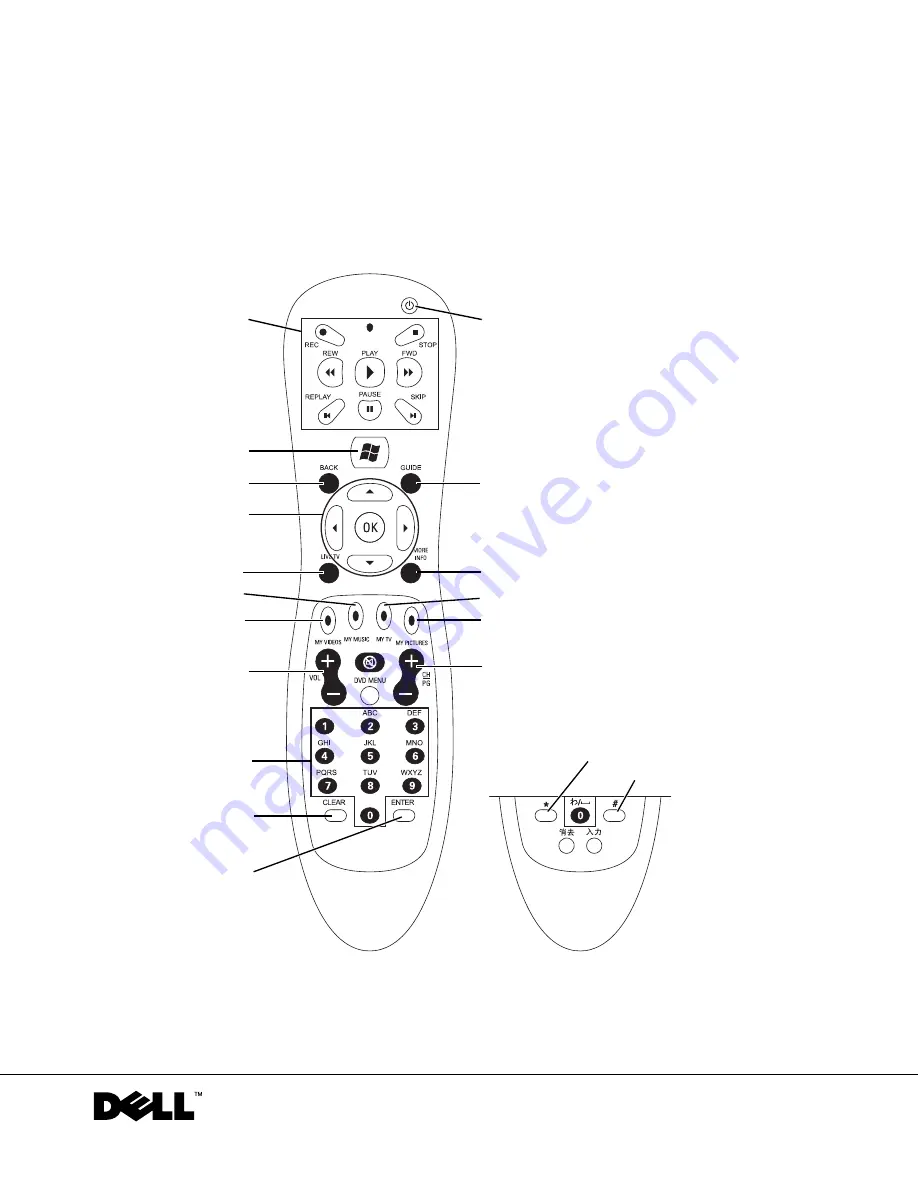
w w w . d e l l . c o m | s u p p o r t . d e l l . c o m
Dell™ Media Center
User’s Guide
Media Center
start menu
back
arrow buttons
live TV
my music
my videos
volume
numeric buttons*
standby
guide
more info
my TV
my pictures
channel/page
clear
enter
media
control
buttons
Japan only
star
pound
*Note: When entering text in a Media Center search or text box on a computer running
Japanese Microsoft
®
Windows
®
XP, you can enter extended characters using the numeric
buttons. Follow the instructions on the screen.
Содержание Media Center
Страница 24: ...24 Index 24 Index ...


































