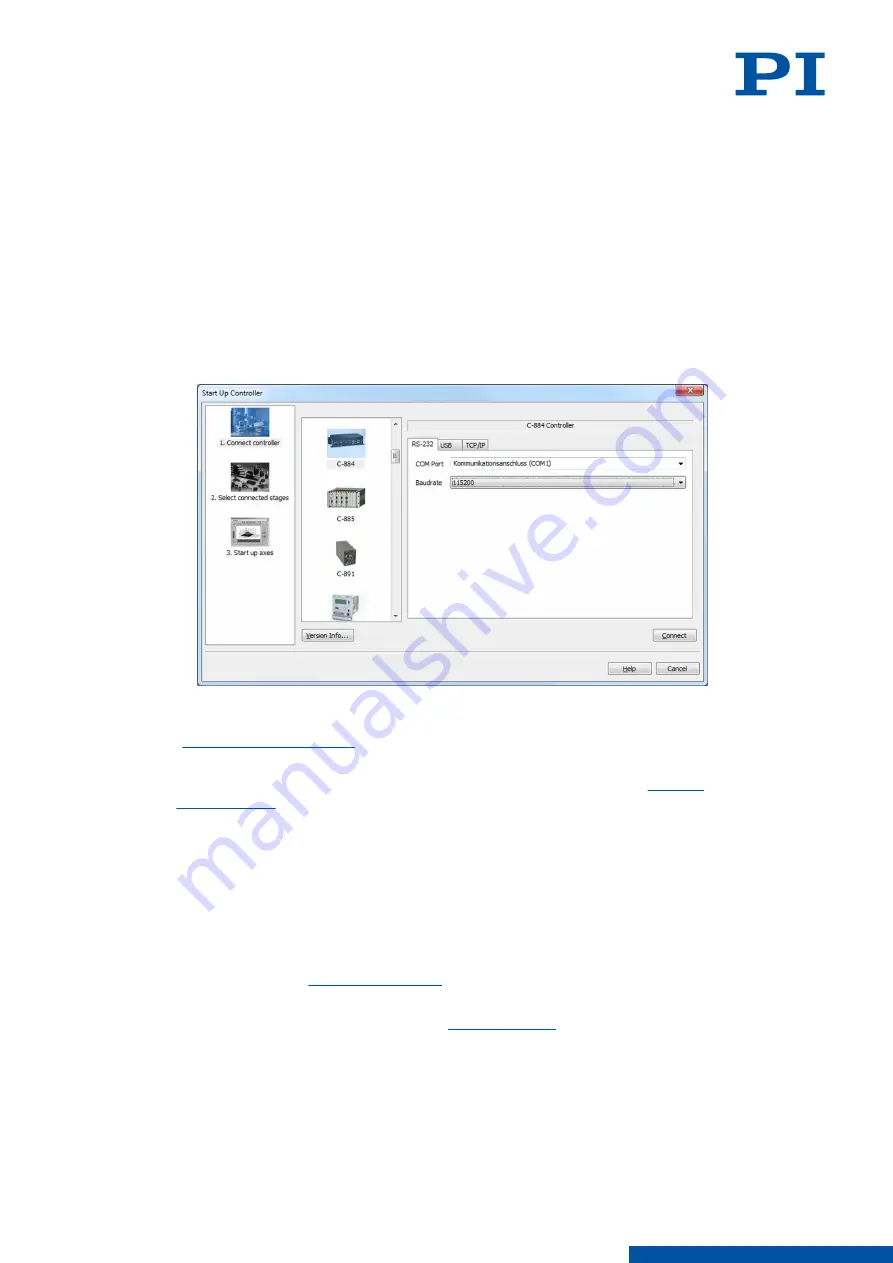
Establishing Communication via RS-232
1. Start PIMikroMove.
➔
The Start up controller window opens with the Connect controller step.
2. If the
Start up controller window does not automatically open, select the Connections >
New... menu item in the main window.
3. Select
E-871 in the field for controller selection.
4. Select the
RS-232 tab on the right-hand side of the window.
5. Make the following settings in the
RS-232 tab:
a) In the
COM Port field, select the COM port of the PC to which you have connected the
E-871.1A1N.
b) In the
Baudrate field, set the value that is set for the E-871.1A1N.
➔
This adapts the baud rate of the PC to the baud rate of the E-871.1A1N.
6. Click
Connect to establish communication.
➔
If communication could not be established, look for a solution to the problem in the
" chapter.
➔
If communication was established successfully, PIMikroMove guides you through the
configuration of the E-871.1A1N for the connected positioner, see "
7.2.2
Establishing Communication via USB
If the controller is connected via the USB connection and switched on, the USB interface in
the PC software is also shown as a COM port.
Requirements
✓
The E-871.1A1N is connected to the USB interface of the PC.
✓
The E-871.1A1N is
✓
The PC is switched on.
✓
The required software and drivers are
on the PC.
✓
You have read and understood the manual for the PC software used. The software
manuals are on the product CD.
Establishing Communication via USB
1. Start PIMikroMove.
➔
The Start up controller window opens with the Connect controller step.
7 STARTUP / OPERATION
PZ285EN
‒
1/30/2019
54
M O T I O N | P O S I T I O N I N G






























