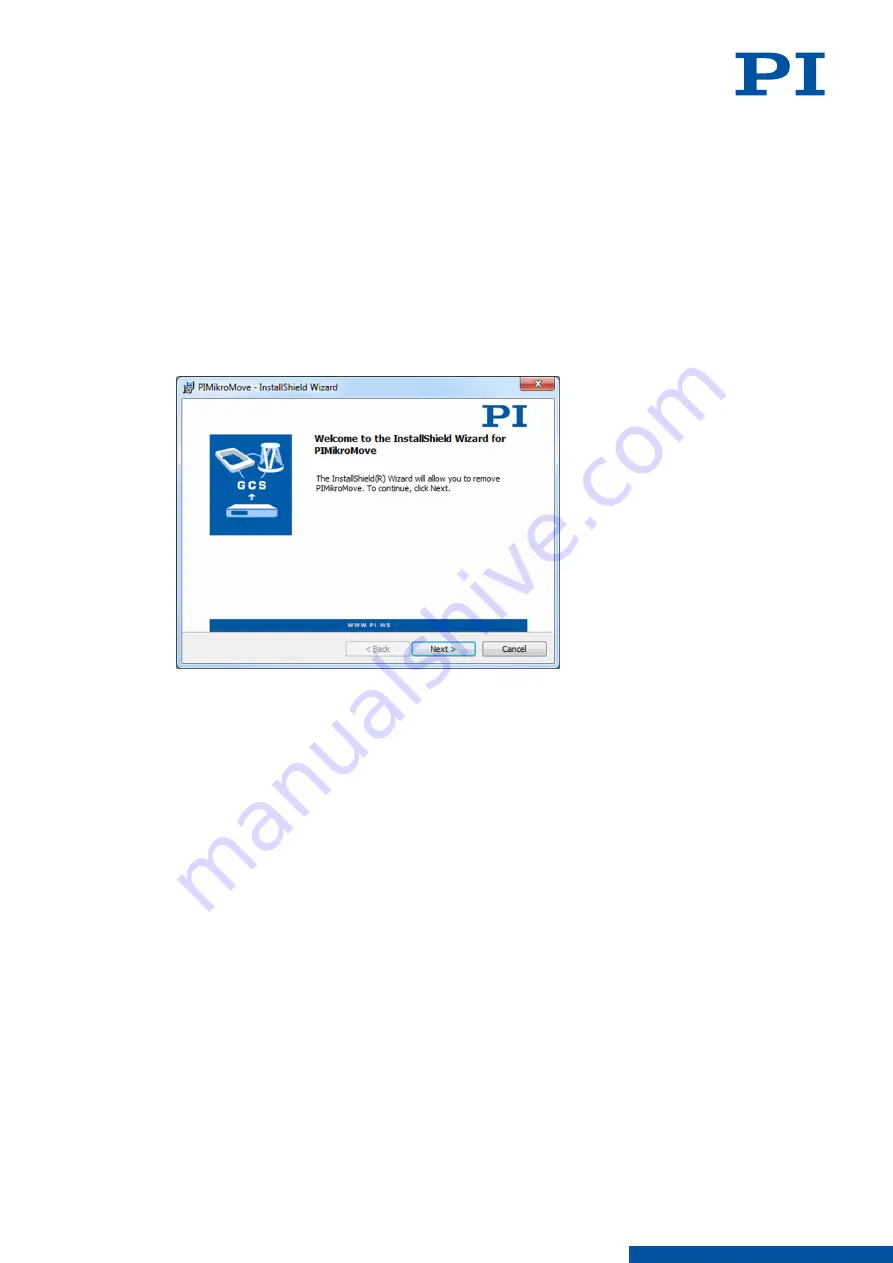
➔
You are then asked to specify whether the file is to be downloaded or run directly.
Depending on the browser settings, it is possible that the update file is downloaded
directly. It is then in the download directory of your computer.
4. Select the save file to hard disk option when asked by the browser.
➔
The file is saved to the download directory of your computer. Depending on the browser
settings, it is also possible to run the file directly or open it. In this case, continue with
step 6.
5. Install the update:
■
Executable setup files (.exe): Run the downloaded update file.
■
File archive (.zip): Unpack the archive and run the Install.bat file.
■
It is possible that you must confirm execution of the file.
➔
The InstallShield Wizard is opened, e.g. for PIMikroMove:
6. Follow the instructions in the InstallShield Wizard.
Updating the Software on a PC without Internet Connection
1. Connect a portable data storage device, e.g., a USB stick, to your PC.
2. Run the PI Update Finder.
3. In the main window, click the
Use Offline Mode button.
4. Click the
Save Version Information button to save the software version information to a
HTML file on your portable data storage device.
5. Transfer the HTML file to a computer with Internet connection.
6. Open the HTML file in a web browser.
7. Download your updates and store them on your portable data storage device.
8. Transfer the updates to the PC without Internet connection.
9. Install the updates.
Updating the PC Software and Positioner Database in Linux
Requirements
✓
Active connection to the Internet.
✓
You have the user name and password for the E-871.1A1N. Both specifications are in the
"E-871_Releasenews_V_x_x_x.pdf" (x_x_x: Version number of the CD) in the
\Manuals
directory on the product CD.
6 INSTALLATION
PZ285EN
‒
1/30/2019
50
M O T I O N | P O S I T I O N I N G






























