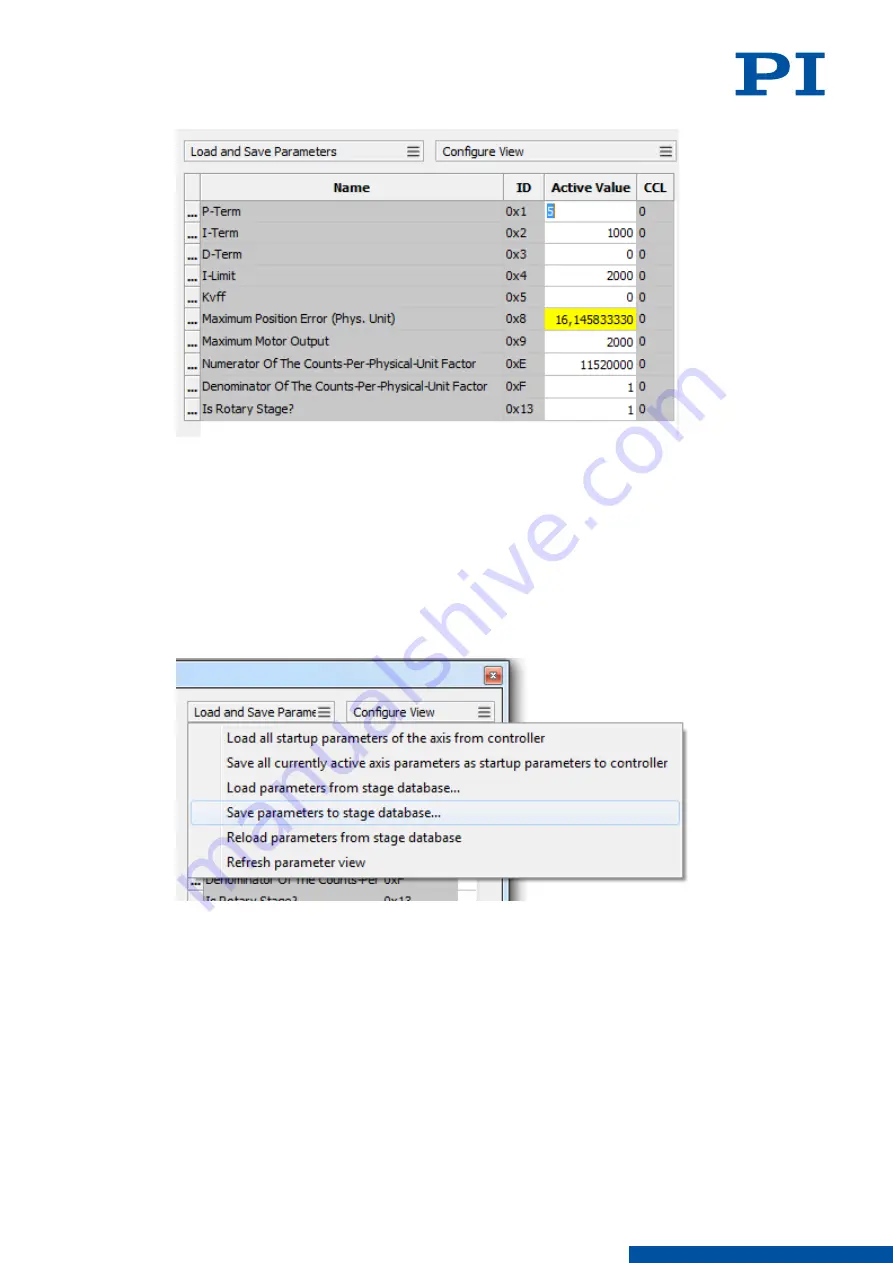
a) If the parameter to be modified is not included in the list on the right-hand side of the
window, click
Configure view > Select parameters...
and add it to the list. You can also
display certain groups of parameters or all axes-related parameters.
b) Type the new parameter value into the corresponding input field in the
Active Value
column of the list.
c) Press the Enter key on the PC keyboard or click outside the input field with the mouse
to transfer the parameter value to the volatile memory of the controller. Note: If a
parameter value in the volatile memory (
Active Value
column) is different to the
parameter value in the nonvolatile memory (
Startup Value
column), the line in the list
is highlighted in color.
7. Click
Load and Save Parameters > Save parameters to stage database...
.
8. The
Save Parameters as User Stage Type
dialog opens.
9. Save the modified parameter values of the positioner type in the
Save Parameters as
User Stage Type
dialog:
a) Leave the entry in the
Parameters of axis
field unchanged.
b) Leave the entry in the
Save as
field unchanged.
c) Click
OK
.
d) Click
Change settings
in the
Stage type already defined
dialog. The
Save Parameters
as User Stage Type
dialog closes automatically after a short time.
➔
The parameter values of the positioner type were updated in the positioner database and
in the main window of PIMikroMove.
8 E-871.1A1N FUNCTIONS
PZ285EN
‒
1/30/2019
112
M O T I O N | P O S I T I O N I N G






























