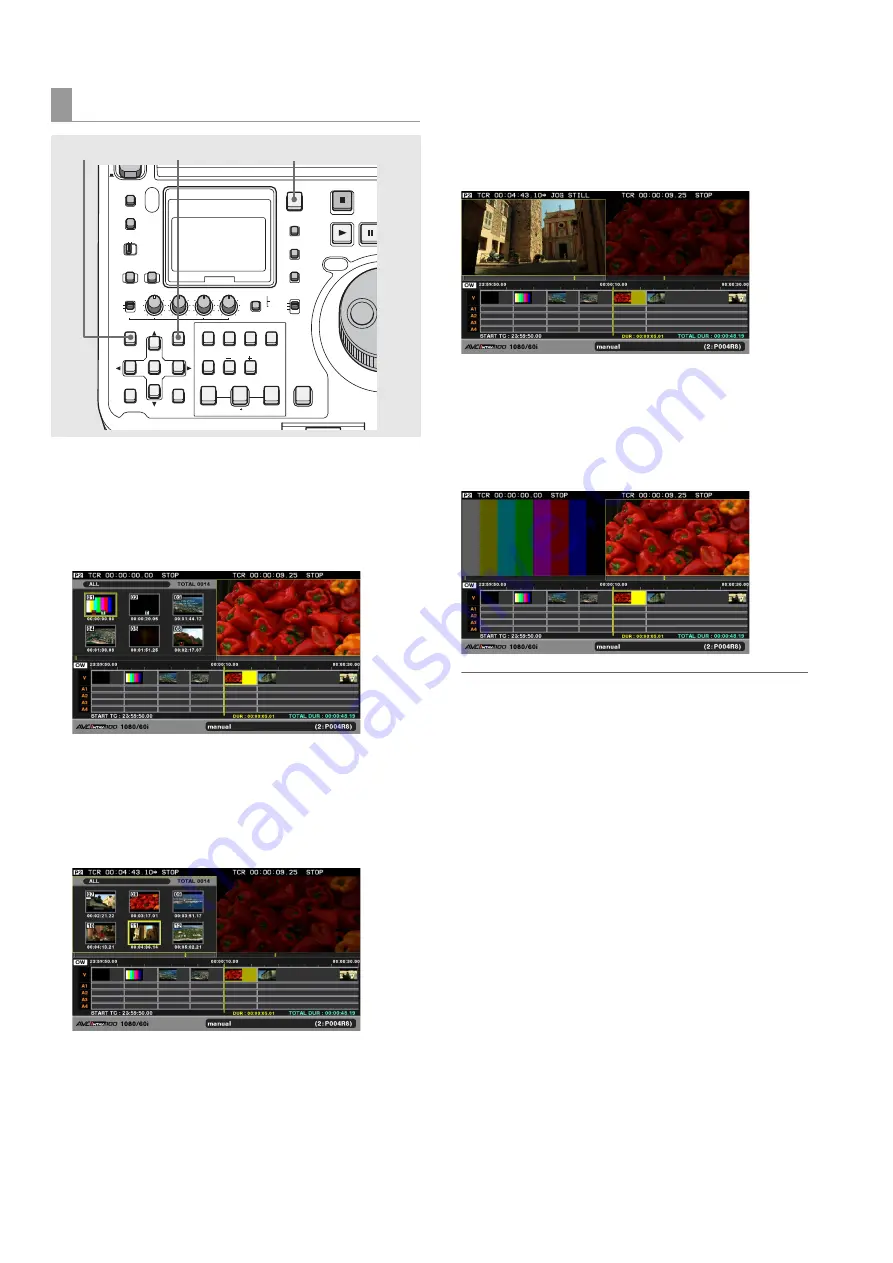
96
Editing: Creating Playlists
1
Press the PLAY LIST button to open the playlist
screen.
The recorder (right side) is selected upon entering the
playlist mode. The player (left side) displays thumbnails.
2
Press the PLAYER button to switch to player
operations.
The PLAYER button goes on and the left side of the screen
appears in a yellow frame.
3
Press the THUMBNAIL button to switch to player
video.
The THUMBNAIL button goes off and the screen shows
the video of the player.
4
Press the PLAYER button to switch to recorder
operations.
The PLAYER button goes off and the right side of the
screen appears in a yellow frame.
◆
NOTE:
• All clips in thumbnail display become available when clips on a
P2 card or hard disk are used as a player, though it is possible
to limit the number of clips.
➝
Refer to“Limiting the number of clips used as a player” (page
97).
• When an external device (RS-422A) or external input (live
recording) is used as a player, the playback location (yellow
bar) on the player bar is not displayed. Nor is it possible to
switch to thumbnails.
• The brightness of a player or recorder screen can be set in
setup menu No.53 (UNFOCUS SCRN), if the player or recorder
is not selected.
Switching between player and recorder
OFF
METER
FULL/FINE
MONITOR
SELECT
METER SELECT
INPUT SELECT
REC
THUMBNAIL
SET
MENU
IN
ENTRY
SLOT CLIP
PF1
ALL CLIP
PF3
SHIFT
PF4
CLIP LIST
PF2
SLOT SELECT
LAST X
TRIM
DELETE
VIDEO
GO TO
OUT
EDIT MODE
A.DUB
MODE
A1
A3
A2
A4
DIAG
OPERATION
EXIT
CANCEL/PF
MULTI
SEL
CH 1
CH 2
CH 3
CH 4
TEXT
MEMO
TCG
TC PRESET
PROP
RESET
COUNTER
PLAYER
STOP
STILL
PAUS
PLAY
REVIEW
1 CLIP PLAY
SOURCE SELECT
NEW
INT
REGEN
PRESET
EXT
MARKER
VAR
UNITY
VIDEO AUDIO
CH 1-4 CH 5-8
PLAYLIST
2,4
1
3






























