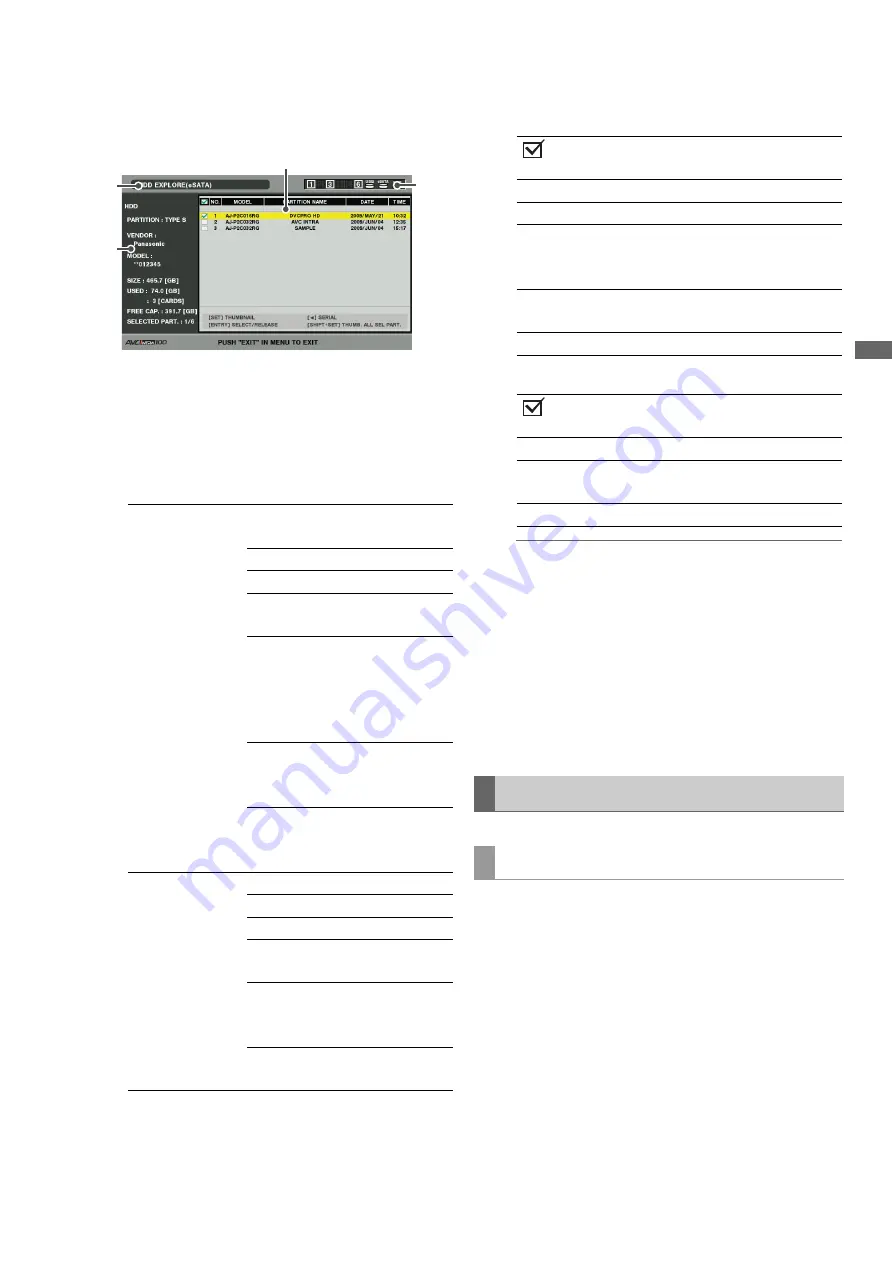
Connections: Using This Unit With a Hard Disk
129
Con
nec
ti
ons
3
Use the cursor buttons to select [HDD] (USB or
eSATA)] - [EXPLORE] and press the SET button.
1)
Display status
Indicates that the hard disk explorer screen is
displayed.
2)
Disk information
The following information appears.
3)
Partition information (for a TYPE S hard disk or P2
store disk)
Folder information (for a FAT type hard disk)
◆
NOTE:
• Use the right and left cursor buttons to toggle between the
partition names and serial names for TYPE S hard disks.
• The partition information for an invalid partition on a P2
store is indicated in gray.
• Select [PROPERTY] – [FREE CAP. OF PARTITION] in the
menu to check the remaining capacity of the partition.
4)
Hard disk indicator
Indicates whether or not a hard disk is connected and
hard disk type.
Selecting a partition or folder as target allows you to use the
MULTI SEL (SHIFT + SET) buttons to select all the clips in the
selected partition or folder and display them as thumbnails.
Such partitions/folders can also be used as a playlist player to
enable editing of hard disk data.
➝
Refer to “Creating Playlists” (page 95).
Use the following steps to select up to six partitions or folders
to use in this way.
1
Use the cursor buttons to select a partition or folder
in the hard disk explorer screen.
2
Press the ENTRY button.
Hard disk that
makes it possible
to read and write
data by card
(TYPE S,
P2 store).
PARTITION:
TYPE S/
P2 STORE
VENDOR:
Name of vendor
MODEL:
Model name
SIZE:
Total capacity
(unit: GB)
USED:
Memory used
(unit: GB)
Used P2 card
area (unit: cards)
up to 23 cards
FREE CAP.:
Remaining
capacity
(Unit: GB)
SELECTED
PART.:
Number of
selected
partitions
Hard disks other
than above
(FAT, OTHER)
PARTITION:
FAT/OTHER
VENDOR:
Name of vendor
MODEL:
Model name
SIZE:
Total capacity
(unit: GB)
FREE CAP.:
Remaining
capacity
(Unit: GB)
SELECTED
PART.:
Number of
selected folders
2)
1)
3)
4)
:
Check marks appear for
selected partition.
NUMBER (NO.):
Partition number (1 - )
MODEL:
P2 card model name
PARTITION
NAME:
Name assigned to partition
(
➝
Refer to “Naming a partition”
(page 130)
)
DATE/TIME:
Date and time of partition
recording
SERIAL:
P2 card serial number
:
Check marks appear for
selected folder.
NUMBER (NO.):
Folder number (1 - )
FOLDER NAME:
Folder name (does not include
CONTENTS folders)
DATE /TIME:
Folder creation date
Hard Disk Operations
Selecting partition or folder as target






























