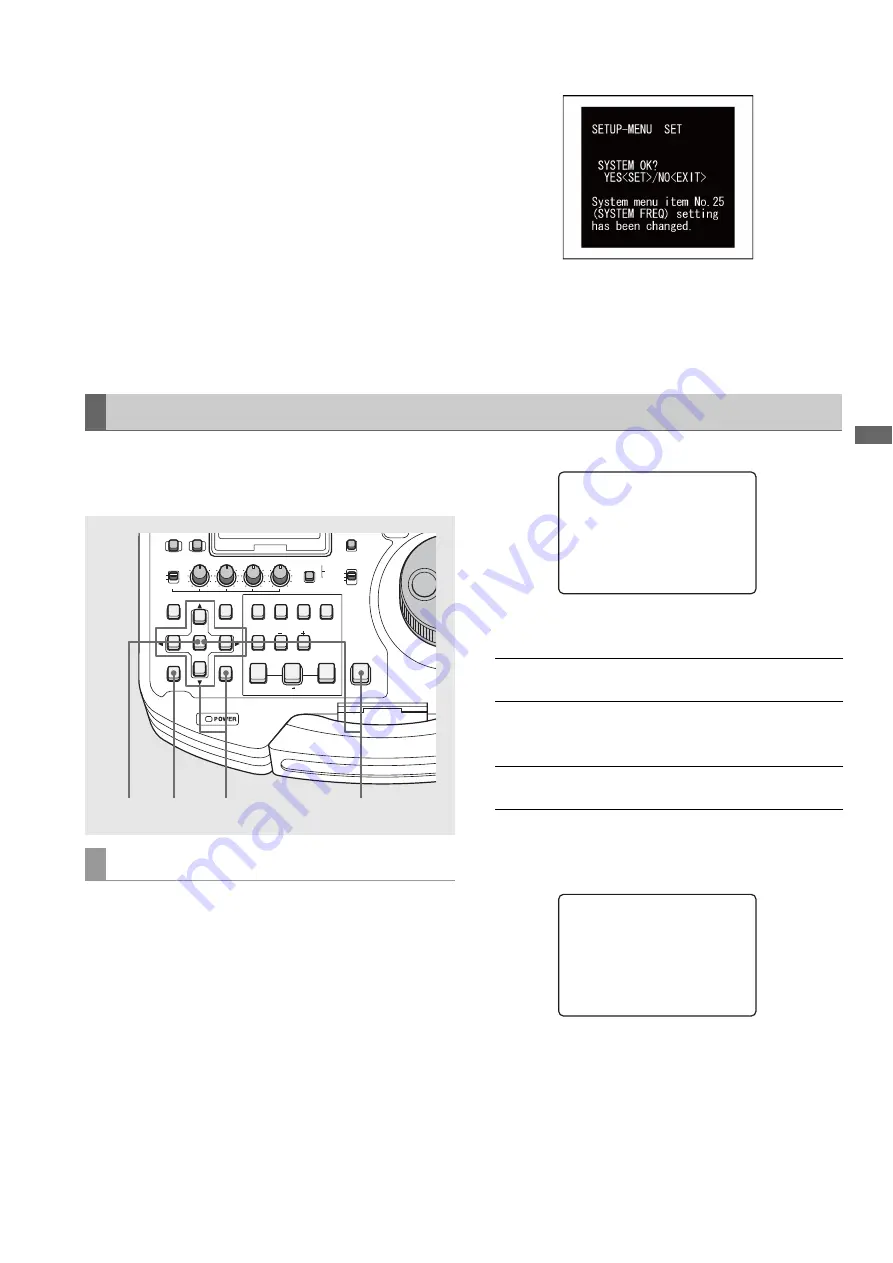
Setup: Item Settings
195
S
e
tu
p
■
Switching system frequency
Use the steps below to change system frequency.
1
Change setting in setup menu No. 25 (SYSTEM
FREQ).
2
Press the MENU button.
The following confirmation dialog appears to enable the
setting.
Press the SET button to enable the new setting.
Press the EXIT button to disable the new setting.
3
Turn off the power, then turn it back on again.
The system restarts with the selected system frequency.
Use the steps below to write SETUP menu settings to or load
from SD memory cards. The unit can handle up to four files
and enables the input of titles.
1
Press the MENU button, select A10 CARD READ
from USER1 in the SETUP menu and press the SET
button.
2
Select the files to be read in the file menu that
appears and press the SET button.
• Files that are not written are indicated as [NO FILE].
• “NO CARD” is indicated when no SD memory card is
inserted.
3
Press the button with the desired function (see
below) in the load confirmation dialog that appears.
4
A completion message appears when the load
progress bar closes.
Saving Menu Settings to SD Memory Cards
CARD READ
REC
THUMBNAIL
SET
MENU
IN
ENTRY
SLOT CLIP
PF1
ALL CLIP
PF3
SHIFT
PF4
CLIP LIST
PF2
SLOT SELECT
LAST X
TRIM
DELETE
VIDEO
GO TO
OUT
EDIT MODE
A.DUB
MODE
A1
A3
A2
A4
DIAG
OPERATION
EXIT
CANCEL/PF
MULTI
SEL
CH 1
CH 2
CH 3
CH 4
TEXT
MEMO
TCG
TC PRESET
PROP
INT
REGEN
PRESET
EXT
MARKER
VAR
UNITY
VIDEO AUDIO
PLAYLIST
3
1
3
2,3
SET button:
Loads all SYSTEM settings and USER 1-5
data
MULTI SEL
(SHIFT +
SET) button:
Loads USER 1-5 data only
EXIT:
Cancels loading and returns to the
previous screen
SETUP-MENU
SD CARD READ
01 FILE1 1080_60I
02 FILE2 720_60P
* 03 FILE3 480_50I
04 NO
FILE
END
SETUP-MENU
SD CARD READ
FILE3
480_50I
READ
OK
















































