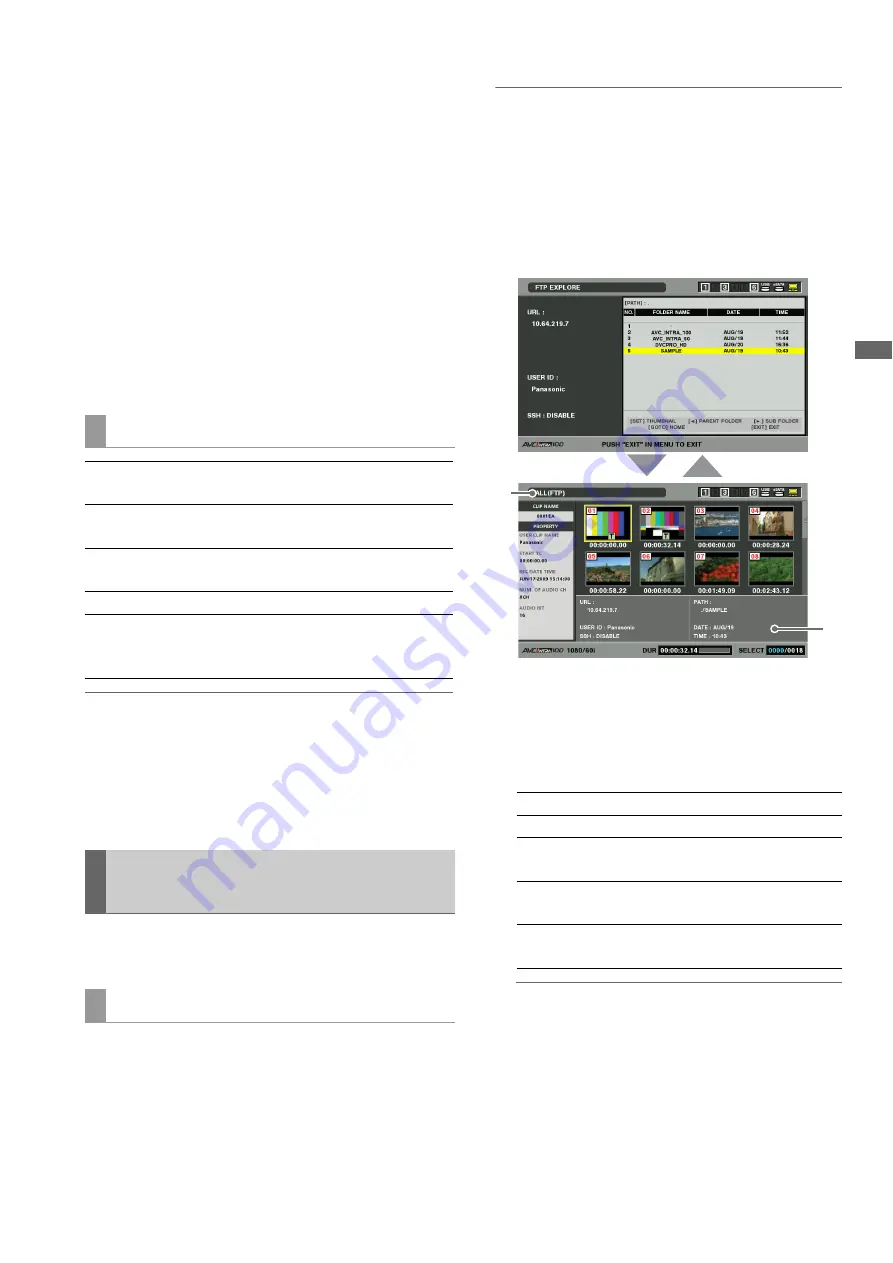
Connections: Connecting This Unit to a Network
143
Con
nec
ti
ons
• An error may be generated when network operations are
performed right after connecting a LAN cable or when a
previous operation was interrupted.
• Use PING to confirm when connection attempts repeatedly
end in an error. If PING fails, check if LAN settings and LAN
cable connections are correct and whether or not hubs or
routers in the path operate normally. If PING is successful,
check if server function services of the FTP server
operates, if there is not a firewall in path of the connection
and whether a user ID and password that permits access
to the FTP server has been set. Note that it may be possible
to connect using FTP even when PING fails.
• If the above checks do not enable connection, consult your
system administrator in charge of your network
environment.
• Some GUI operations are not possible for a while after an
FTP server operation has been cancelled.
◆
NOTE:
• Server operating specifications and access privileges may prevent
display of folder contents, the correct folder path, etc.
• The unit remembers the previous cursor location. However, an error
will reset it to the top level. And if a thumbnail has been displayed, it
will only remember the cursor location of a previously displayed
folder list.
Use the steps below to display thumbnails for clips on the FTP
server in the same way as clips on P2 cards.
1
Open the FTP explorer screen.
A list of folders appears.
2
Use the cursor buttons to select the folder storing the
CONTENTS folder whose thumbnails you want to
view and press the SET button.
Thumbnails of the clips in the folder appears.
◆
NOTE:
• Pressing the SET button in the CONTENTS folder will not display
thumbnails. Be sure to press the SET button in folders above the
CONTENTS folder or in the current folder, indicated by [.].
• When both upper case “CONTENTS” and lower case “contents”
folders exist, the contents of the upper case folder is displayed.
• When there are folders with names in the upper case as and
lower case letters below the CONTENTS folder, correct access
may not be possible or error messages may be inappropriately
displayed.
1)
Clip information
Indicates properties of the clip at the cursor location.
➝
Refer to “Thumbnail and Clip Management” (page
47).
2)
FTP server/folder information
◆
NOTE:
• Press the EXIT button to return to the explorer screen.
• There is a limit of 1000 clips and clips that exceed this limit
will not be displayed.
• The date and time information displays either local time or
world standard time, but depends on FTP server
information.
• Opening thumbnails using “.” will not display the date and
time.
Operations in the explorer screen
Right cursor
button (
a
):
Indicates the contents of the subfolder
at the cursor position.
Left cursor button
(
b
):
Indicates the contents of higher-level
folders.
Up/down cursor
buttons (
▲
/
▼
):
Moves the cursor.
GOTO button:
Returns to the home folder.
SHIFT + up/down
cursor buttons
(
▲
/
▼
):
Moves the cursor to the top or bottom
level folder in the list.
Displaying Clip Thumbnails on the
FTP Server (FTP Thumbnail Screen)
FTP thumbnail display
URL:
URL of connected FTP server
USER ID:
ID of logged in user
SSH:
Indicates whether SSH is set to
ENABLE or DISABLE.
PATH:
Path in FTP server of currently
displayed thumbnail folder
DATE /TIME:
Date and time of most recent
update
1)
2)
SET
EXIT
















































