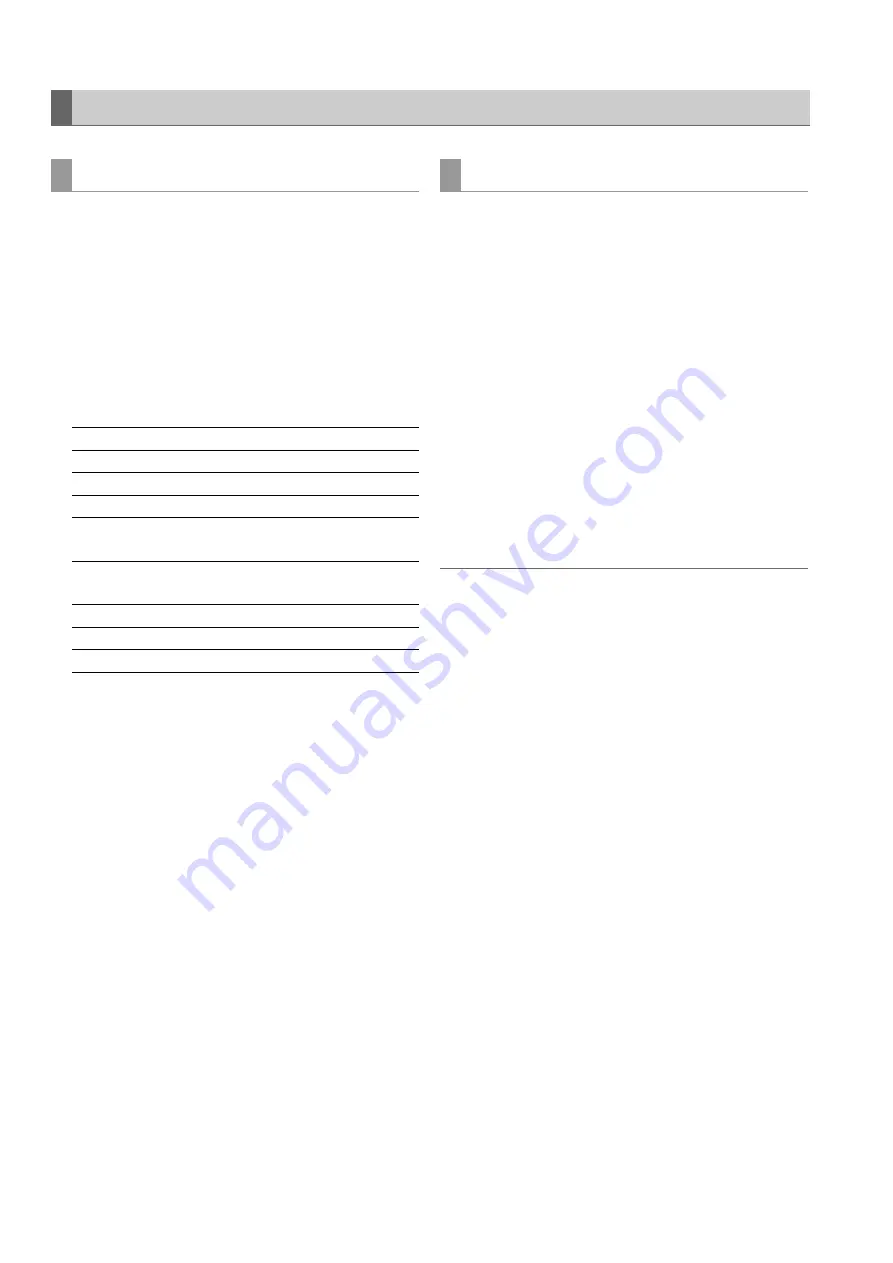
136
Connections: External Remote Control
Registering IN and OUT points makes possible automatic
recording (AUTO CAPTURE) between those two points.
1
Enter the mode that permits control of external
devices.
Press the PLAYER button when the unit is in the recording/
playback mode.
2
Select an area for capture.
• Use the following buttons to select an area for capture.
3
Hold down the SHIFT button and press the REC
button.
• The specified area is automatically registered on the
card.
• The PLAYER button flashes during operation.
• The current point is registered as an IN point if an IN point
has not been registered.
• Recording stops automatically when the OUT point is
reached.
If an OUT point has not been registered, recording
continues until the STOP button is pressed.
Audio and video played back from the current location can be
recorded to a card.
1
Enter the mode that permits control of external
devices.
Hold down the SHIFT button and press the PLAYER button
when the unit is in the recording/playback mode.
2
Select the start of a section you want to capture.
• Use the PLAY, STILL or other buttons to locate the start
of the section you want to capture.
3
Hold down the SHIFT button and press the REC
button.
• Start playback on the external device to start recording.
• To end recording, press the STOP button.
◆
NOTE:
• The accuracy of recording start varies with the connected external
device.
Automatic Recording of Cards
Using the RS-422A interface
IN+ENTRY
Registers IN points
IN+RESET
Deletes IN points
OUT+ENTRY Registers OUT points
OUT+RESET Deletes OUT points
IN+GOTO
Sends a CUE-UP command to move to an
IN point
OUT+GOTO
Sends a CUE-UP command to move to an
OUT point
IN
Checks an IN point (counter indication)
OUT
Checks an OUT point (counter indication)
IN+OUT
Checks a DUR (counter indication)
Using the IEEE1394 interface






























