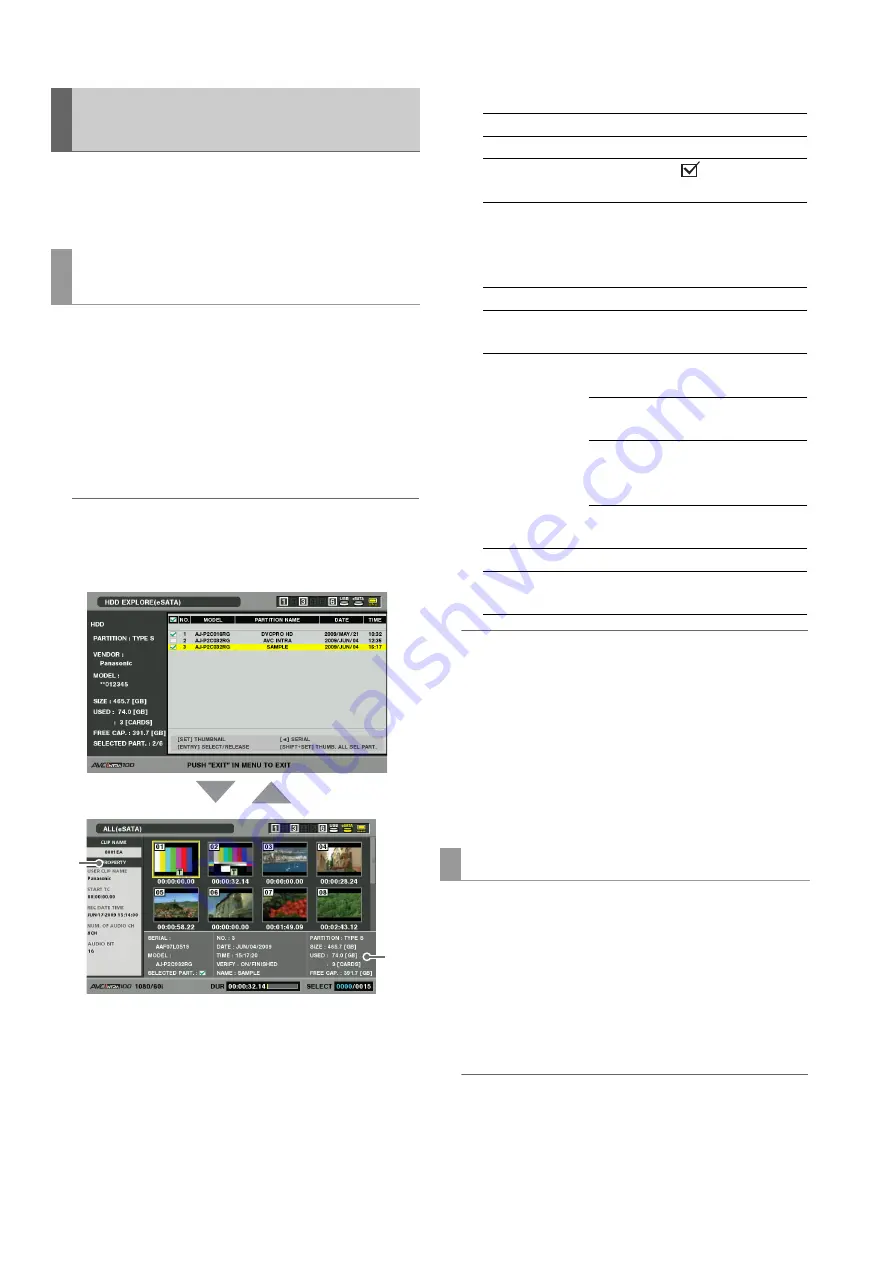
132
Connections: Using This Unit With a Hard Disk
You can display thumbnails and manage clips stored on the
hard disk in the same way as clips on P2 cards. You can also
view video from the thumbnail display.
1
Open the hard disk explorer screen.
A list of partitions appears.
2
Use the cursor buttons to select the partition whose
thumbnails you want to view and press the SET
button.
Thumbnails of the clips on the partition appears.
◆
NOTE:
• When multiple partitions are selected as target, pressing the
MULTI SEL (SHIFT + SET) button will display thumbnails for all
partitions on the target partitions.
1)
Clip information
Displays clip properties.
2)
Hard disk information
◆
NOTE:
• Press the EXIT button to return to the hard disk explorer screen.
• Use the TRIM +/– buttons to move to thumbnail displays on
previous and subsequent partitions without returning to the hard
disk explorer screen.
• Press the ENTRY button to select a displayed partition as a
target.
• Change the thumbnail screen display as necessary. These
changes are performed in the same way as when using P2
cards.
➝
Refer to “Changing Thumbnail Display” (page 51).
1
Open the hard disk explorer screen.
A list of folders appears.
2
Use the cursor buttons to select the folder whose
thumbnails you want to view and press the SET
button.
Thumbnails of the clips in the folder will now appear.
◆
NOTE:
• When a volume is selected, pressing the MULTI SEL (SHIFT +
SET) button will display the thumbnails for all the selected
folders.
Displaying Clip Thumbnails on a
Hard Disk
Thumbnail display (only for TYPE S hard
disk and P2 store)
1)
2)
SET
EXIT
SERIAL:
P2 card serial number
MODEL:
P2 card model name
SELECTED
PART.:
A check mark
appears for the
selected partition.
SELECTED
PART. No.:
This indication appears only when
multiple partitions are selected and
a list of numbers of selected
partitions is displayed.
NUMBER (NO.): Partition no. (1 - )
DATE /TIME:
Date and time of partition
recording
VERIFY:
Verify setting and result during
recording
ON: FINISHED Verification was
successful
ON: FAILED
Verification failed
“- -” is displayed
on P2 store.
OFF:
No verification
was performed
NAME:
User assigned partition name
SIZE/USED/
FREE CAP.:
Total hard disk capacity/used
capacity/remaining capacity
Thumbnail display (FAT)
















































