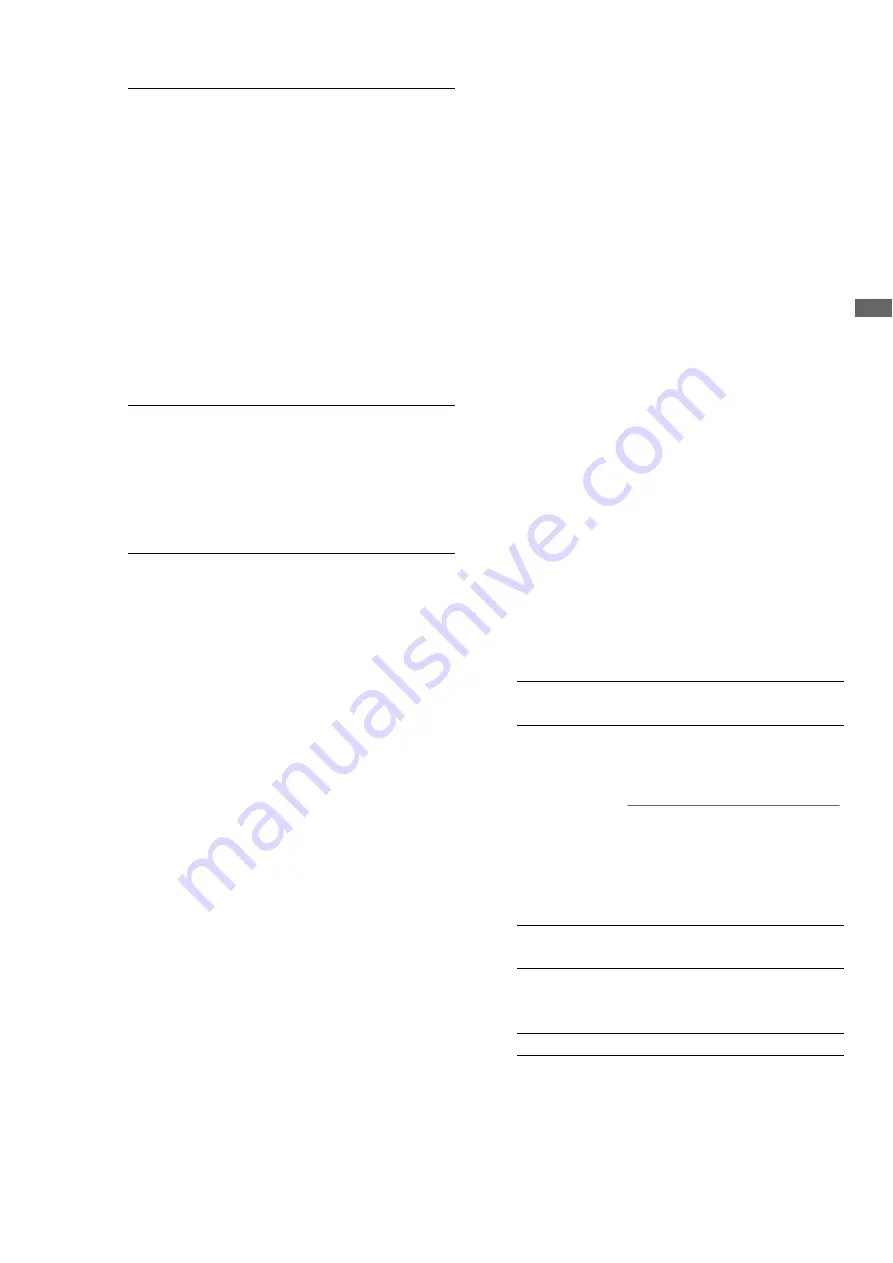
Editing: Playlist Function
89
Ed
iti
n
g
• During player thumbnail operation
These buttons move the cursor in the same way as the
thumbnail screen.
➝
Refer to “Cursor operations in thumbnail screen”
(page 50).
• During menu operations
These buttons operate in the same way as in the
thumbnail menu.
➝
Refer to “Moving Between Screens and Menu
Operations” (page 34).
5.
EXIT/CANCEL button
EXIT button
This button performs the same function as EXIT in a
menu.
CANCEL (SHIFT + EXIT) button
To cancel all selected events or temporary
registrations, hold down the SHIFT button and press
the EXIT button.
6.
MENU/OPERATION button
MENU button
After entering the STOP status by pressing the STOP
button, press the MENU button to open the menu
window and press again to close it.
OPERATION (SHIFT + MENU) button
Hold down the SHIFT button and press the MENU
button to open OPERATION in the GUI menu.
7.
(TC PRESET)/PROP button
PROP (SHIFT + TC PRESET) button
Holding down the SHIFT button and pressing the TC
PRESET button performs the following functions
depending on the current operation.
• During recorder operation
Displays detailed information on the event at the cursor
location.
• During player operation
Displays detailed information on the clip at the cursor
location. However, the details that appear are the
same as those obtained by the properties on the left
side of the thumbnail screen in thumbnail mode.
Press the EXIT button to return to the normal screen.
➝
Refer to “Viewing Event and Clip Information” (page
116).
8.
PLAYER/ SOURCE SELECT button
PLAYER button
Use this button to switch between player and recorder
operation. During player operation, the button lights
and the player screen is available. During recorder
operation, the button goes out and the recorder screen
and timeline become available.
SOURCE SELECT (SHIFT + PLAYER) button
Press this button and select a player from the devices
(interfaces) listed in the menu that appears. Select a
device with the cursor and press the SET button to use
it as the source player.
*
1
: You must first use HDD EXPLORE to select partitions that
allow playback.
➝
Refer to “Displaying Hard Disk Information (Explorer
Screen)” (page 128) and “Selecting partition or folder
as target” (page 129).
Left and right
cursor buttons
(
b
/
a
):
Moves the cursors and
simultaneously the playback start
position to the beginning of the
event at the cursor location. Moving
the
a
button beyond the event at
the end of the track moves the
cursor to the last frame of the
pl1. Use this function to set
the recorder IN point when
registering new events. (The IN
point is then entered as “**:**:**:**”.)
Holding down the SHIFT button and
pressing the
b
or
a
button moves
the cursor to the beginning or end
of the track at the cursor location.
Up and down
cursor buttons
(
▲
/
▼
):
Moves up or down tracks in events
at the current playback position.
Hold down the SHIFT button and
press the
▲
or
▼
button to move to
the current playback location of the
video track or the lowest audio
track.
P2 CARD
(default):
Select to use a clip on a P2 card as
a player.
EXT PLAYER
<RS422>:
Select EXT PLAYER to use an
external device controlled via
RS-422A.
◆
NOTE:
• When the playlist format is 24PN or
30PN, you can only select the
corresponding value (24PN or 30PN)
in setup menu No. 25 (SYSTEM
FREQ).
USB HDD:
Select USB HDD to use a hard disk
connected via USB as a player
*
1
.
eSATA HDD:
Select eSATA HDD to use a hard
disk connected via eSATA as a
player
*
1
.
CANCEL:
Ends without making a selection.






























