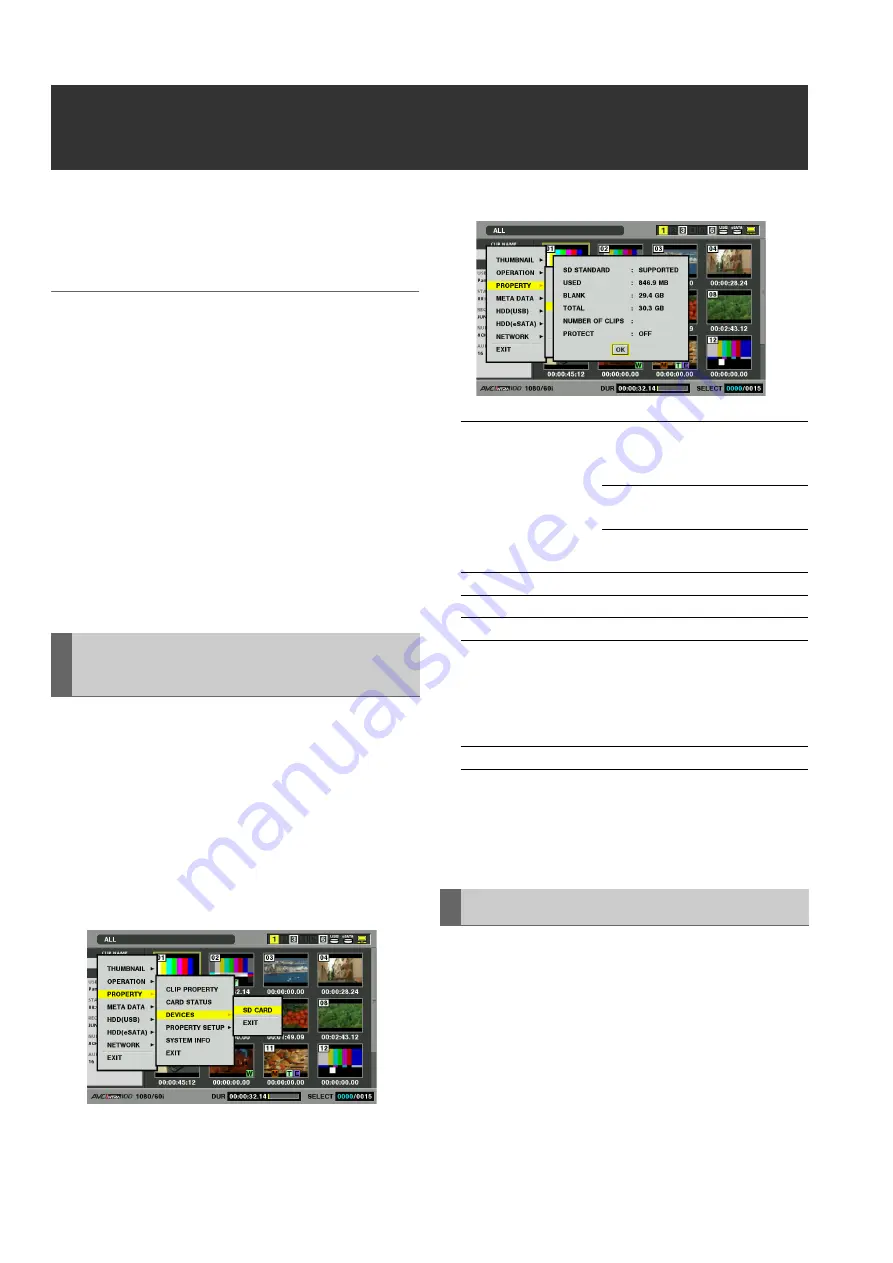
74
Clip Management: Using SD/SDHC Memory Cards
Using SD/SDHC Memory Cards
This unit can use SD and SDHC memory to store setup
menus, recorded metadata and AVCHD recordings
*
1
.
*
1
Requires AVCHD codec board (optional accessory).
◆
NOTE:
• Further information on the above functions is provided in the
following sections in this manual.
- Loading metadata
➝
Refer to “Attaching Metadata to Clips” (page 70).
- Storing and loading setup menus
➝
Refer to “Setup” (page 166).
- AVCHD recording and playback
➝
Refer to “Using an Optional AVCHD Board” (page 151).
• The SD memory card access lamp lights in orange during AVCHD
recording and playback. It lights in green in the following cases.
- While loading metadata
- While storing and loading the setup menu
- While formatting the card from the P2 card thumbnail screen or
the setup menu
- While reading the SD memory card property information on the P2
card thumbnail screen
Use the following procedure to display SD memory card
status on dialog for checking.
1
Open the thumbnail screen.
2
Press the MENU button.
3
Use the cursor buttons to choose [PROPERTY] –
[DEVICES] – [SD CARD] and press the SET button.
The following information may also appear depending on
card status.
• This unit cannot record proxies.
4
Press the SET button and the MENU button to end
processing.
Use the following procedure to format an SD memory card
inserted in an SD memory card slot.
1
Open the thumbnail screen.
2
Press the MENU button.
3
Use the cursor buttons to select [OPERATION] –
[FORMAT] – [SD CARD].
Displaying Miscellaneous SD
Memory Card Information
SD STANDARD:
Indicates that an SD memory
card is formatted according to
the SD/SDHC standard.
SUPPORTED: Complies with SD/
SDHC
NOT SUPPORTED: Does not
comply with SD/SDHC
USED:
Used capacity (bytes)
BLANK:
Free space (bytes)
TOTAL:
Total capacity (bytes)
NUMBER OF CLIPS:
The number of clips on an SD
memory card when clips have
been copied to an SD memory
card using a proxy or a P2
camera recorder.
PROTECT:
Write protected
Formatting SD Memory Cards
















































