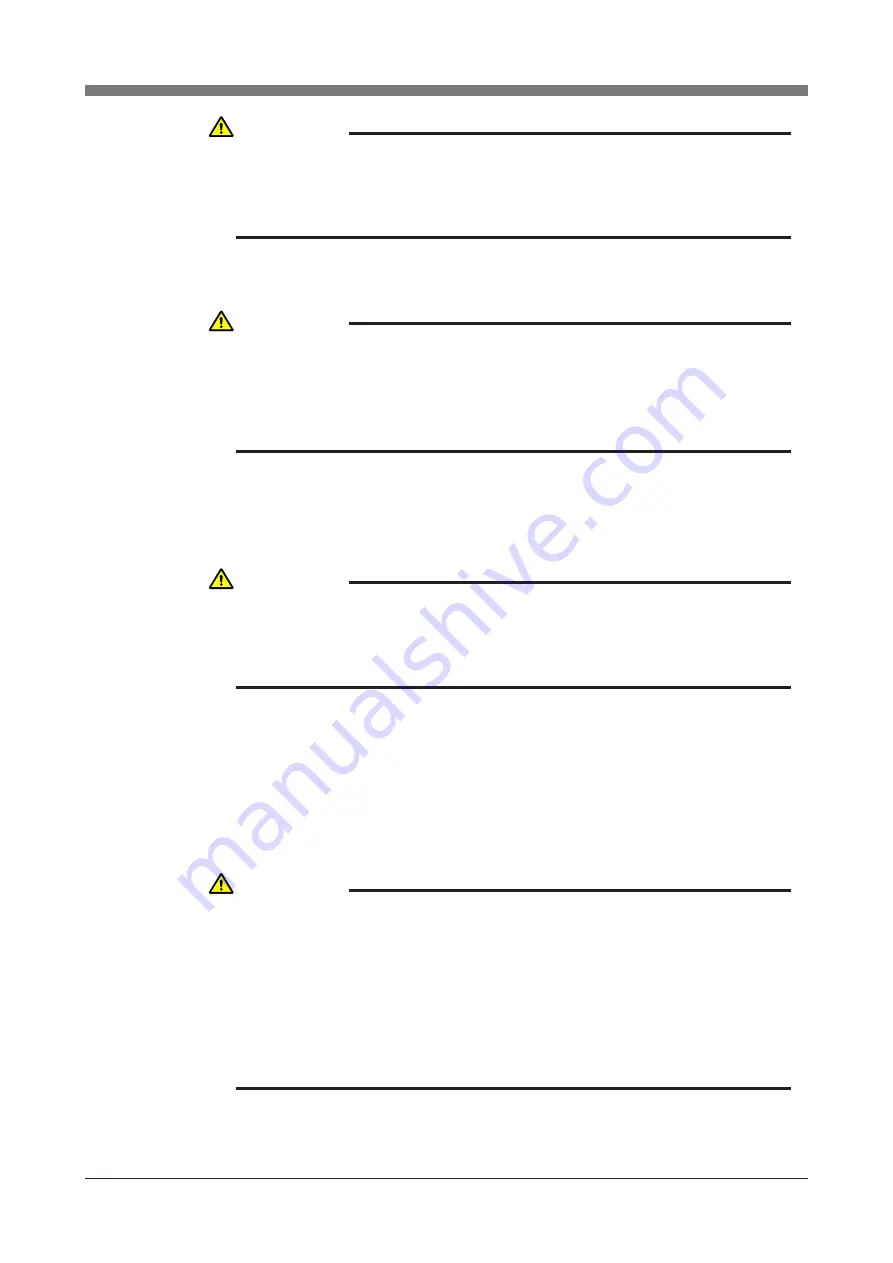
4-17
CHAPTER 4 Adjustment
9) A message "Reset ABS encoder OK?" appears, so press the F4 (YES) key
if okay to reset at that position.
10) After absolute reset is complete, set the robot to servo-on and move all
robot axes to their "0" pulse positions. To move axes to their "0" pulse
positions, see Chapter 4, "Point trace function" in the "OMRON Robot
Controller User's Manual".
11) After moving all the axes back to their "0" pulse positions, press the emer-
gency stop button and affix the supplied origin position stickers to the up-
per and lower areas of the X-axis, Y-axis, and R-axis. Use these marked
positions to perform an absolute reset if it is needed in the future. (See Fig.
4-5 to Fig. 4-8.)
Use alcohol, etc. to remove any grease or oil from the surface where you
will affix the stickers. After the surface dries attach the stickers securely.
CAUTION
IF THE SELECTED AXIS DOES NOT SHOW A FIGURE BETWEEN 26 AND
74, THEN AN ERROR MESSAGE, "ABS.RESET POSITION ERROR"
APPEARS DURING THE NEXT STEP AND ABSOLUTE RESET IS
DISABLED.
CAUTION
IF "ALL" WAS SELECTED IN 6) THEN THE X-AXIS, Y-AXIS OR R-AXIS
CAN BE RESET IN SERVO-OFF. HOWEVER THE SERVO MUST BE ON
WHEN PERFORMING ABSOLUTE RESET OF THE Z-AXIS. SEE "3-3-2-3
ABSOLUTE RESET WITH SERVO ON (NEW RESET)" FOR INFORMATION
ON PERFORMING Z-AXIS ABSOLUTE RESET.
CAUTION
BEFORE AFFIXING THE ORIGIN POSITION STICKERS, BE SURE TO
MOVE ALL ROBOT AXES BACK TO THEIR "0" PULSE POSITIONS.
OMITTING THIS STEP MAY MEAN THAT THE NEXT ABSOLUTE RESET
MIGHT BE INCORRECT.
CAUTION
THE DEVIATION BETWEEN THE ORIGIN POSITION MARKS MUST BE
WITHIN A SPECIFIED RANGE (REPEATABILITY TOLERANCE) WHEN
PERFORMING THE ABSOLUTE RESET AT THE SAME POSITION AS THE
PREVIOUS ABSOLUTE RESET. (SEE FIG. 4-4)
WHEN AFFIXING AN ORIGIN POSITION STICKER, ALIGN IT PRECISELY
WITH THE UPPER AND LOWER STICKERS OF THE JOINT AREA SO
THAT THE ABSOLUTE RESET POSITION CAN BE EASILY CHECKED THE
NEXT TIME AN ABSOLUTE RESET IS PERFORMED.
Содержание R6Y Series
Страница 2: ......
Страница 12: ......
Страница 30: ......
Страница 31: ...CHAPTER 2 Functions 1 Robot Manipulator 2 1 2 Robot Controller 2 4 3 Robot initialization number list 2 5...
Страница 32: ......
Страница 38: ......
Страница 53: ...3 13 CHAPTER 3 Installation Fig 3 7 Ground terminal Ground symbol M4 Ground terminal...
Страница 108: ......
Страница 144: ...4 36 CHAPTER 4 Adjustment Z axis mechanical stopper L L Fig 4 10 R6YXH250 to R6YXH400 Fig 4 11 R6YXX1200...
Страница 150: ...4 42 CHAPTER 4 Adjustment End effector R Y X z Fig 4 13 Positions for affixing the stickers...
Страница 160: ......
Страница 162: ......
Страница 202: ......
Страница 203: ...CHAPTER 6 Increasing the robot operating speed 1 Increasing the robot operating speed 6 1...
Страница 204: ......
Страница 210: ......
Страница 212: ......
Страница 215: ...7 3 CHAPTER 7 Specifications 1 2 External view and dimensions Fig 7 1 R6YXH250...
Страница 216: ...7 4 CHAPTER 7 Specifications User tubing 1 f4 black User tubing 2 f4 red User tubing 3 f4 blue...
Страница 217: ...7 5 CHAPTER 7 Specifications Fig 7 2 R6YXH350...
Страница 218: ...7 6 CHAPTER 7 Specifications...
Страница 219: ...7 7 CHAPTER 7 Specifications Fig 7 3 R6YXH400...
Страница 220: ...7 8 CHAPTER 7 Specifications X and Y axis mechanical stopper positions 1 5 Working envelope 1 5...
Страница 221: ...7 9 CHAPTER 7 Specifications Fig 7 4 R6YXX1200...
Страница 222: ...7 10 CHAPTER 7 Specifications...
Страница 223: ...7 11 CHAPTER 7 Specifications 1 3 Robot inner wiring diagram Fig 7 5 R6YXH250 R6YXH350 R6YXH400...
Страница 224: ...7 12 CHAPTER 7 Specifications Fig 7 6 R6YXX1200...
Страница 225: ...7 13 CHAPTER 7 Specifications 1 4 Wiring table Robot cable wiring table...
Страница 226: ...7 14 CHAPTER 7 Specifications...
Страница 229: ...7 17 CHAPTER 7 Specifications Motor wiring table Motor X Y Motor Z R...
Страница 230: ...7 18 CHAPTER 7 Specifications Resolver wiring table Resolver X Y Resolver Z R...












































