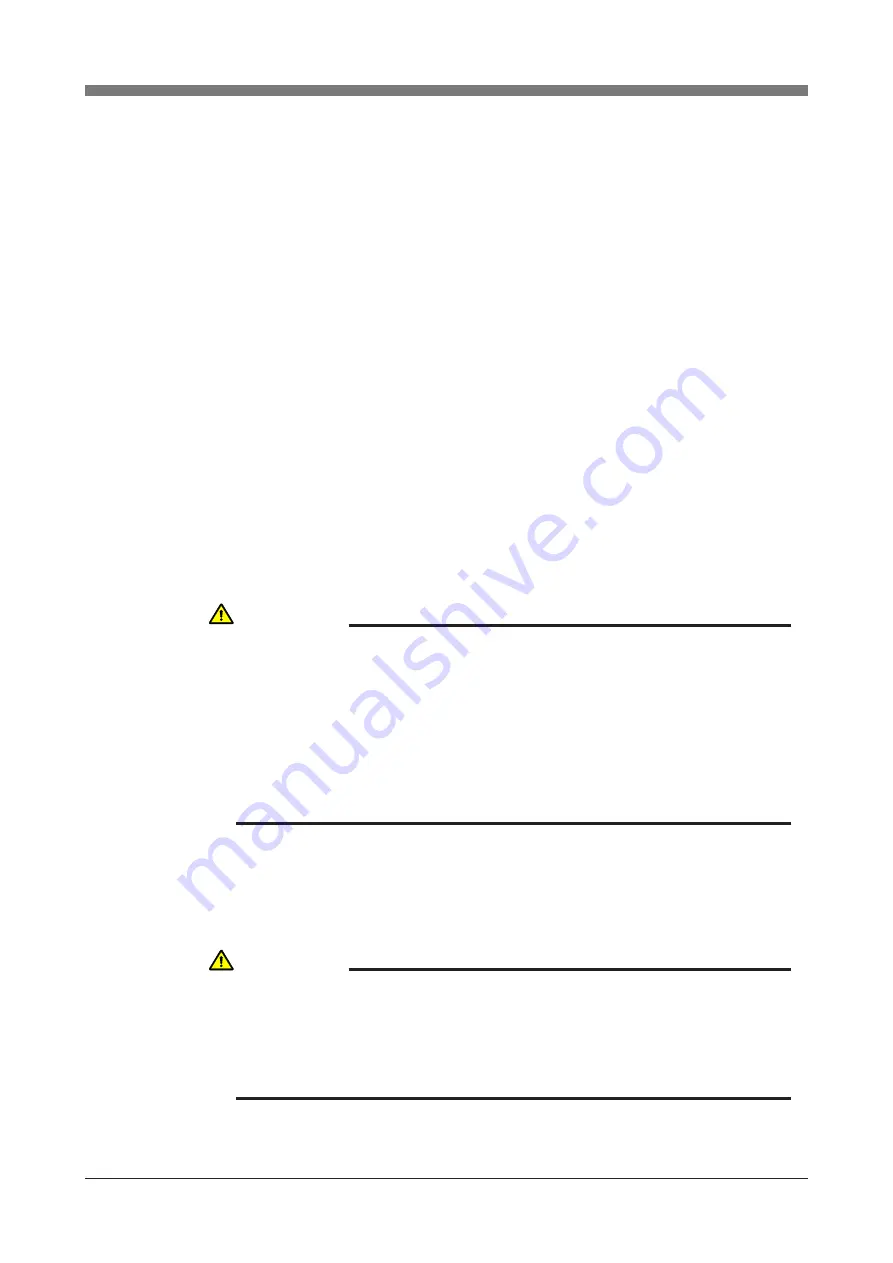
4-16
CHAPTER 4 Adjustment
3-3-2-4
Absolute reset with servo off. (new reset)
The operation procedure using the PB is described next. (Press the ESC key on
the PB if you want to return to the preceding step.)
See the "OMRON Robot Controller User's Manual" for information on operat-
ing the robot controller.
1) Check that no one is inside the safeguard enclosure and then press the
emergency stop button. Next turn on the controller while in servo-off.
2) Place a sign indicating the robot is being adjusted, to keep others from
touching the controller switch or operation panel.
3) While holding the PB, enter the safeguard enclosure.
4) Set the controller to MANUAL mode, if not in MANUAL mode.
5) Press the F13 (LOWER+F3) key to select "RST.ABS".
6) Select the axis for absolute reset. (X-axis: M1, Y-axis: M2, Z-axis: M3, R-
axis: M4)
To perform absolute reset on all axes, select "ALL" with the F11
(LOWER+F1) key.
7) Move the robot manually to the position for performing absolute reset.
8) After moving the robot to a position for absolute reset, check that the figure
of the selected axis displayed on the PB screen is within 26 to 74 and press
the ENTER key.
CAUTION
THE Z-AXIS (M3) USES THE STROKE END METHOD TO DETECT THE
ORIGIN POSITION BY HAVING THE AXIS MAKING CONTACT WITH A
MECHANICAL STOPPER AT THE END OF THE STROKE. (DEFAULT
SETTING)
THIS MEANS THAT THE SERVO MUST BE TURNED ON TO PERFORM
Z-AXIS ABSOLUTE RESET. SEE "3-3-2-3 ABSOLUTE RESET WITH SERVO
ON (NEW RESET)" FOR INFORMATION ON PERFORMING ABSOLUTE
RESET ON THE Z-AXIS.
CAUTION
THERE ARE SEVERAL DISPERSED POSITIONS WHERE ABSOLUTE
RESET CAN BE PERFORMED. MOVE THE ROBOT A LITTLE BIT AT A
TIME WHILE VIEWING THE PB SCREEN, AND PRESS THE ENTER KEY
AT A POSITION WHERE THE FIGURE OF THE SELECTED AXIS IS
BETWEEN 26 TO 74 ON THE PB SCREEN.
Содержание R6Y Series
Страница 2: ......
Страница 12: ......
Страница 30: ......
Страница 31: ...CHAPTER 2 Functions 1 Robot Manipulator 2 1 2 Robot Controller 2 4 3 Robot initialization number list 2 5...
Страница 32: ......
Страница 38: ......
Страница 53: ...3 13 CHAPTER 3 Installation Fig 3 7 Ground terminal Ground symbol M4 Ground terminal...
Страница 108: ......
Страница 144: ...4 36 CHAPTER 4 Adjustment Z axis mechanical stopper L L Fig 4 10 R6YXH250 to R6YXH400 Fig 4 11 R6YXX1200...
Страница 150: ...4 42 CHAPTER 4 Adjustment End effector R Y X z Fig 4 13 Positions for affixing the stickers...
Страница 160: ......
Страница 162: ......
Страница 202: ......
Страница 203: ...CHAPTER 6 Increasing the robot operating speed 1 Increasing the robot operating speed 6 1...
Страница 204: ......
Страница 210: ......
Страница 212: ......
Страница 215: ...7 3 CHAPTER 7 Specifications 1 2 External view and dimensions Fig 7 1 R6YXH250...
Страница 216: ...7 4 CHAPTER 7 Specifications User tubing 1 f4 black User tubing 2 f4 red User tubing 3 f4 blue...
Страница 217: ...7 5 CHAPTER 7 Specifications Fig 7 2 R6YXH350...
Страница 218: ...7 6 CHAPTER 7 Specifications...
Страница 219: ...7 7 CHAPTER 7 Specifications Fig 7 3 R6YXH400...
Страница 220: ...7 8 CHAPTER 7 Specifications X and Y axis mechanical stopper positions 1 5 Working envelope 1 5...
Страница 221: ...7 9 CHAPTER 7 Specifications Fig 7 4 R6YXX1200...
Страница 222: ...7 10 CHAPTER 7 Specifications...
Страница 223: ...7 11 CHAPTER 7 Specifications 1 3 Robot inner wiring diagram Fig 7 5 R6YXH250 R6YXH350 R6YXH400...
Страница 224: ...7 12 CHAPTER 7 Specifications Fig 7 6 R6YXX1200...
Страница 225: ...7 13 CHAPTER 7 Specifications 1 4 Wiring table Robot cable wiring table...
Страница 226: ...7 14 CHAPTER 7 Specifications...
Страница 229: ...7 17 CHAPTER 7 Specifications Motor wiring table Motor X Y Motor Z R...
Страница 230: ...7 18 CHAPTER 7 Specifications Resolver wiring table Resolver X Y Resolver Z R...






























