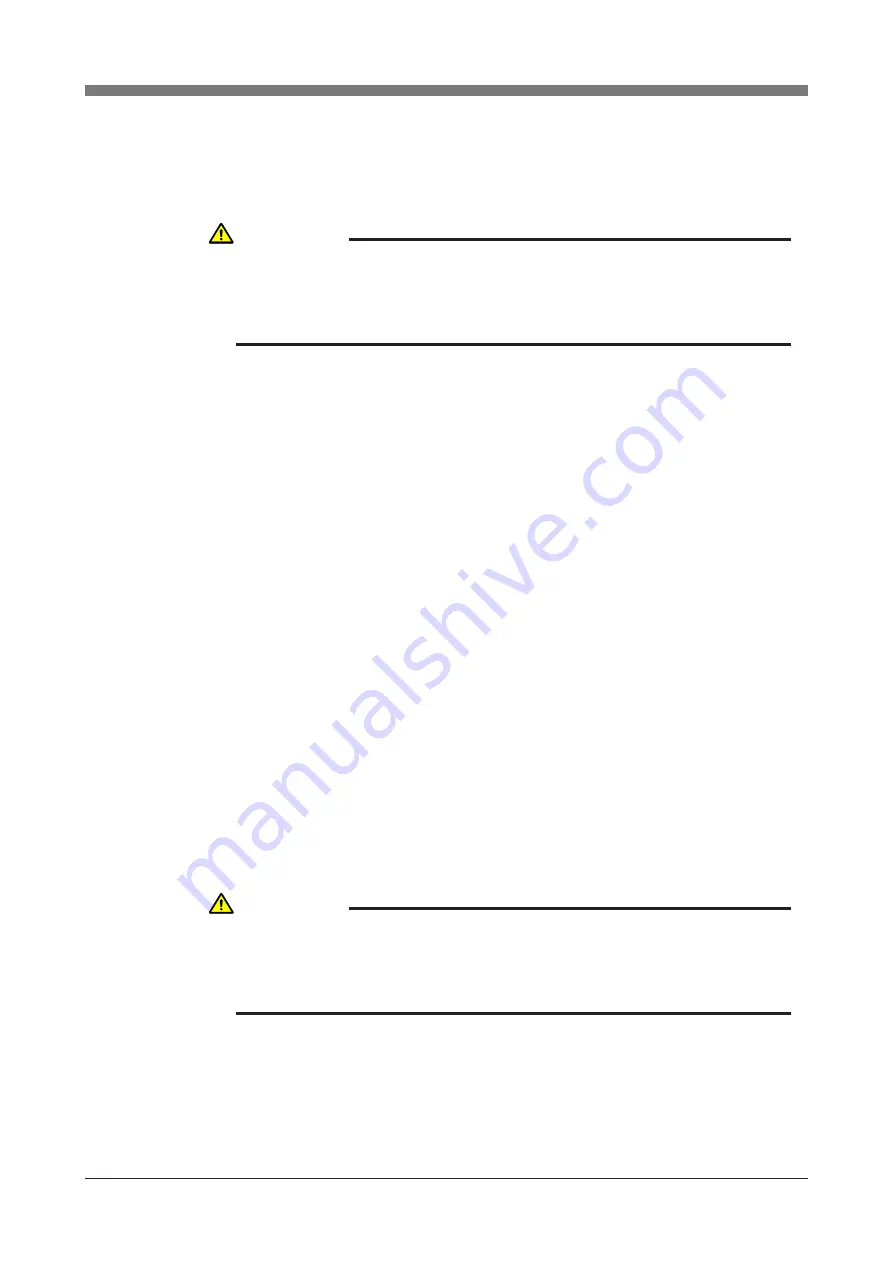
4-14
CHAPTER 4 Adjustment
7) Do as follows according to the axis that was selected.
(1) X, Y and R axes
1. Press the F1 or F2 key to jog the robot in steps to the position where
absolute reset is to be performed. (Robot movement speed is adjustable
with F4 or F5 key.)
2. When the robot has been moved to a position for absolute reset, check
that the figure of the selected axis displayed on the PB screen is within
26 to 74 (usually 50) and press the ENTER key.
3. A message "Reset ABS encoder OK?" appears so press the F4 (YES)
key if this position is okay for reset.
If "ALL" was selected in 6), then the message "Reset ABS encoder
OK?" appears once again before the Z-axis rises.
Check that there are no hazards even if the Z-axis rises and press the F4
(YES) key.
(2) Z-axis
1. The message "Reset ABS encoder OK?" appears so check that there are
no obstacles in the robot movement area and press the F4 (YES) key.
2. After absolute reset is complete, check that the machine reference value
shown on the PB is between 26 and 74.
If the machine reference value is outside these limits, then the absolute
reset may not have been performed correctly. If the absolute reset is
incorrect, adjust the Z-axis setting while referring to "Chapter 4, 3-4
Changing the origin position and adjusting the machine reference".
8) After absolute reset is complete, move all robot axes to their "0" pulse posi-
tions. To move axes to their "0" pulse positions, see Chapter 4, "Point trace
function" in the "OMRON Robot Controller User's Manual".
CAUTION
THERE ARE SEVERAL DISPERSED POSITIONS WHERE ABSOLUTE
RESET CAN BE PERFORMED. ALL ROBOT STOP POSITIONS CAN BE
USED FOR ABSOLUTE RESET WHEN THE ROBOT WAS MOVED WITH
THE F1 OR F2 KEY.
CAUTION
BEFORE AFFIXING THE ORIGIN POSITION STICKERS, BE SURE TO
MOVE ALL ROBOT AXES BACK TO THEIR "0" PULSE POSITIONS.
OMITTING THIS STEP MAY MEAN THAT THE NEXT ABSOLUTE RESET
MIGHT BE INCORRECT.
Содержание R6Y Series
Страница 2: ......
Страница 12: ......
Страница 30: ......
Страница 31: ...CHAPTER 2 Functions 1 Robot Manipulator 2 1 2 Robot Controller 2 4 3 Robot initialization number list 2 5...
Страница 32: ......
Страница 38: ......
Страница 53: ...3 13 CHAPTER 3 Installation Fig 3 7 Ground terminal Ground symbol M4 Ground terminal...
Страница 108: ......
Страница 144: ...4 36 CHAPTER 4 Adjustment Z axis mechanical stopper L L Fig 4 10 R6YXH250 to R6YXH400 Fig 4 11 R6YXX1200...
Страница 150: ...4 42 CHAPTER 4 Adjustment End effector R Y X z Fig 4 13 Positions for affixing the stickers...
Страница 160: ......
Страница 162: ......
Страница 202: ......
Страница 203: ...CHAPTER 6 Increasing the robot operating speed 1 Increasing the robot operating speed 6 1...
Страница 204: ......
Страница 210: ......
Страница 212: ......
Страница 215: ...7 3 CHAPTER 7 Specifications 1 2 External view and dimensions Fig 7 1 R6YXH250...
Страница 216: ...7 4 CHAPTER 7 Specifications User tubing 1 f4 black User tubing 2 f4 red User tubing 3 f4 blue...
Страница 217: ...7 5 CHAPTER 7 Specifications Fig 7 2 R6YXH350...
Страница 218: ...7 6 CHAPTER 7 Specifications...
Страница 219: ...7 7 CHAPTER 7 Specifications Fig 7 3 R6YXH400...
Страница 220: ...7 8 CHAPTER 7 Specifications X and Y axis mechanical stopper positions 1 5 Working envelope 1 5...
Страница 221: ...7 9 CHAPTER 7 Specifications Fig 7 4 R6YXX1200...
Страница 222: ...7 10 CHAPTER 7 Specifications...
Страница 223: ...7 11 CHAPTER 7 Specifications 1 3 Robot inner wiring diagram Fig 7 5 R6YXH250 R6YXH350 R6YXH400...
Страница 224: ...7 12 CHAPTER 7 Specifications Fig 7 6 R6YXX1200...
Страница 225: ...7 13 CHAPTER 7 Specifications 1 4 Wiring table Robot cable wiring table...
Страница 226: ...7 14 CHAPTER 7 Specifications...
Страница 229: ...7 17 CHAPTER 7 Specifications Motor wiring table Motor X Y Motor Z R...
Страница 230: ...7 18 CHAPTER 7 Specifications Resolver wiring table Resolver X Y Resolver Z R...












































