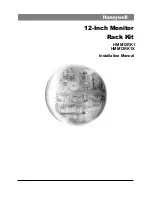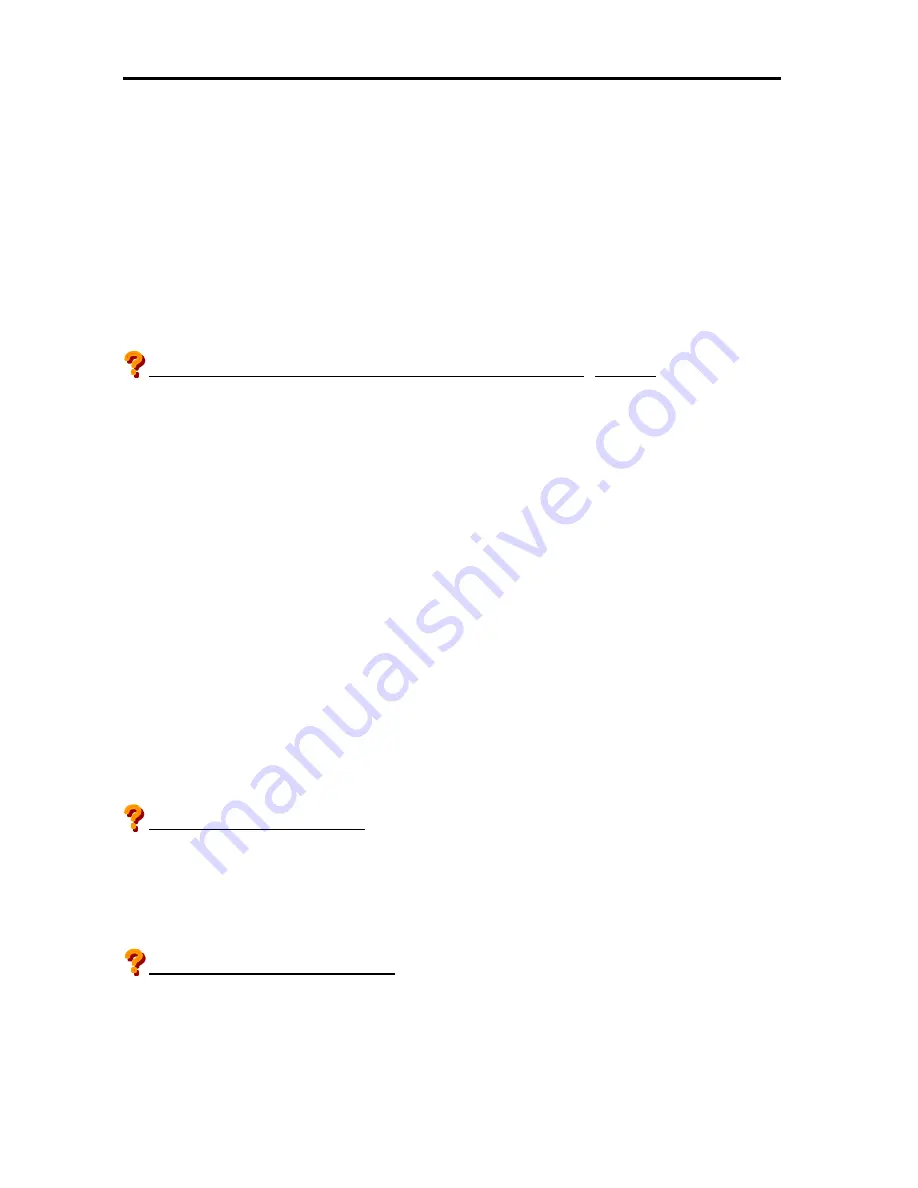
Operation and Maintenance
594
Troubleshooting
When the server fails to operate as expected, see the following to find out your problem and follow
the instruction given before asking for repair.
If the server still fails to operate successfully after solving your problem, take a note on the
on-screen message and contact your service representative.
About This Server
Unable to display information on the LCD of EXPRESSSCOPE
®
Monitor.
■
Is AC power supplied to the system properly?
→
Check the power cable is connected to the PDU (Power Distribution Unit) or to the UPS
(Uninterruptible Power Supply) matching the power specification of the server.
→
Use the power cable bundled in the server. Check also whether the cover of the power cable is
broken or the plug is bent.
If the power cable or the plug is damaged, replace the cable.
→
Check the switches and the connecting target breaker of PDU (Power Distribution Unit) and UPS
(Uninterruptible Power Supply) are powered on.
→
When the server is connected to the UPS (Uninterruptible Power Supply), check the power of the
UPS is on and the power is supplied from the UPS. Refer to the attached description of the UPS
for more details.
→
Is all the power supply unit LED blinking in green?
If there is no problem on the AC power supply or on the connection of the power cable, there
may be a problem with the power cable. Replace the power cable in such a case.
Unable to power on the server.
■
Is the power of the server turned on within one minute after supplying the power to the server?
→
More than one minute after the power supply started to the server, confirm the LCD of
EXPRESSSCOPE
® Monitor is properly displayed. Then turn on the server.
Unable to connect to Web console.
■
Is network cable connected?
→
Check how the network cable is connected. Check also the used cable is compliant with the
network interface standard.
■
Is network configuration proper?
Содержание Express 5800
Страница 73: ...73 Memo ...
Страница 279: ...Hardware 279 3 BIOS Menu screen is displayed ...
Страница 336: ...Hardware 336 Display Screen for WebBIOS Physical Drives Property Screen for Universal RAIDUtility Physical Devices ...
Страница 339: ...Hardware 339 3 BIOS will start Select Save Exit then press Enter ...
Страница 365: ...Hardware 365 6 Select Home at the lower left of the screen and press Enter to go back to WebBIOS Home Menu ...
Страница 444: ...444 Part Number Part number FRU File ID FRU file ID Asset Tag Asset management tag ...
Страница 526: ...526 Then input User Name for Authentication and select Keyboard interactive Then input Password ...
Страница 573: ...573 Memo ...
Страница 583: ...Software 583 Memo ...
Страница 690: ...Operation and Maintenance 690 Memo ...
Страница 719: ...XXIX Memo ...