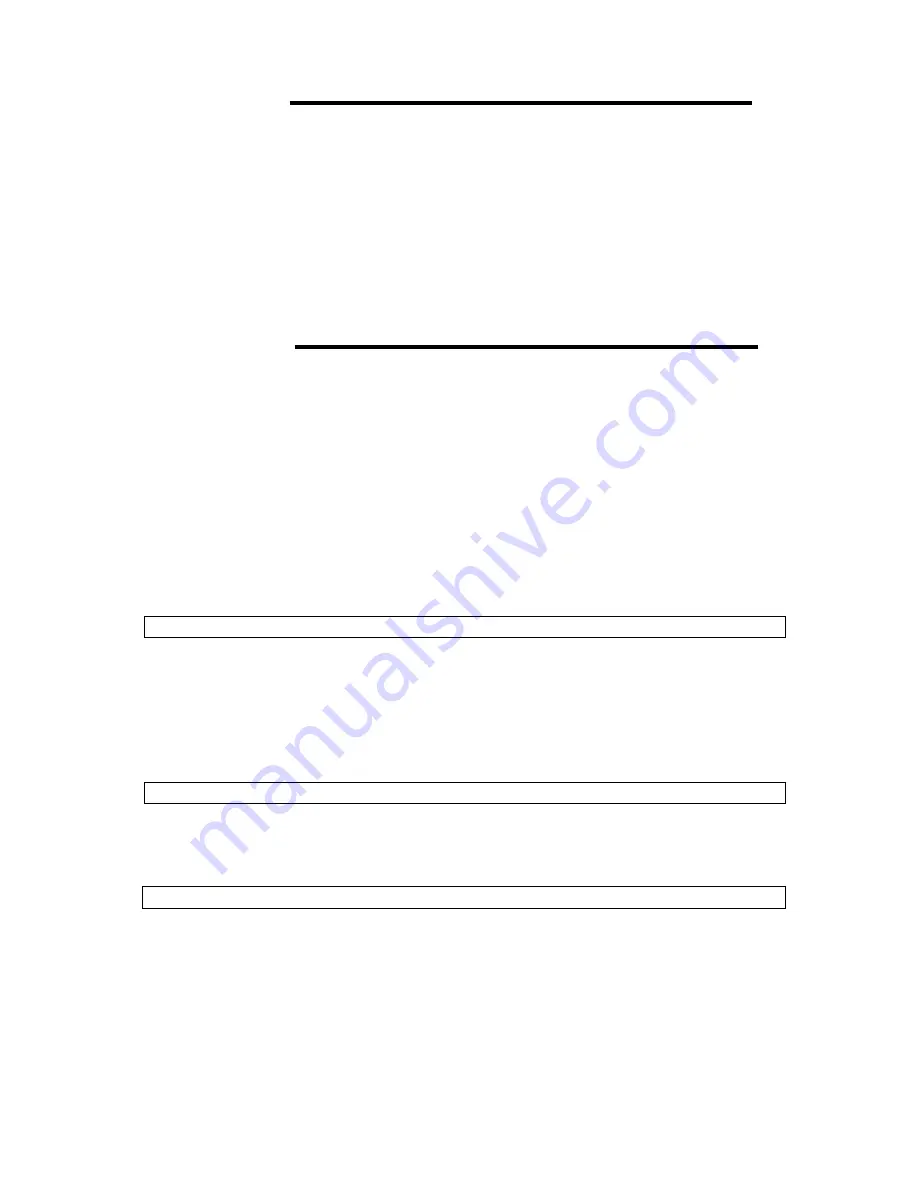
542
The maximum connections
Three connections to SOL console for each server are available at the same time. The console
which is connected firstly is active console and key operation is available on it. The consoles which
are connected secondly and thirdly are mirror console and key operation is not available on them.
They only display the active console.
To promote the mirror console to active console, execute <CTRL+e>cf which is described in the Key
Bind.
After a mirror console promoted to active console, the previous active console become mirror console
automatically. At that time the message below will be displayed on the SOL console.
[Forced to mirroring mode by user]
If an active console is disconnected, the mirror consoles are remained as mirror, not promoted to
active automatically.
If keys are typed on mirror console, the message below will be displayed on the SOL console. And
the typed information will be discarded.
[mirroring mode]
To start as a mirror console firstly, execute oemnecsol command with “-m” option. The console will not
become active unless executing the command to grab the authority to operate the key
-> oemnecsol
–
m <baud rate (bps)>
IMPORTANT:
•
When the management firmware is busy, the SOL console may
disconnect. If necessary, please reconnect the SOL console.
• If network has any troubles, TCP session may remain on the
management software. If it occurred, it may be impossible to
connect to SMASH-CLP or SOL console newly. Wait for a while
and connect again. TCP KEEP ALIVE function disconnects
TCP sessions about 2 hours.
• If idle status continues for 8 minutes, SMASH-CLP console will
be disconnected automatically. But SOL console will not be
disconnected automatically.
• When using SOL connection which used IPMI-based RMCP+,
SOL function by oemnecsol command is not usable. After
disconnecting the SOL console the command become usable.
Содержание Express 5800
Страница 73: ...73 Memo ...
Страница 279: ...Hardware 279 3 BIOS Menu screen is displayed ...
Страница 336: ...Hardware 336 Display Screen for WebBIOS Physical Drives Property Screen for Universal RAIDUtility Physical Devices ...
Страница 339: ...Hardware 339 3 BIOS will start Select Save Exit then press Enter ...
Страница 365: ...Hardware 365 6 Select Home at the lower left of the screen and press Enter to go back to WebBIOS Home Menu ...
Страница 444: ...444 Part Number Part number FRU File ID FRU file ID Asset Tag Asset management tag ...
Страница 526: ...526 Then input User Name for Authentication and select Keyboard interactive Then input Password ...
Страница 573: ...573 Memo ...
Страница 583: ...Software 583 Memo ...
Страница 690: ...Operation and Maintenance 690 Memo ...
Страница 719: ...XXIX Memo ...
















































