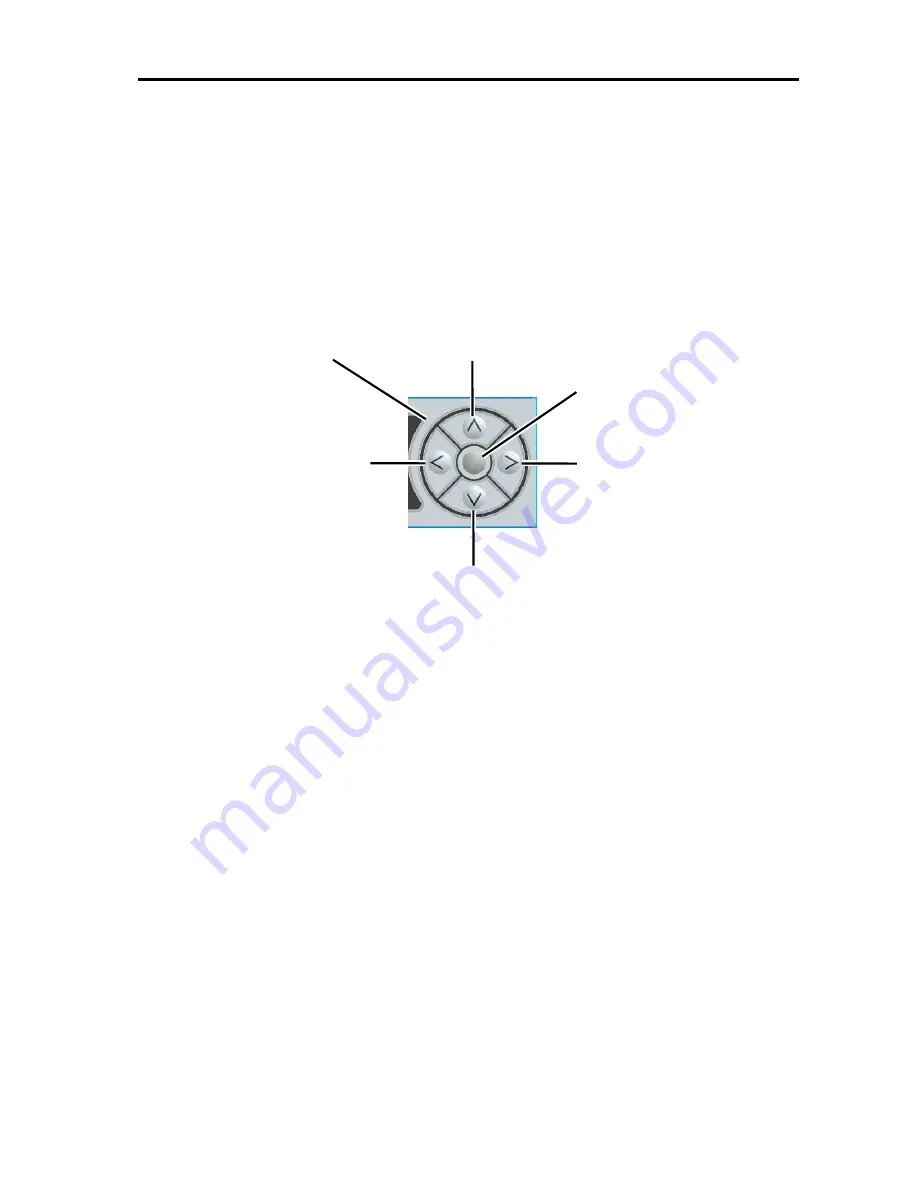
Hardware
207
ID Button (Front)
EXPRESSSCOPE® Monitor and the ID LED on the rear side of the server light when pressing
the ID button with the ID LED being OFF. To release the LED from lighting, press the ID button
(front) or ID button (rear), or turn it off with operation on Web Console.
Navigation Button
“OK” button located in the center enables the following operations.
Move to
Operation Menu
Determine each item in
Operation Menu
“Up” button or “Down” button enables the following operations.
Move the cursor (arrow: mark) within
Operation Menu
Change values in Operation Menu (when setting values such as an IP address)
“Left” button or “Right” button enables the following operations.
(move the cursor within Operation Menu (when setting values such as an IP address)
<OK Button>
<Up Button>
<Right Button>
<Left Button>
<Down Button>
Navigation Button
Содержание Express 5800
Страница 73: ...73 Memo ...
Страница 279: ...Hardware 279 3 BIOS Menu screen is displayed ...
Страница 336: ...Hardware 336 Display Screen for WebBIOS Physical Drives Property Screen for Universal RAIDUtility Physical Devices ...
Страница 339: ...Hardware 339 3 BIOS will start Select Save Exit then press Enter ...
Страница 365: ...Hardware 365 6 Select Home at the lower left of the screen and press Enter to go back to WebBIOS Home Menu ...
Страница 444: ...444 Part Number Part number FRU File ID FRU file ID Asset Tag Asset management tag ...
Страница 526: ...526 Then input User Name for Authentication and select Keyboard interactive Then input Password ...
Страница 573: ...573 Memo ...
Страница 583: ...Software 583 Memo ...
Страница 690: ...Operation and Maintenance 690 Memo ...
Страница 719: ...XXIX Memo ...
















































