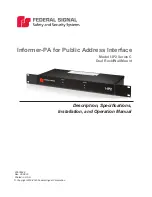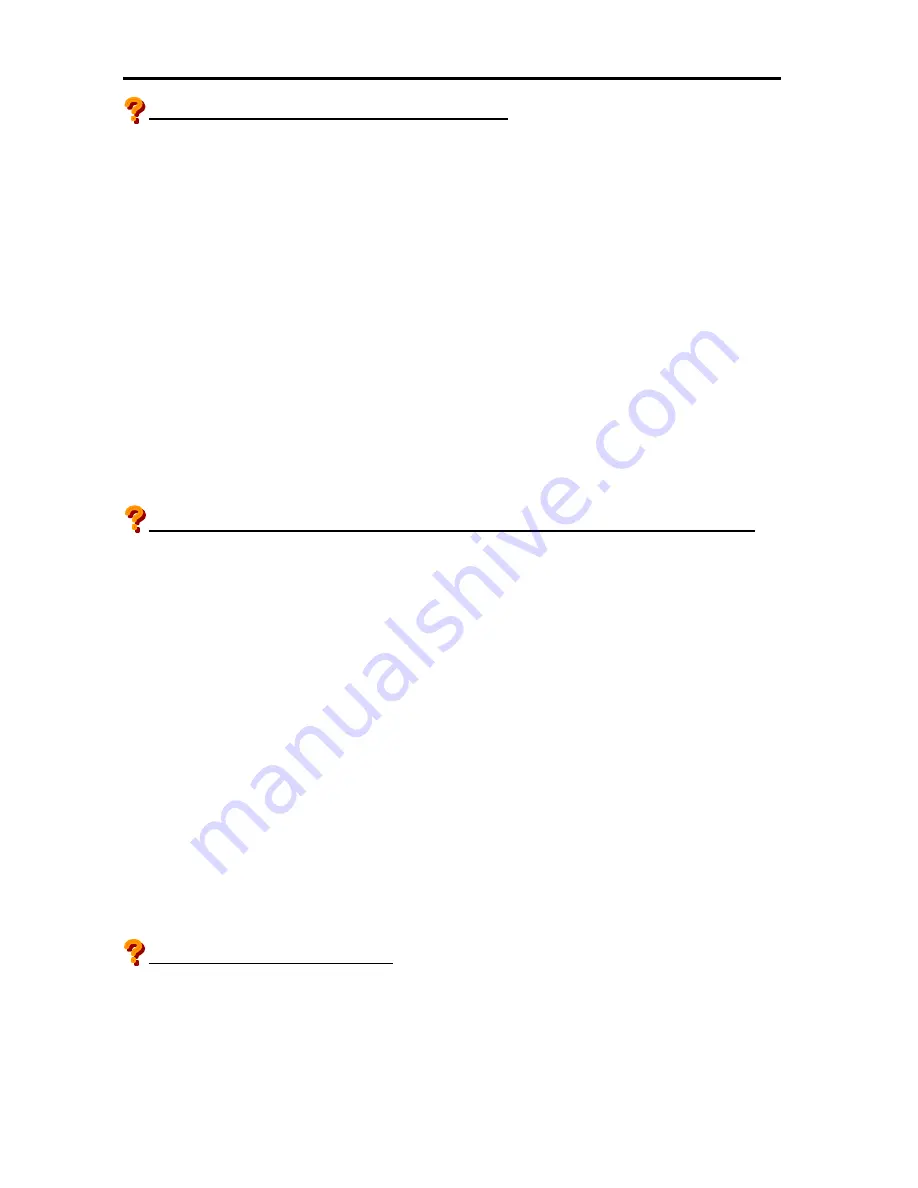
Operation and Maintenance
596
Unable to operate the keyboard or mouse properly.
■
Is the cable properly connected?
→
Check
if the cable is connected to the USB port of the server.
■
Is BIOS set properly?
→
USB port setting can be changed to Enable/Disable on the BIOS menu. Check the USB port to
be used is enabled on the BIOS setup.
■
Is the driver installed?
→
Refer to the description attached to the used OS to check the drivers of keyboard and mouse are
installed. The settings of keyboard and mouse can be changed depending on the used OS.
Refer to the description attached to the used OS to check the settings are proper.
■
Is the USB port on the front of the server set available for the server to be used?
→
On the A1080a-D model, the setting of USB port on the front of the server can be changed to use
either of the server 1 or server 2. Refer to
“EXPRESSSCOPE® Monitor”
of
“Hardware”
to set
the authority of the USB port to the server to operate.
Unable to access to the internal device or external device (Does not operate properly).
■
Is the cable connected properly?
→
Check if the interface cable or the power cable is connected properly.
Check also the connecting order is proper.
■
Is the order of powering on the devices correct?
→
When the external device is connected, first power on the external device and then power on the
server.
■
Is the driver installed?
→
The dedicated device driver may be required depending on the connected device purchased as
option.
Refer to the description attached to the device and install the required driver.
■
Is BIOS set properly?
→
When the PCI device is connected, the PCI slot setting can be changed to enable/disable on the
BIOS menu. Check the setting of the PCI slot to be used is enabled.
Refer to
“BIOS Setup”
of
“Hardware.”
Unable to access to the DVD drive.
■
Is the CD/DVD media inserted in reverse?
→
Eject the CD/DVD media from the tray and set the media again with the top label facing upward.
Содержание Express 5800
Страница 73: ...73 Memo ...
Страница 279: ...Hardware 279 3 BIOS Menu screen is displayed ...
Страница 336: ...Hardware 336 Display Screen for WebBIOS Physical Drives Property Screen for Universal RAIDUtility Physical Devices ...
Страница 339: ...Hardware 339 3 BIOS will start Select Save Exit then press Enter ...
Страница 365: ...Hardware 365 6 Select Home at the lower left of the screen and press Enter to go back to WebBIOS Home Menu ...
Страница 444: ...444 Part Number Part number FRU File ID FRU file ID Asset Tag Asset management tag ...
Страница 526: ...526 Then input User Name for Authentication and select Keyboard interactive Then input Password ...
Страница 573: ...573 Memo ...
Страница 583: ...Software 583 Memo ...
Страница 690: ...Operation and Maintenance 690 Memo ...
Страница 719: ...XXIX Memo ...