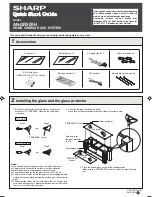431
Server Web Console
To connect to Server Web Console, enter IP address set in the address field by going to
“Server -> SVRx Network Menu”
(SVRx is SVR1 or SVR2) from EXPRESSSCOPE® Monitor
after starting the browser. The set IP address can be checked by going to
“Server -> SVRx
Network Menu -> View Information.”
It is possible to connect to Server Web Console by connecting to system Web console and
clicking server name in display items for
“Server Health”
in Summary.
2.1 Summary
Summary is displayed by selecting
“Summary”
from the menu on the left side of the screen.
The status of server and resource can be checked in
Summary.
Displayed information is
automatically updated in Summary.
Clicking the button at the bottom of the screen enables to execute Power On/Off, soft shutdown,
hard reset, force dump and KVM start.
(1) displays server status, (2) displays resource status, and (3) indicates various execution
buttons.
The following is the description on each item displayed in Summary.
Chassis Code : Display BIOS status.
(1)
(2)
(3)
Содержание Express 5800
Страница 73: ...73 Memo ...
Страница 279: ...Hardware 279 3 BIOS Menu screen is displayed ...
Страница 336: ...Hardware 336 Display Screen for WebBIOS Physical Drives Property Screen for Universal RAIDUtility Physical Devices ...
Страница 339: ...Hardware 339 3 BIOS will start Select Save Exit then press Enter ...
Страница 365: ...Hardware 365 6 Select Home at the lower left of the screen and press Enter to go back to WebBIOS Home Menu ...
Страница 444: ...444 Part Number Part number FRU File ID FRU file ID Asset Tag Asset management tag ...
Страница 526: ...526 Then input User Name for Authentication and select Keyboard interactive Then input Password ...
Страница 573: ...573 Memo ...
Страница 583: ...Software 583 Memo ...
Страница 690: ...Operation and Maintenance 690 Memo ...
Страница 719: ...XXIX Memo ...