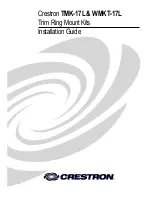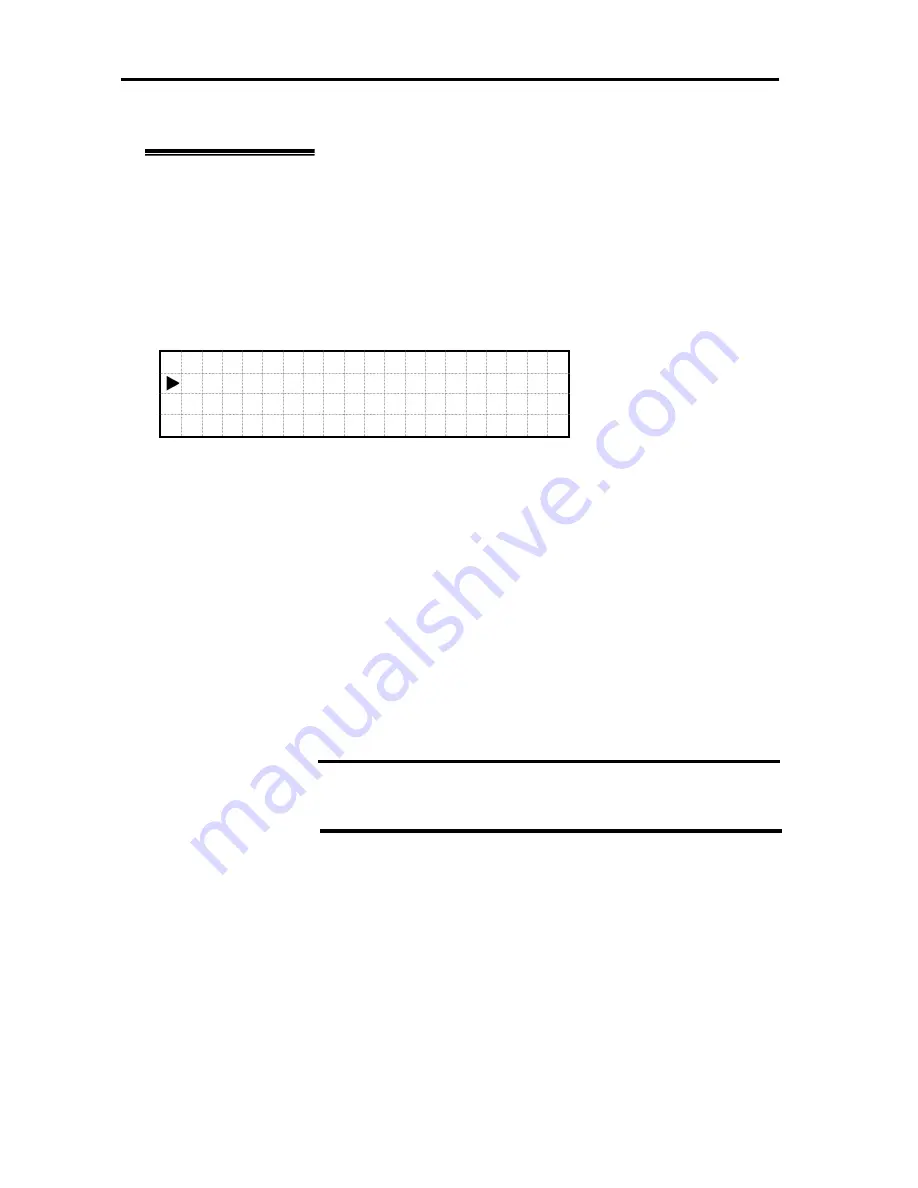
Hardware
228
System Menu
LCD Guard Mode Enable/Disable Menu
When
LCD Guard Mode
is set to
“Disable,”
the screen moves to
LCD Guard Mode
Enable/Disable Menu
by selecting and executing
“LCD Guard Mode >”
in the
System Menu
status.
Select
“Up”
or
“Down”
button to move within the
LCD Guard Mode Enable/Disable Menu
.
The leftmost “
►
” indicates the currently selected item.
Press
“OK”
to execute the menu item.
When selecting and executing
“Enable,”
the screen moves to the
Set Password Menu
(next
page) and password entry is prompted.
When selecting and executing
“Disable,”
LCD Guard Mode
is set to
Disable.
Select and execute
“Return”
to return to
System Menu.
L C D
G u a r d
M o d e
E n a b l e
>
D i s a b l e
R e t u r n
IMPORTANT:
When forgot the password, reset the SG information of the
management firmware using Resource Web Console.
Содержание Express 5800
Страница 73: ...73 Memo ...
Страница 279: ...Hardware 279 3 BIOS Menu screen is displayed ...
Страница 336: ...Hardware 336 Display Screen for WebBIOS Physical Drives Property Screen for Universal RAIDUtility Physical Devices ...
Страница 339: ...Hardware 339 3 BIOS will start Select Save Exit then press Enter ...
Страница 365: ...Hardware 365 6 Select Home at the lower left of the screen and press Enter to go back to WebBIOS Home Menu ...
Страница 444: ...444 Part Number Part number FRU File ID FRU file ID Asset Tag Asset management tag ...
Страница 526: ...526 Then input User Name for Authentication and select Keyboard interactive Then input Password ...
Страница 573: ...573 Memo ...
Страница 583: ...Software 583 Memo ...
Страница 690: ...Operation and Maintenance 690 Memo ...
Страница 719: ...XXIX Memo ...