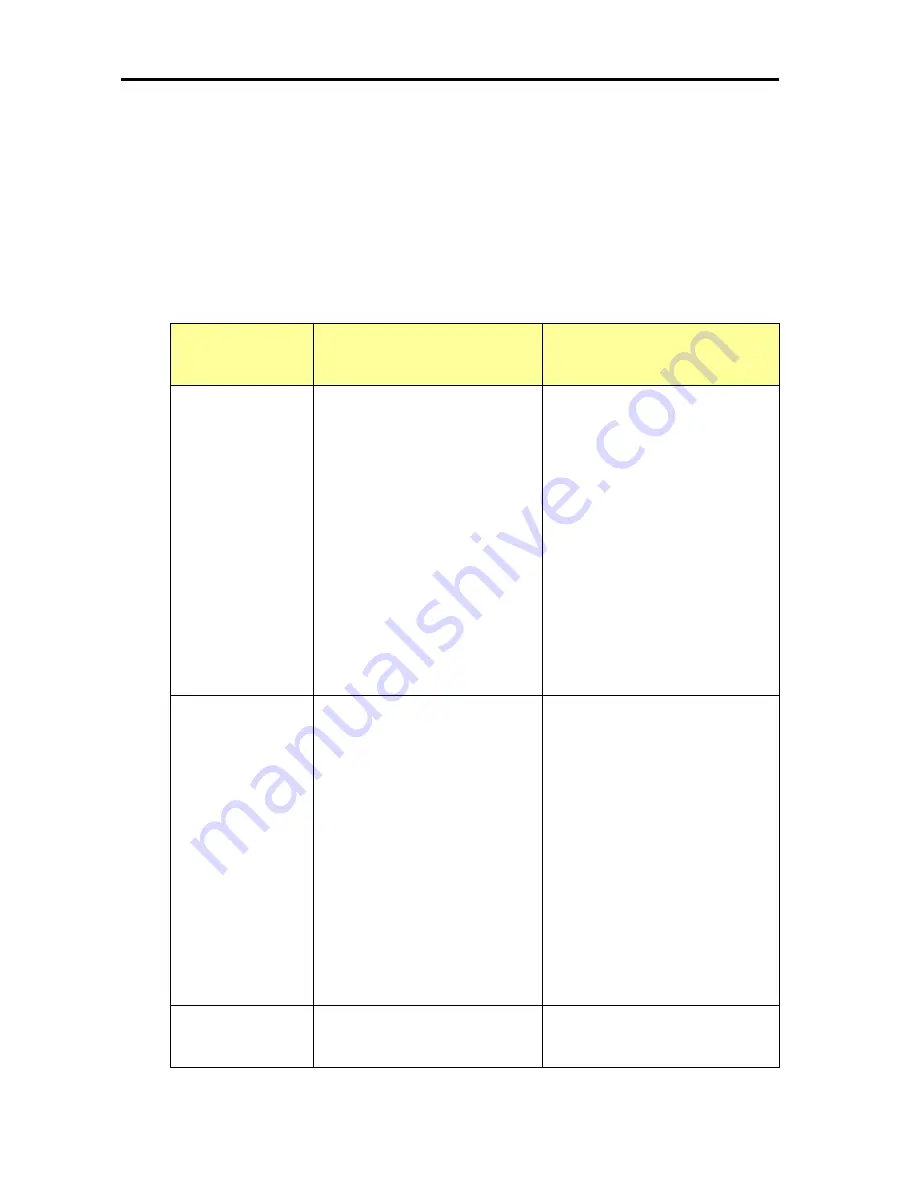
Hardware
202
User Interface
To operate (set, manage, etc.) the server,
EXPRESSSCOPE®
Monitor
that operates the server
directly and
Web Console
that operates the server remotely and
SMASH-CLP
are used.
The following shows an overview of each function and corresponding menus.
Refer to NEC EXPRESSSCOPE®
Monitor, Web Console Function SMASH-CLP for details.
Operation Level
Menu Display and Main
Functions of
EXPRESSSCOPE® Monitor
Menu Display and Main
Functions of Web Console
System
Per System
System
Display information
(System Name, System Serial
Number, etc.)
Switch between DVD drive on the
front of server and USB port
(A1080a-D)
Set Network
(For System Web Console)
Set LCD password
Set/Clear maintenance mode
System
Display system, server, and resource
status
Display power status and power
consumption
Display and collect Sensor and Event
Logs
Display information on mounted parts
Various setting (date, customer
information, mode setting, hardware
setting, etc.)
Set and display core in processor
socket
Register user account
Display failure information
Server 1/Server 2
Per Server
Server 1/Server 2
Display information
(Sever Name, Server
Numbered.)
Display
System GUID
Turn ON the power of server
OS Shutdown, Forcible DC
OFF, Hardware Reset, Force
Dump, Power Cycle
Set
Network
(
For Sever Web Console)
Clear failure information
Reset BIOS parameter
(restore to the factory default)
Server 1/Server 2
Display server status
Display power status
Power-ON,
Forcible power-OFF
OS Shutdown
Hard Reset
Force Dump
Display and collecting Sensor and
Event Logs
Display information on mounted parts
Each setting (server name, customer
information, and mode setting)
Save and restoring SG information
Display failure information
Display virtual LCD
Resource
Per Platform
Box
Display environmental
information
(power consumption, intake air
Resource
Power status of all servers
Overall status of all servers
Содержание Express 5800
Страница 73: ...73 Memo ...
Страница 279: ...Hardware 279 3 BIOS Menu screen is displayed ...
Страница 336: ...Hardware 336 Display Screen for WebBIOS Physical Drives Property Screen for Universal RAIDUtility Physical Devices ...
Страница 339: ...Hardware 339 3 BIOS will start Select Save Exit then press Enter ...
Страница 365: ...Hardware 365 6 Select Home at the lower left of the screen and press Enter to go back to WebBIOS Home Menu ...
Страница 444: ...444 Part Number Part number FRU File ID FRU file ID Asset Tag Asset management tag ...
Страница 526: ...526 Then input User Name for Authentication and select Keyboard interactive Then input Password ...
Страница 573: ...573 Memo ...
Страница 583: ...Software 583 Memo ...
Страница 690: ...Operation and Maintenance 690 Memo ...
Страница 719: ...XXIX Memo ...
















































