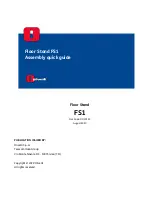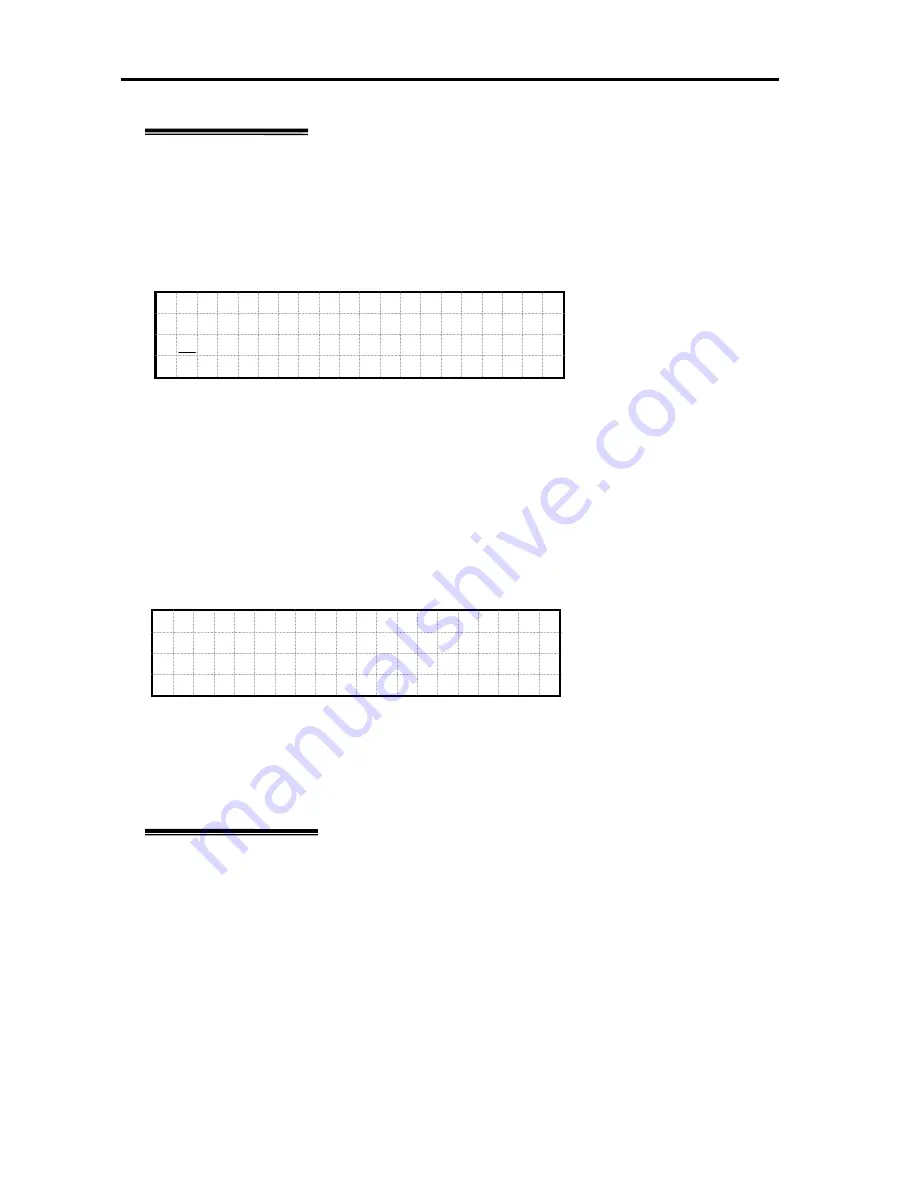
Hardware
230
System Menu
LCD Guard Mode Enter Password Menu
When
LCD Guard Mode
is set to
“Enable,”
the screen moves to
Enter Password Menu
by
selecting and executing
“LCD Guard Mode >”
in the
System Menu
status.
Select
“Up”
or
“Down”
button to change the numbers on the cursor one by one in the range
from 0 to 9. Default value is All 0.
Select
“Left”
or
“Right”
to move the cursor from side to side.
When pressing
“OK”
button, the screen moves to
LCD Guard Mode Enter Password Menu
(previous page) if the entered value matches the password.
When it does not match,
Password Not Match
screen (below image) is displayed.
When pressing
“OK,”
the screen returns to
System Menu.
System Menu
Set Maint Mode
“Set Maint Mode”
item becomes
Disabled
status when selected in the
Enabled
status. It also
becomes
Enabled
status when selected in the
Disabled
status.
L C D
G u a r d
M o d e
P a s s w o r d
N o t
M a t c h
E n t e r
P a s s w o r d
0 0 0 0
Содержание Express 5800
Страница 73: ...73 Memo ...
Страница 279: ...Hardware 279 3 BIOS Menu screen is displayed ...
Страница 336: ...Hardware 336 Display Screen for WebBIOS Physical Drives Property Screen for Universal RAIDUtility Physical Devices ...
Страница 339: ...Hardware 339 3 BIOS will start Select Save Exit then press Enter ...
Страница 365: ...Hardware 365 6 Select Home at the lower left of the screen and press Enter to go back to WebBIOS Home Menu ...
Страница 444: ...444 Part Number Part number FRU File ID FRU file ID Asset Tag Asset management tag ...
Страница 526: ...526 Then input User Name for Authentication and select Keyboard interactive Then input Password ...
Страница 573: ...573 Memo ...
Страница 583: ...Software 583 Memo ...
Страница 690: ...Operation and Maintenance 690 Memo ...
Страница 719: ...XXIX Memo ...